Hack 55. Install a Planetarium
|
This free application provides everything an amateur astronomer needs. It even transforms your device into a powerful telescope. Well, not really. Do you ever look up at the night sky in dazzling amazement? Do you try to impress your friends by pretending to identify some obscure constellation even though you have no idea what you're talking about? Well, this free application can make anyone an expert. MicroSky is a freeware program that is made for J2ME phones and includes a special version designed to work on the BlackBerry. You can view images of the night sky with the constellations already labeled. You can view the night sky from your location's perspective. MicroSky allows you to view what your night sky will look like at a certain time, so if there is a certain constellation you'd like to view, you can know when it is available for viewing. MicroSky uses a SkyServer, which provides data to the public from the Sloan Digital Sky Survey project. The data from the project provides access to almost 200 million objects in our sky. You can even download a portion of the main database and create your own SkyServer. 5.6.1. Download the ProgramMicroSky offers an over-the-air installation (which, of course, is the easiest way to install), as well as .alx and .cod files suitable for installing with Application Loader using your USB connection. Access either installation here: http://www.upto.org/microsky/blackberry/. If you're installing MicroSky over the air, just click on the MicroSky.jad link on the top of the page. If you need to install using Application Loader, download both the MicroSky.cod and MicroSky.alx files and put them in a directory on your computer. Bring up Application Loader and browse for the .alx file you just downloaded. 5.6.2. Start Your Career as an AstronomerYou'll first need to create an account on the SkyServer to use the application at http://www.upto.org/microsky/. Although it is a little easier on the thumbs to create your account using a desktop browser, the registration page works just fine in the BlackBerry Browser. You'll need to give your first and last name and choose a username and password to log on with. There are three mobile locations at the end of the registration form that you are required to fill in. Select the location that is closest to you for the first field, and then choose other locations that you might be interested in for the remaining two. You'll be able to toggle between these locations on your device to view the sky from the perspective of each location. After you've set up your account, access the MicroSky icon from your Home screen (it looks like a hurricane). Use the trackwheel to access the Logon option from the menu. Enter your newly created username and password. Use the trackwheel to access the menu and choose the >Go Now option, as shown in Figure 5-19. Figure 5-19. Choosing an option from the menu to view the sky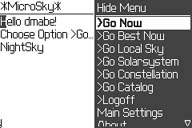 You are presented with an amazing image of the sky from the perspective of your first location you chose when you registered your account. Figure 5-20 shows an image I captured using a BlackBerry 7290. You can also change your location by entering GPS coordinates. Figure 5-20. The night sky from North Carolina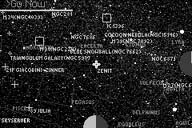 The crosshairs in the middle of the image can be moved up and down and side to side. You can recenter the image according to crosshairs' location by choosing the >Center Position option from the trackwheel menu. 5.6.3. Browse by ConstellationMicroSky comes with a list of constellations that you can choose from to view the sky with a particular constellation in the center of the image. Choose the >Go Constellation option from the trackwheel menu to view the list. The list will appear to be truncated at first you'll need to use the More Entries option on the menu to view the next set of 20 constellations when you get to the end of the list. Highlight the constellation you'd like to view, and choose Select from the trackwheel menu to view it (see Figure 5-21). Figure 5-21. Choose a constellation to view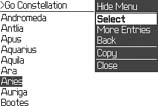 You can zoom in, out, or reset the zoom using the >Settings option and selecting zoom. To view the details of what you're viewing, choose Details from the trackwheel menu as shown in Figure 5-22. Figure 5-22. Details of your current view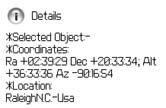 5.6.4. Get Your BearingsTo determine where you're currently looking in the sky, MicroSky provides a graphical display of the altitude and azimuth of the current image given your current location. These are represented by the half disks on the bottom and side of the image as shown in Figure 5-23. Figure 5-23. The altitude and azimuth of your image The altitude is represented by the disk on the bottom of the image and the azimuth is represented by the disk on one of the sides. The background will appear gray and the value will appear in yellow. When the image you're currently viewing is below the horizon, the altitude disk will appear completely gray. You can use the Details option as displayed in Figure 5-22 to get the exact values for the altitude and azimuth.
|
EAN: 2147483647
Pages: 164
