Hack 19. Put Notes in the Call Log
|
Save notes from your phone calls and recall that information when you need it. While you are on an active call with your BlackBerry, press in the trackwheel and choose "Notes" from the menu. You will be greeted with a nice clean slate of text input, ready to accept your notes, as shown in Figure 1-56. Figure 1-56. Adding call notes to the current call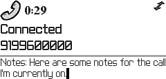 This will, of course, be most convenient when you're using a headset or speakerphone. The way I use this feature is that I jot down notes relevant to that call such as confirmation numbers or meeting notes, and save them. I can return to the Messages application, find the call in the list of calls I've placed, and find my notes there. From here, you can also copy text and put it into its final destination, whether an email, task, or appointment. If you don't remember to take notes during your call, don't fret: you can add notes to a previous call by opening the call in the Messages list and selecting "Add Notes" from the menu. If you have decided to not show calls in your Messages list, you can magically make them appear by pressing Alt-P [Hack #24]. You can then surf your messages list and get these useful little pieces of metadata and put them to use. If you discussed a budget, an invoice, or something else that you may need to reference later, make a note of it in the call and you can find this information later. If you need to remember what you talked about last time you spoke to Client X, the notes will be right there in the call detail! You can also highlight a phone call that has notes, click the trackwheel, and select Forward (see Figure 1-57) to forward it (notes and all) to an email address. Figure 1-57. Forwarding your call notes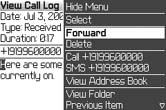 This lets you quickly shove the notes from that important conference call to your helpless subordinates. R. Emory Lundberg |
EAN: 2147483647
Pages: 164