Hack 6. Run Programs in the Background
|
"Minimize" programs using the BlackBerry equivalent of Windows's Alt-Tab. As BlackBerry users, we marvel at the efficiency that the BlackBerry provides. This efficiency causes even the slightest delay to seem like an eternity. Using the BlackBerry Browser to view a slowly responding web site can be frustrating when you're used to the quick and immediate access that the BlackBerry provides to most data. It turns out that the BlackBerry OS provides an easy way to multitask by sending applications to the background. This method is analogous to the Alt-Tab functionality that Microsoft Windows provides. Let's say you're using the BlackBerry Browser to access Painfullyslowsite.com. Rather than stare at a blank screen with a slowly moving progress bar across the bottom, you can respond to some emails and have the web site load in the background. To switch to the Messages application, hold the Alt key, and then press and release the Escape key. As you continue to keep the Alt key down, a list of icons appears, as shown in Figures 1-14 and 1-15. Each icon represents an application that can currently be switched to. Use the trackwheel to choose the program you'd like to switch to (the Messages program in this case), and then release the Alt key. This sends the BlackBerry Browser to the background, and the Messages application is started and brought to the foreground. Similar to Microsoft Windows and other modern operating systems, these applications in the background continue to execute even though they aren't visible.
Figure 1-14. The Application Switcher on a 7290 device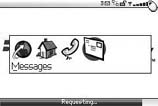 Figure 1-15. The Application Switcher on a 7100 device 1.7.1. Convenient SortingThe applications that appear on the Application Switcher list appear in an intelligent order, depending on which application you're running and whether there are programs you've already sent to the background. When no other applications are running, the Application Switcher shows the most common programs you'd likely want to switch to: the Home screen, the Phone application, and the Messages application. The program you're currently in will appear first in the list, although the icon next to it will be initially selected. As you send more and more applications to the background, they'll appear on the list as well. As you switch from program to program, you'll notice that BlackBerry conveniently places the icons in the order in which they were last accessed, with the most recently accessed application selected by default. Because this functionality exists in the BlackBerry Operating System, all applications are able to use it even applications made by third parties. 1.7.2. Switching More QuicklyWhen you're using one application at a time, the Escape key closes the current application and returns you to the Home screen. Once you have more than one application open, you'll notice that the Escape key still closes the current application normally, but it brings the most recently accessed program to the foreground instead of returning to the Home screen. This serves a couple of different purposes. First, it is often exactly what you'd want to do. But second, it's also a nice reminder that there are other applications running that you've perhaps forgot were in the background. This hack is probably most useful for minimizing the browser while accessing a slow site, but there are other convenient uses as well. The background programs are left in the same state they were in when you initially sent them to the background. This makes it especially useful for cutting and pasting text [Hack #2] between applications. |
EAN: 2147483647
Pages: 164
