Lesson 7: Connecting to Network Printers
After you have set up the print server with all required printer drivers for the shared printers, users on client computers running Windows 2000, Windows NT, Windows 98, and Windows 95 can easily make a connection and start printing. For most Windows-based client computers, if the appropriate printer drivers are on the print server, the client computer automatically downloads the printer when the user makes a connection to the printer.
When you add and share a printer, by default, all users can make a connection to that printer and print documents. What method you use to make a connection to a printer depends on the client computer. Client computers running Windows 2000, Windows NT, Windows 98, or Windows 95 can use the Add Printer wizard, although the Add Printer wizard in Windows 2000 provides more features than in the earlier versions. Client computers running Windows 2000 can also use a Web browser to make a connection to the printer.
After this lesson, you will be able to
- Make a connection to a network printer by using the Add Printer wizard or a Web browser
Estimated lesson time: 10 minutes
Using the Add Printer Wizard
Client computers running Windows 2000, Windows NT, Windows 98, or Windows 95 can use the Add Printer wizard to connect to a printer. This is the same wizard that you use to add and share a printer. What options are available in the Add Printer wizard that allow you to locate and connect to a printer vary depending on the operating system that the client computer is running (see Figure 3.18).
Client Computers Running Windows 2000
When you use the Add Printer wizard on client computers running Windows 2000, you can make a connection to a printer using the following methods:
- Use the UNC name. You can use the UNC name (\\print_server\ printer_name) to make connections by selecting Type The Printer Name Or Click Next To Browse For A Printer on the Locate Your Printer page of the Add Printer wizard. If you know the UNC name, this can be an efficient method to use.
- Browse the network. You can also browse the network for the printer by selecting Type The Printer Name Or Click Next To Browse For A Printer on the Locate Your Printer page of the Add Printer wizard, leaving the Name box blank, and clicking Next.
- Use the URL name. You can also connect to a printer on the Internet or your intranet by selecting Connect To A Printer On The Internet Or On Your Intranet on the Locate Your Printer page of the Add Printer wizard.
- Search Active Directory directory service. If your computer running Windows 2000 Professional is a member of a domain, you can find the printer by using Active Directory directory service's search capabilities. You can search either the entire directory or just a portion of it. You can also narrow the search by providing features of the printer, such as color printing.
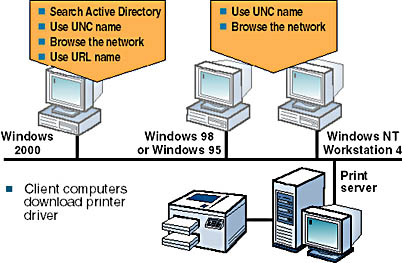
Figure 3.18 Using the Add Printer wizard to locate and connect to a network printer
Client Computers Running Windows NT 4, Windows 98, or Windows 95
On client computers running Windows NT 4, Windows 98, or Windows 95, the Add Printer wizard allows you only to enter a UNC name or to browse Network Neighborhood to locate the printer.
NOTE
You can also make a connection to a printer by using the Run command on the Start menu. Type the UNC name of the printer in the Open box, and click OK.
Client Computers Running Other Microsoft Operating Systems
Users at client computers running Windows 3.x and Windows for Workgroups use Print Manager instead of the Add Printer wizard to make a connection to a printer.
Users at any Windows-based client computer can make a connection to a network printer by using the command
net use lptx: \\server_name\share_name
where x is the number of the printer port.
The Net Use command is also the only method that is available for making a connection to a network printer from client computers running MS-DOS or OS/2 with Microsoft LAN Manager client software installed.
Using a Web Browser
If you're using a client computer running Windows 2000, you can make a connection to a printer through your corporate intranet. You can type an URL in your Web browser, and you don't have to use the Add Printer wizard. After you make a connection, Windows 2000 automatically copies the correct printer drivers to the client computer.
A Web designer can customize this Web page, and can, for example, display a floor plan that shows the location of print devices to which users can connect. There are two ways to make a connection to a printer by using a Web browser:
- http://server_name/printers
This Web page lists all of the shared printers on the print server that you have permission to use. The page contains information about the printers, including the printer name, status of print jobs, location, model, and any comments that were entered when the printer was installed. This information helps you select the correct printer for your needs. You must have permission to use the printer.
- http://server_name/printer_share_name
You provide the intranet path for a specific printer. You must have permission to use the printer.
Downloading Printer Drivers
When users at client computers running Windows 2000, Windows NT, Windows 98, or Windows 95 make the first connection to a printer on the print server, the client computer automatically downloads the printer driver. The print server must have a copy of the printer driver.
Thereafter, client computers running Windows 2000 and Windows NT verify that they have the current printer driver each time that they print. If not, they download the new printer driver. For these client computers, you need to update printer drivers only on the print server. Client computers running Windows 98 or Windows 95 don't check for updated printer drivers. You must manually install updated printer drivers.
Lesson Summary
In this lesson, you learned that client computers running Windows 2000, Windows NT, Windows 98, or Windows 95 can use the Add Printer wizard to connect to a printer. On client computers running Windows 2000, you can make a connection to a printer by using Active Directory directory services' search capabilities, or you can select Connect To The Printer Using A Network Name on the Locate Your Printers page of the Add Printer wizard. If you know the UNC name, you can use it, or you can browse the network for the printer.
You also learned that on client computers running Windows NT 4.0 Workstation, Windows 98, or Windows 95, the Add Printer wizard only allows you to enter a UNC name or to browse Network Neighborhood to locate the printer. Users at client computers running Windows 3.x and Windows for Workgroups use Print Manager to make a connection to a printer.
Finally, in this lesson you learned that users at any Windows-based client computer can make a connection to a network printer by using the Net Use command. The Net Use command is also the only method that is available for making a connection to a network printer from client computers running MS-DOS or OS/2 with Microsoft LAN Manager client software installed.
EAN: N/A
Pages: 244