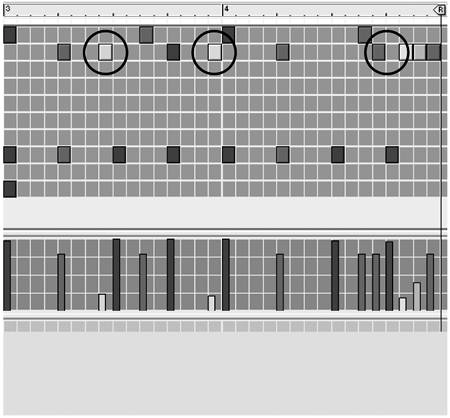Copying and Moving Notes
| Let's assume that you want a longer track than the one you've made. You can save time by copying an existing phrase and altering it to make a new one. To double the size of a phrase
Repeated series of notes become bland quickly. If you use them throughout your song, they can squash your own creativity and keep your song from developing. You can add some variety by changing the velocity or adding some fills. To add small variations to a phrase
|
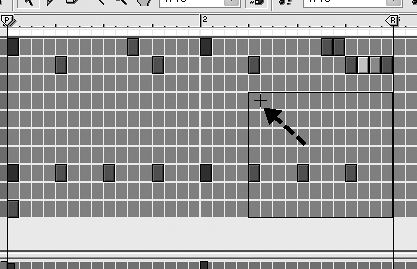
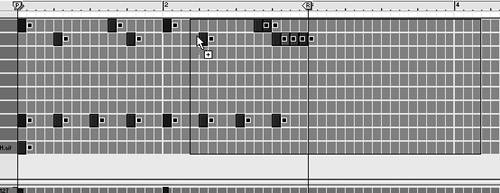
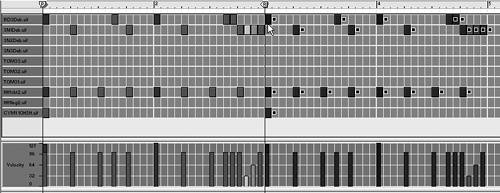
 Tip
Tip