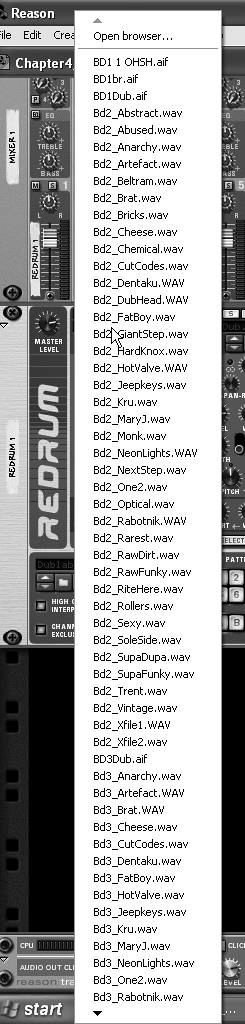Changing Drum Sounds
| Reason is packed with drum samples, and choosing the right one for your kit is easy. You may find another drum set (patch) that you like better, or you may find that changing just one or two drum samples gives you more ideas. You can browse through the Reason sound banks while your beat is playing, allowing you to swap drum sounds on the fly. To change drum sounds
The Patch Browser works the same way as the Sample Browser, allowing you to audition different drum sets and change them on-the-fly. To change drum patches
|