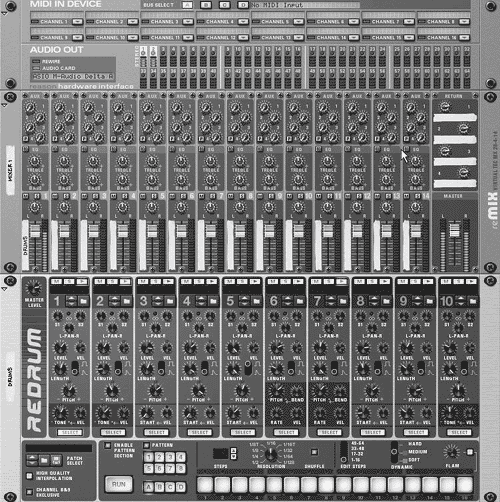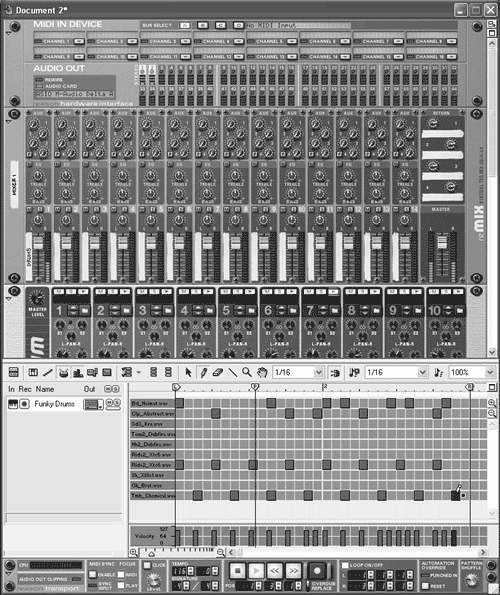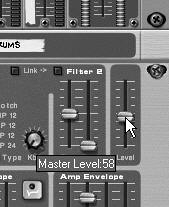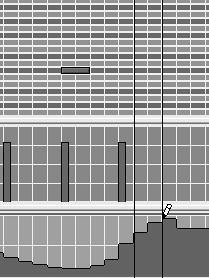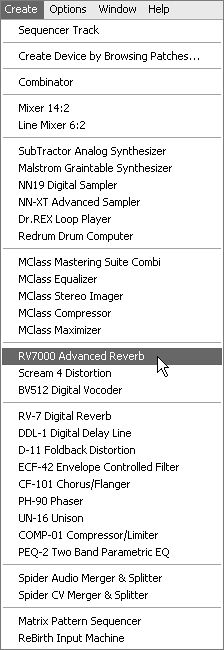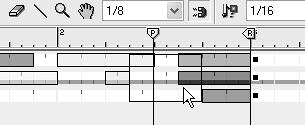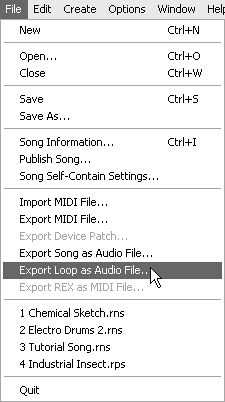| For a typical project in Reason, you'll create a Mixer, add a device such as a drum machine or a synth, record the parts, listen to them, edit them, add more devices or parts as needed, fine-tune them, add effects, arrange the tracks, mix the song, master the final version, and save the results as an audio file that can be burned to an audio CD. Here's what the process can look like in slightly more detail: For a brief setup, start with a Mixer. The Mixer is where the instruments in your studio (such as a drum machine or a synthesizer) plug in so that you can hear them (more on this in Chapter 4, "Getting Started"). Once the Mixer is created, all the instruments will plug into it automatically (Figure 3.6). Figure 3.6. A basic setup using a Mixer and a drum machine 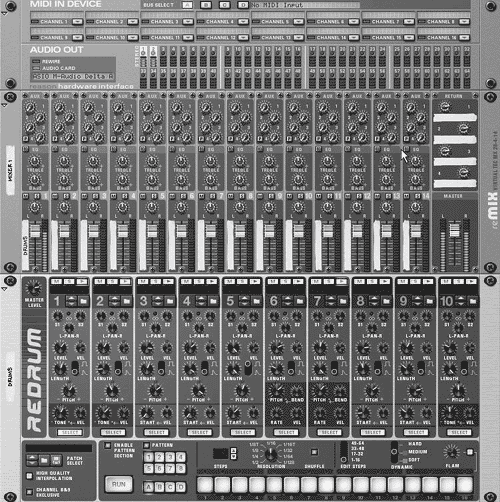
Write a music track. Create your first instrument; then move to the Sequencer window to write and edit the instrument's part (discussed in Chapter 4). Input the notes using a typical music keyboard, or just use your mouse. Working on one track at a time, you'll add some notes, play them back, and move on to the next track (Figure 3.7). Add another instrument and repeat the process. Figure 3.7. Write a drum track using the Sequencer. 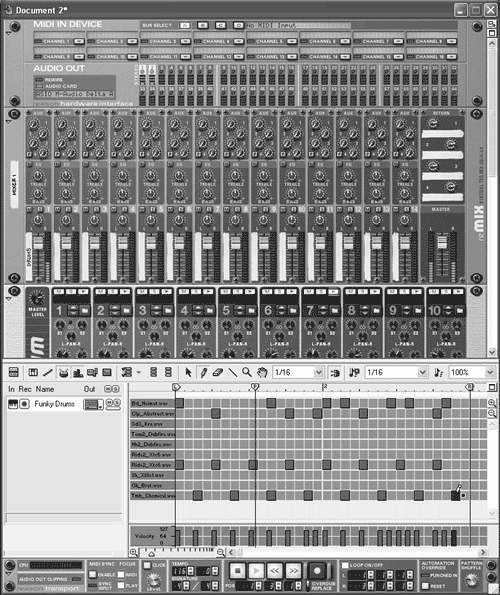
Mix sparingly. After two or more parts are written, you'll start adjusting the balance between the parts (Figure 3.8). Keep the mix rough, thoughevery added instrument changes the way the other instruments sound against one another. The real mixing work comes at the end (more on this in Chapter 10, "Arranging and Mixing"). Figure 3.8. Balance instrument levels in the Mixer. 
Tweak some knobs. Once you have your basic tracks, it's time to experiment with the knobs and control levers on your instruments (Figure 3.9). Later you may decide to write knob movements during recording; we'll get to this in Chapter 6, "Working with Samplers." You can even input pinpoint-accurate controller tracks in your track, using the Pencil tool (Figure 3.10). Figure 3.9. Create exact volume changes for a synthesizer. 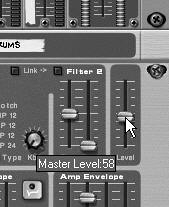
Figure 3.10. Quickly record synth knob movements directly in the Rack. 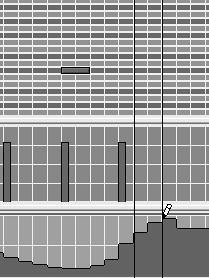
Preset Sounds: The Factory Sound Bank You can make music in Reason without ever touching a control knob, using instrument presets from Reason's Factory Sound Bank. Audition or switch sounds during playback using Reason's redesigned patch browser. You'll use these patches to start exploring the different instruments, and learn how to tweak the controls to make your own patches later. |
Add effects. After recording and tweaking, you'll want to experiment with some effects (more on this in Chapter 8, "Effects"). Creating effects works just like creating instruments (Figure 3.11). And Reason's effects can do much more than add ambiencethey can help you finalize a mix, bring instruments to the forefront, or make crazy otherworldly sounds with just a tiny bit of experimenting. Figure 3.11. Add effects devices. 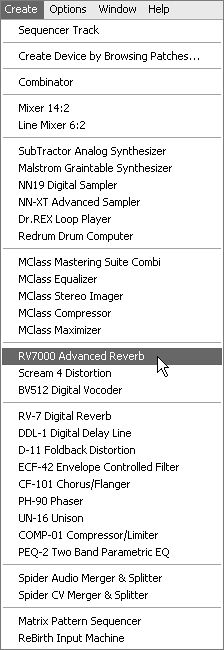
Arrange tracks. Don't like your song the way it is? Move parts around, repeat sections, or add breaks and additional ornamental parts easily in Reason's Arrange view in the Sequencer (discussed in Chapter 10). Arrange view lets you shuffle parts, move or repeat song sections, and polish the overall construction of the song (Figure 3.12). Figure 3.12. Drag selected sections from three adjacent tracks to a new location. 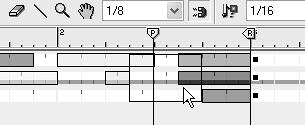
Fine-tune the mix. Zero in on your final version by fine-tuning the mix without fussing with your instrument sounds. Make adjustments to the tone and balance of your tracks easily using Reason's powerful tone equalizing tools (EQs). Master your song. Use Reason's MClass mastering tools to smooth out or boost the levels of your tracks and optimize them for CD. Fine-tune the overall EQ, adjust the stereo spread, or add compression. Make the final version jump out in an audition by making it as loud as it can be without distortion. Burn your music to CD and test it out. Pop out multiple versions of your song as separate .wav files (Figure 3.13) and burn them to CD (more on this in Chapter 11, "Mastering"). Figure 3.13. Export a song as an audio file. 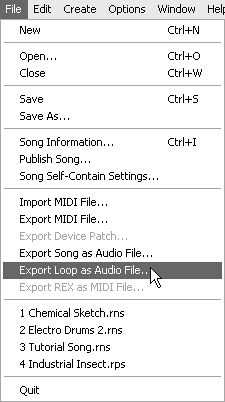
Wrap up. Burn a CD.
|