| Although reverb is also just reflected sound, it is more complicated than echo since it may consist of many reflections off many surfaces returning quickly, depending on the size and shape of the room. The RV-7 Digital Reverb Reason has two devices designed to handle complex echoes that simulate room ambience: the RV-7 Digital Reverb and the RV7000 Advanced Reverb. The RV-7 is the easiest to configure, since it uses room simulation presets and just a few controls, so we'll start there. What Is Reverb? Direct sound travels the shortest possible course to our ears and reaches us first. Soon after comes reflected sound, or reverberation, carrying with it all sorts of information about the shape, size, and nature of our surroundings. This is what's known as the "sound of a room." With our eyes closed we can still sense much about the space we're in. Your brain knows that odd-shaped or multifaceted spaces reflect more intricately, larger spaces take longer to reflect, and porous surfaces absorb brightness rejected by harder surfaces. Always use a bit less reverb than you think you need. Whether you use reverb because it sounds cool or to simulate a room type, a final audition space is going to add one more reverb stage to your mix. Also, headphones are actually more likely to lead to overuse because they are reverb free and may tempt you to overcompensate. Before your final mixdown, ask yourself whether your mix still has definition or has become "muddy." The reflected sound should enhance, not overpower, your tracks. |
To test the RV-7 Digital Reverb 1. | With a SubTractor selected, choose Create > RV-7 Digital Reverb.
This will insert an RV-7 reverb effect (Figure 8.13).
Figure 8.13. Add an RV-7 Digital Reverb to your Rack (front and back panels shown here). 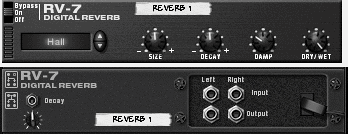
| 2. | Write a short test loop for the SubTractor, either in the Sequencer or using a Matrix Pattern Sequencer, and start it playing.
Leave some rests between notesyour reverb will thank you (Figure 8.14).
Figure 8.14. Make sure your test loop has room for the RV-7 to do its thing. 
| 3. | On the RV-7, scroll through the presets ("algorithms") using the arrow keys (Figure 8.15).
Figure 8.15. The reverb type selection arrows let you scroll through the presets. 
|
You can fine-tune the effects of a preset using the RV-7's Decay and Size knobs. Decay is just a sustain knob; it doesn't affect quality or timing. The Size setting determines how long it takes the dry signal to bounce off the virtual walls of the preset room type. To adjust reverb Size and Decay 1. | With an RV-7 inserted, turn the Decay knob hard left.
This allows you to focus on the Size parameter.
| 2. | With your loop playing, adjust the Size knob (Figure 8.16).
Figure 8.16. The Size knob is a good place to start tweaking your reverb sound. 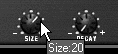
At the minimum Size setting, the reverb will nearly match the primary sound, overlaying it for a phase effect. As you increase the Size setting, the delay between the original signal and the reverb effect will become audible. A slightly higher Size setting sounds like a tiled bathroom. At high settings, it sounds more like an echo.
Table 8.1. RV7 AlgorithmsHall | A large room with a long decay | Large Hall | Concert hall/maximum room size | Hall 2 | Similar in size but brighter than Hall | Large Room | A typical large room | Medium Room | A typical medium-sized room | Small Room | A small room such as a studio booth | Gated | Reverb with a forced decay "cutoff" | Low Density | A "courser" reverb (discernible echoes) | Stereo Echoes | A medium-length ping-pong delay (sharper quality) | Pan Room | A ping-pong delay with reverb added to the delay (softer quality) |
| 3. | Now change the Decay knob to lengthen the reverb.
A long decay on a small Size setting turns a tiled bathroom into a deep, tiled well.
| 4. | Use the Damp knob to filter out high frequencies, especially with brighter voices. These can sound too harsh with bright reverb settings.
|
 Tips Tips
Try to avoid fixing one problem by adjusting a parameter somewhere else. It's a bit like asking a well-behaved student to talk less to compensate for the loudmouth in the back. For example, use the Dry/Wet knob to control reverb volume. Though raising the Damp knob may sound the same, it leaves low frequencies lurking about your mix that could come back to haunt you later. Don't adjust more than you have to. Use the Bypass switch to mute reverb (Figure 8.17) whenever possible; it doesn't affect your settings and is faster. Figure 8.17. The Bypass switch is a fast way to mute the reverb. 
Long decays work better on fewer tracks.
|
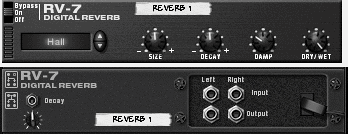


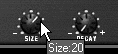
 Tips
Tips