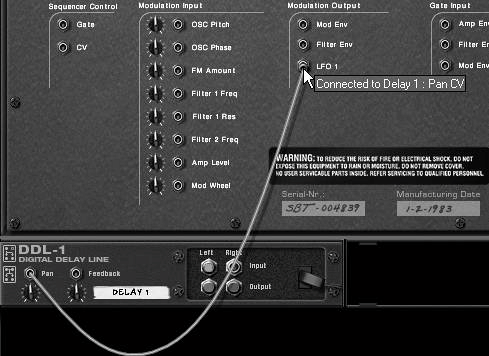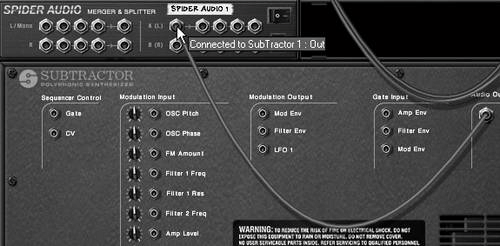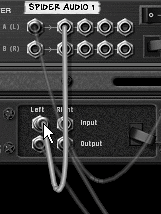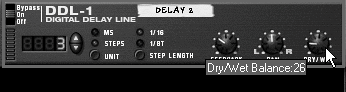| Echo and reverberation are two kinds of indirect, reflected sound. What's the difference? Echoes bounce back across long distances, whereas closer sounds reverberate with our surroundings to create room ambience. Since echo is generally a discrete reflection and less complicated than reverb, we'll start there. Reason has one effect that strictly handles echo, or delay: the DDL-1 Digital Delay Line. The DDL-1 Digital Delay Line The DDL-1 is an easy-to-use echo effect. It simply copies the sound coming in, then repeats it. You set the repeat rate, number of repetitions, and volume. To use the DDL-1 as an insert effect 1. | With an instrument such as a SubTractor selected, choose Create > DDL-1 Digital Delay Line.
The DDL-1 will appear in your Rack (Figure 8.1).
Figure 8.1. The DDL-1 Digital Delay Line, shown here front and back, creates an echo. 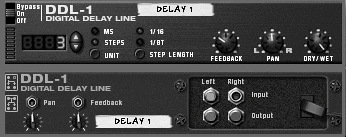
| 2. | Press Tab to go to the back panel, and you'll see that Reason has cabled the DDL-1 between the SubTractor and the Mixer. The SubTractor's mono audio output is plugged into the DDL-1's left (mono) audio input, and both DDL-1 audio outputs are now running out to the SubTractor's Mixer channel (Figure 8.2).
Figure 8.2. A DDL-1 delay is used here as an insert effect between a SubTractor and a Mixer. 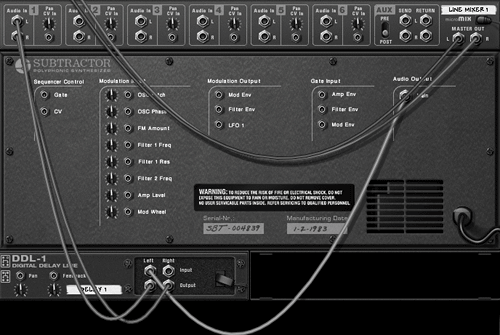
An effect that sits between the instrument and the Mixer is called an insert effect.
| 3. | On the front panel, turn the DDL-1 Dry/Wet knob left to about 26 for a starting mix between the incoming sound and the repeated signal (Figure 8.3).
Figure 8.3. A Dry/Wet knob setting of 26 will keep your dry signal in the forefront. 
The wet sound is the effect, in this case the echo; the dry sound is the original signal, in this case, the SubTractor.
| 4. | Play your SubTractor to hear the results.
By default, the delay is tempo-synchronized and timed well for most situations.
| 5. | To alter the settings, use the Unit switch to tell the DDL-1 what type of time increment you want to use (Figure 8.4).
Figure 8.4. The Unit switch can be set to tempo-based steps or milliseconds (in MS mode the Step Length button has no effect). 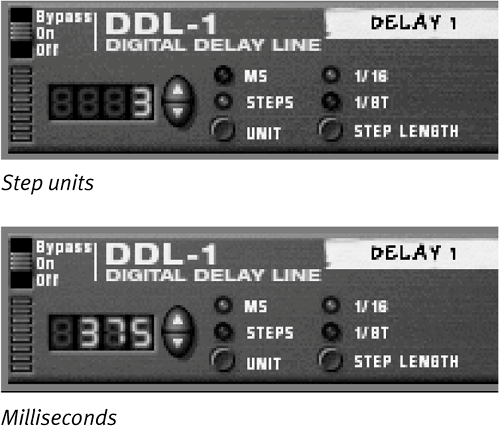
Your choices are MS (milliseconds) or Steps (tempo subdivisions).
| 6. | Now set the delay interval.
In MS mode input a time value using the counter keys (the range is 12,000 milliseconds, or 2 seconds).
In Steps mode, choose a step length of either 1/16 (sixteenth notes) or 1/8T (eighth-note triplets), then specify how many steps using the step counter.
| 7. | Set how long you want each echo to repeat using the Feedback knob (the range is 0 = 1 repeat to 127 = infinite repeat).
| 8. | Use the Pan knob if you want the delay signal to go out the left or right channel.
The Pan knob doesn't affect the dry signal, which will still go equally out the left and right channels.
|
 Tips Tips
When switching between modes, Reason simply translates the current step timing between steps and milliseconds. This behavior is useful if you want to slightly offset a step setting in MS mode. The default step unit value of 3 and a step length of 16 ("dotted eighth" time interval) is a great starting delay time for most partsit adds a sense of "feel" to the timing, yet "stays out of the way" of the dry signal. The equivalent for a shuffle (triplet) feel is to set the unit value to 3 and step length to 1/8T. Repeat times that fall "on the beat" (such as a 4-unit, 16-length setting) may sound less like delay and more like a repeating line.
Even though the DDL-1 is a mono delay (meaning it sends out the same delay signal through both the left and right outputs), you can pan it for a stereo effect. To get a ping-pong delay using pan automation 1. | With a DDL-1 set up as an insert effect, as in the previous task, press Tab to see the back panel.
| 2. | From the back panel, cable the LFO 1 Modulation output of the SubTractor to the Pan CV input on the DDL-1 (Figure 8.5).
Figure 8.5. Use a SubTractor LFO to modulate delay panning. 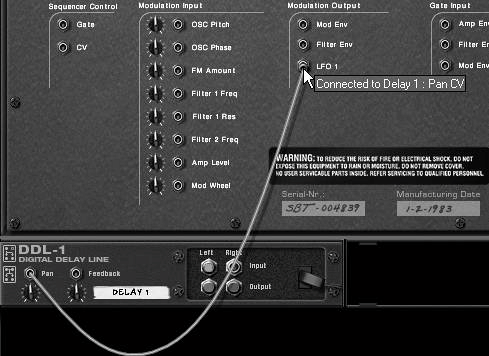
This sends a fluctuating waveform to the DDL-1's panning control.
| 3. | On the DDL-1's back panel, locate the CV sensitivity knob (below the Pan CV input) and turn it all the way to the right (Figure 8.6).
Figure 8.6. Set the DDL-1 Pan sensitivity knob to maximum to pan hard left and hard right. 
This ensures that the waveform controlling the pan will have the width to pan hard left to right.
| 4. | Return to the front panel, and on the SubTractor, enable the LFO 1 Sync switch and set the tempo you want for your delay to go left and right.
|
 Tip Tip
The SubTractor LFO runs even when it's not modulating anything, so it's a great control source for panning. And the LFO shape gives you different choices on how to move the delay left to right. For example, the triangle shape will move the pan position smoothly from one side to another. A square shape will toggle panning from side to side. The random shapes will place the pan varying degrees to the left and right at random.
Using two DDL-1 units and a signal splitter, you can pan the delay signal and have the dry signal coming out both channels equally. To echo in stereo with an audio splitter and two DDL-1 delays 1. | With a DDL-1 set up as an insert effect, hold down the Shift key to disable auto-cabling and create a second DDL-1.
| 2. | Select Create > Spider Audio Merger and Splitter.
This will create a new device that joins audio signals on the left side and splits them on the right (Figure 8.7).
Figure 8.7. A Spider Audio Merger/Splitter combines audio signals on the left side and splits them on the right. 
| 3. | Press Tab to go to the back panel, and cable the SubTractor's main output to the left input at the right (splitter) side of the Spider patch bay (Figure 8.8).
Figure 8.8. Split the SubTractor output between two DDL-1s. 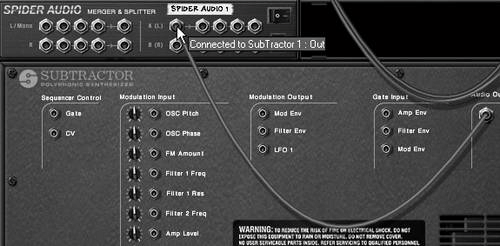
This will allow you to send the mono SubTractor signal to two destinations.
| 4. | Now take one of the left Spider outputs and run it to the left input of the first DDL-1 (Figure 8.9).
Figure 8.9. Send a SubTractor output from the splitter to the first DDL-1. 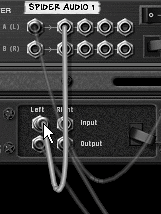
| 5. | Then take a second left Spider output and run it to the left input of the second DDL-1 (Figure 8.10).
Figure 8.10. Send a SubTractor output from the splitter to the other DDL-1. 
| 6. | Cable each DDL-1 stereo output pair to its own Mixer channel.
| 7. | Return to the front panel, and in the Mixer pan one DDL-1 channel hard left and the other hard right.
| 8. | Make sure both your DDL-1s are set to the same Dry/Wet setting; otherwise, your dry signal won't come out both left and right sides (Figure 8.11).
Figure 8.11. Set both DDL-1s to the same Wet/Dry knob setting. 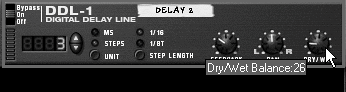
| 9. | Now set the DDL-1 units to different delay times. For example, set one to 3 steps at 1/16 and the other to 6 steps at 1/16 (Figure 8.12).
Figure 8.12. Set the two DDL-1s to different step numbers. 
|
|
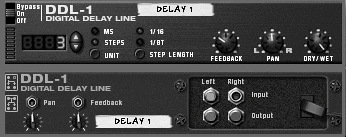
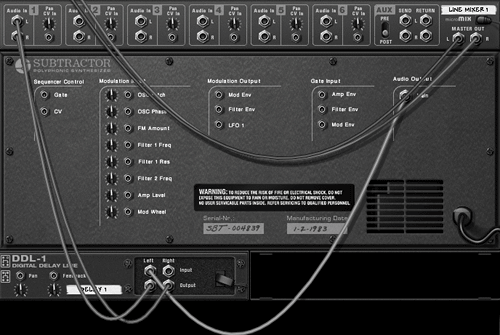
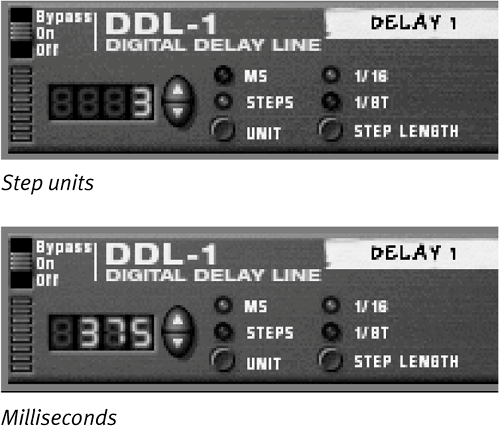
 Tips
Tips