Formatting the Table
After you have created a table and added some text, you may decide that the table lacks color. Spruce up tables by adding background colors and by changing the color and style of the border lines.
Designing a Border
-
Click on the table border. The table will be selected.
-
Click on the Table button. A menu will appear.
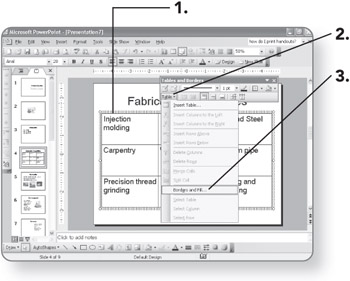
-
Click on Borders and Fill. The Format Table dialog box will open, and the Borders tab will be displayed.
-
Click on the line in the Style list box that you want to apply to a border. The line style will be selected.
-
Select a color from the Color list box to apply to the line style. The color will appear in the list box.
-
Select a line width from the Width list box. The width will appear in the list box.
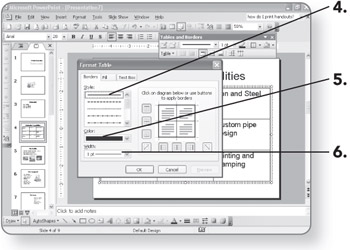
-
Click on the border in the diagram to which you want to apply the line style. The diagram will be updated with the new border line style. You will need to click once for each border you want to affect.
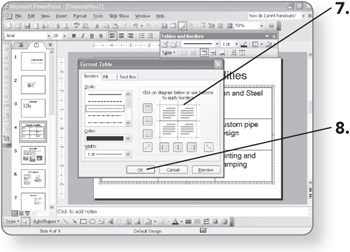
-
Click on OK when you are done. The table border will be updated with the new line style format.
Adding Color to Cells
-
Select the cells to which you want to add a background fill color. The cells will be highlighted.
-
Click on the down arrow next to the Fill Color button. A list of colors from which you can choose will appear.
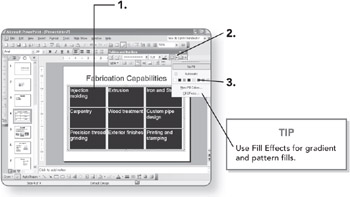
-
Click on a Color. The selected cells will be filled with the new color.
EAN: 2147483647
Pages: 158