Using DNS
DNS, which stands for domain name system, is the TCP/IP facility that lets you use names rather than numbers to refer to host computers. Without DNS, you'd buy books from 207.171.182.16 rather than from http://www.amazon.com, you'd sell your used furniture at 66.135.192.87 rather than on http://www.ebay.com, and you'd search the Web at 216.239.51.100 rather than at http://www.google.com.
Understanding how DNS works and how to set up a DNS server is crucial to setting up and administering a TCP/IP network. The rest of this chapter introduces you to the basics of DNS, including how the DNS naming system works and how to set up a DNS server.
Domains and domain names
To provide a unique DNS name for every host computer on the Internet, DNS uses a time-tested technique: divide and conquer. DNS uses a hierarchical naming system that's similar to the way folders are organized hierarchically on a Windows computer. Instead of folders, however, DNS organizes its names into domains. Each domain includes all the names that appear directly beneath it in the DNS hierarchy.
For example, Figure 6-5 shows a small portion of the DNS domain tree. At the top of the tree is the root domain, which is the anchor point for all domains. Directly beneath the root domain are four top-level domains, named edu, com, org, and gov.
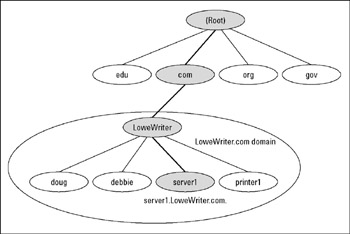
Figure 6-5: DNS names.
In reality, many more top-level domains than this exist in the Internet's root domain. In fact, at the time I wrote this, there were more than 87 million of them.
Beneath the com domain in Figure 6-5 is another domain named LoweWriter, which happens to be my own, personal domain. (Pretty clever, eh?) To completely identify this domain, you have to combine it with the name of its parent domain (in this case, com) to create the complete domain name: http://www.LoweWriter.com. Notice that the parts of the domain name are separated from each other by periods, which are pronounced "dot." As a result, when you read this domain name, you should pronounce it "LoweWriter dot com."
Beneath the LoweWriter node are four host nodes, named doug, debbie, server1, and printer1. These nodes correspond to three computers and a printer on my home network. You can combine the host name with the domain name to get the complete DNS name for each of my network's hosts. For example, the complete DNS name for my server is http://www.server1.LoweWriter.com. Likewise, my printer is http://www.printer1.LoweWriter.com.
Here are a few additional details that you need to remember about DNS names:
-
DNS names aren't case sensitive. As a result, LoweWriter and Lowewriter are treated as the same name, as are LOWEWRITER, LOWEwriter, and LoWeWrItEr. When you use a domain name, you can use capitalization to make the name easier to read, but DNS ignores the difference between capital and lowercase letters.
-
The name of each DNS node can be up to 63 characters long (not including the dot) and can include letters, numbers, and hyphens. No other special characters are allowed.
-
A subdomain is a domain that's beneath an existing domain. For example, the com domain is a subdomain of the root domain. Likewise, LoweWriter is a subdomain of the com domain.
-
Tip DNS is a hierarchical naming system that's similar to the hierarchical folder system used by Windows. However, one crucial difference exists between DNS and the Windows naming convention. When you construct a complete DNS name, you start at the bottom of the tree and work your way up to the root. Thus, doug is the lowest node in the name http://www.doug.LoweWriter.com. In contrast, Windows paths are the opposite: They start at the root and work their way down. For example, in the path \Windows\System32\dns, dns is the lowest node.
-
The DNS tree can be up to 127 levels deep. However, in practice, the DNS tree is pretty shallow. Most DNS names have just three levels (not counting the root), and although you sometimes see names with four or five levels, you rarely see more levels than that.
-
Although the DNS tree is shallow, it's very broad. In other words, each of the top-level domains has a huge number of second-level domains immediately beneath it. For example, at the time I wrote this book, the com domain had more than two million second-level domains beneath it.
Fully qualified domain names
If a domain name ends with a trailing dot, that trailing dot represents the root domain, and the domain name is said to be a fully qualified domain name (also known as an FQDN). A fully qualified domain name is also called an absolute name. A fully qualified domain name is unambiguous because it identifies itself all the way back to the root domain. In contrast, if a domain name doesn't end with a trailing dot, the name may be interpreted in the context of some other domain. Thus, DNS names that don't end with a trailing dot are relative names.
This concept is similar to the way relative and absolute paths work in Windows. For example, if a path begins with a backslash, such as \Windows\ System32\dns, the path is absolute. However, a path that doesn't begin with a backslash, such as System32\dns, uses the current folder as its starting point. If the current folder happens to be \Windows, \Windows\System32\ dns and System32\dns refer to the same location.
In many cases, relative and fully qualified domain names are interchangeable because the software that interprets them always interprets relative names in the context of the root domain. That's why, for example, you can type http://www.wiley.com-without the trailing dot-rather than http://www.wiley.com. to go to the Wiley home page in a Web browser. Some applications, such as DNS servers, may interpret relative names in the context of a domain other than the root.