Recipe 1.18. Smoothing and Straightening Lines
ProblemYou want to smooth or straighten an existing line. SolutionUse the Straighten and Smooth modifiers of the Selection tool (V). DiscussionDrawn shapes or lines, especially when drawn with the Pencil tool, have aberrations, such as bumps and undesired curves. You can clean up these aberrations by straightening or smoothing the line. Straighten lines that lack curved segments, and smooth lines that have curved segments. To straighten or smooth a line or the edge of a shape, follow these steps:
Figure 1-3. The Selection tool's Straighten and Smooth modifiers straighten and smooth an existing path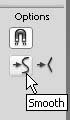 These modifiers have no effect on line segments that are already straight. Straightening shapes often results in a rectangle. As global operations, straightening and smoothing may fix one part of a line or shape and cause trouble elsewhere. Remember that you can mix and match techniques. That is, you can straighten or smooth to approximate a shape, and switch to the Arrow or Subselection tool to rework a given area. Smoothing and straightening is the best strategy for taking care of rough and bumpy paths, since these tools are geared toward improving the appearance of paths. In situations where the path looks good but appears to have too many points, making it hard to edit and increasing its file size, you should use the Optimize feature, as follows:
See AlsoRecipe 1.17 |
EAN: 2147483647
Pages: 336
- ERP System Acquisition: A Process Model and Results From an Austrian Survey
- Enterprise Application Integration: New Solutions for a Solved Problem or a Challenging Research Field?
- Data Mining for Business Process Reengineering
- Intrinsic and Contextual Data Quality: The Effect of Media and Personal Involvement
- Development of Interactive Web Sites to Enhance Police/Community Relations
 Shape
Shape  Optimize. The Optimize Curves dialog box appears.
Optimize. The Optimize Curves dialog box appears.