Leverage Keyboard ShortcutsTo Speed Up Work
Task #15
Difficulty Level 2
Despite the ease of use that you gain from a mouse, sometimes using a keyboard is faster. To this end, the Mac OS includes all kinds of useful keyboard shortcuts. The base key for keyboard shortcuts is the Command key (z). In addition to the z key, keyboard shortcuts often use other modifier keys such as Option and Shift. Using the z key and some other combination of keys, you can perform nearly every operation on your Mac without ever touching the mouse.
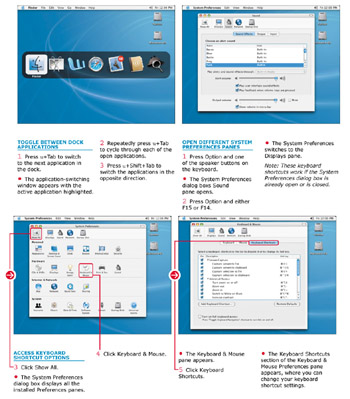
The Finder is one of the biggest supporters of keyboard shortcuts. You can find many of these shortcuts by reading the shortcuts displayed in each menu of the Finder.
In addition to the default keyboard shortcuts available in the Finder and other applications, you can also create your own custom keyboard shortcuts via the Keyboard pane of the System Preferences dialog box.
| Customize It! | You can really hotrod your Mac like never before with the custom keyboard shortcuts in the Keyboard Shortcuts pane of Systems Preferences. It is here where you can toggle premade keyboard shortcuts on and off. You can also change the keyboard combinations that make the shortcuts function. Furthermore, by clicking the Add Keyboard Shortcut button, you can create your own keyboard shortcuts. |
| Did You Know? | New Macintosh keyboards lack a Power key, as was in vogue for years on Macintosh keyboards. This does not mean, however, that you cannot still have the same functionality as when the keyboards did have Power keys; you can press Control+Eject to make the standard Shutdown window appear. However, to start up your Mac, you are still relegated to pushing the button on the machine itself. |
EAN: 2147483647
Pages: 136