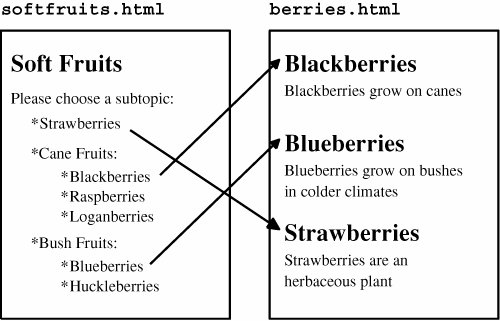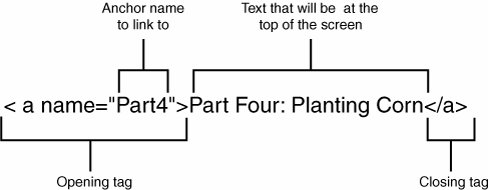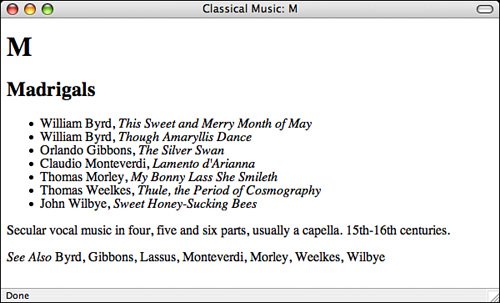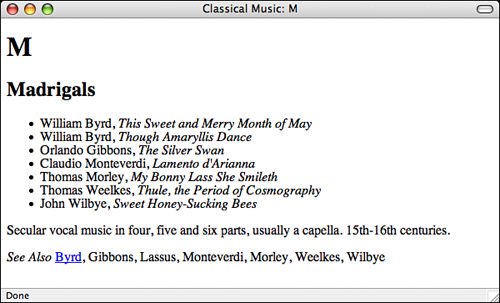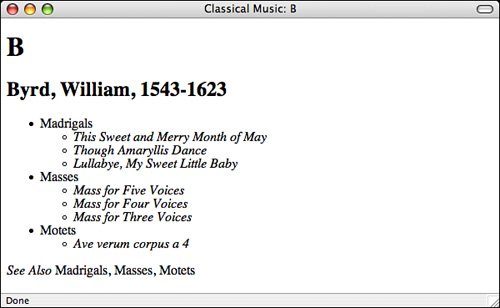Linking to Specific Places Within Documents
| The links you've created so far today have been from one point in a page to another page. But what if, rather than linking to that second page in general, you want to link to a specific place within that pagefor example, to the fourth major section down? You can do so in HTML by creating an anchor within the second page. The anchor creates a special element that you can link to inside the page. The link you create in the first page will contain both the name of the file to which you're linking and the name of that anchor. Then, when you follow the link with your browser, the browser will load the second page and then scroll down to the location of the anchor (Figure 5.10 shows an example). Figure 5.10. Links and anchors. Anchors are special places that you can link to inside documents. Links can then jump to those special places inside the page as opposed to jumping just to the top of the page. You can use links and anchors within the same page so that if you select one of those links, you jump to a different anchor within the page. For example, if you create an anchor at the top of a page, you could add links after each section of the page that return the user to the top. You could also create anchors at the beginning of each section and include a table of contents at the top of the page that has links to the sections. Creating Links and AnchorsYou create an anchor in nearly the same way that you create a link: by using the <a> tag. If you wondered why the link tag uses an <a> rather than an <l>, now you know: a actually stands for anchor. When you specify links by using <a>, the link has two parts: the href attribute in the opening <a> tag and the text between the opening and closing tags that serve as a hot spot for the link. You create anchors in much the same way, but rather than using the HRef attribute in the <a> tag, you use the name attribute. The name attribute takes a keyword (or words) that name the anchor. Figure 5.11 shows the parts of the <a> tag when used to indicate an anchor. Figure 5.11. The <a> tag and anchors. Including text between the anchor tags is optional. The actual anchor is placed at the location of the opening anchor tag, so you can just as easily write it as <a name="myanchor"></a> The browser scrolls the page to the location of the anchor so that it's at the top of the screen. For example, to create an anchor at the section of a page labeled Part 4, you might add an anchor called part4 to the heading, similar to the following: <h1><a name="part4">Part Four: Grapefruit from Heaven</a></h1> Unlike links, anchors don't show up in the final displayed page. They're just a marker that links can point to. To point to an anchor in a link, use the same form of link that you would when linking to the whole page, with the filename or URL of the page in the href attribute. After the name of the page, however, include a hash sign (#) and the name of the anchor exactly as it appears in the name attribute of that anchor (including the same uppercase and lowercase characters!), like the following: <a href="mybigdoc.html#part4">Go to Part 4</a> This link tells the browser to load the page mybigdoc.html and then to scroll down to the anchor named part4. The text inside the anchor definition will appear at the top of the screen. Task: Exercise 5.4. Linking Sections Between Two Pages
Linking to Anchors in the Same DocumentWhat if you have only one large page, and you want to link to sections within that page? You can use anchors for it, too. For larger pages, using anchors can be an easy way to jump around within sections. To link to sections, you just need to set up your anchors at each section the way you usually do. Then, when you link to those anchors, leave off the name of the page itself, but include the hash sign and the name of the anchor. So, if you're linking to an anchor name called section5 in the same page as the link, the link looks like the following: Go to <a href="#section5">The Fifth Section</a> When you leave off the page name, the browser assumes that you're linking with the current page and scrolls to the appropriate section. You'll get a chance to see this feature in action in Lesson 6. There, you'll create a complete web page that includes a table of contents at the beginning. From this table of contents, the reader can jump to different sections in the same web page. The table of contents includes links to each section heading. In turn, other links at the end of each section enable the user to jump back to the table of contents or to the top of the page. |
EAN: 2147483647
Pages: 305