Stopping Elements from Wrapping
| A floated image affects all the elements that follow it, unless you insert a special line break. The clear attribute added to the regular br tag indicates that the text should not begin until the specified margin is clear (that is, at the end of the image or images). To stop elements from wrapping:
Figure 5.28. Notice the order: first the house, then the header, then the flower logo, then more text. Figure 5.29. The clear="left" attribute makes the text stop flowing until it reaches an empty left margin (that is, below the bottom of the left-aligned flower). Figure 5.30. With clear="all" the text won't flow until both the left and right margins are completely clear.
|
EAN: 2147483647
Pages: 340
- ERP System Acquisition: A Process Model and Results From an Austrian Survey
- The Second Wave ERP Market: An Australian Viewpoint
- A Hybrid Clustering Technique to Improve Patient Data Quality
- Relevance and Micro-Relevance for the Professional as Determinants of IT-Diffusion and IT-Use in Healthcare
- Development of Interactive Web Sites to Enhance Police/Community Relations
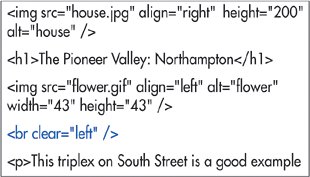
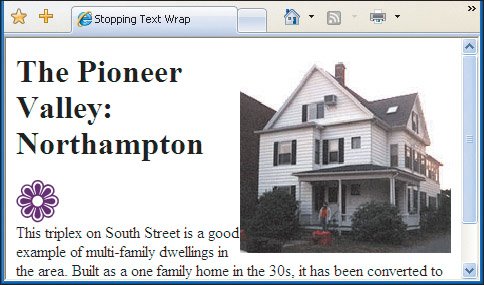
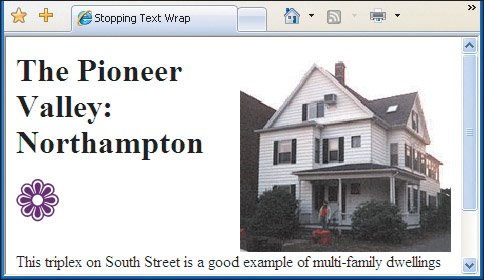
 Tips
Tips