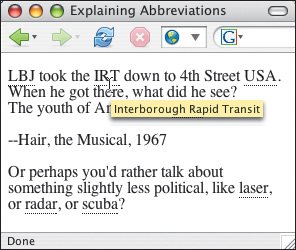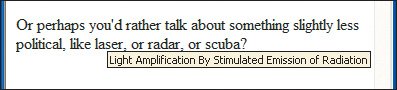Explaining Abbreviations
| Abbreviations and acronyms (an abbreviation that can be pronounced as a word) abound. Unfortunately, people use them so often that they sometimes forget that not everyone knows what they mean. You can use the abbr and acronym elements to add meaning to the abbreviation or acronym in question without breaking the flow of your Web page or distracting your readers with extra links. To explain abbreviations:
Figure 4.19. It seems an awful lot of code for just a few words. Still, it can be very helpful to get immediate information about an abbreviation, at least the first time it is used.
Figure 4.21. Explorer displays the title of abbreviations as a tool tip, but doesn't display the abbreviation itself any differently. |
EAN: 2147483647
Pages: 340
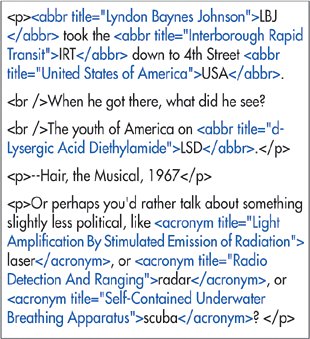
 Tips
Tips