Changing the Text s Background
Changing the Text's BackgroundThe background refers not to the background of the entire page, but to the background of the specified element. In other words, you can change the background of just a few paragraphs or words, by setting the background of those words to a different color. Figure 10.25. It's a good idea to set the background color for every element that you've set a foreground color for. Setting the background color of the body element, covers the background of all of its child elements. To change the text's background:
|
EAN: 2147483647
Pages: 340
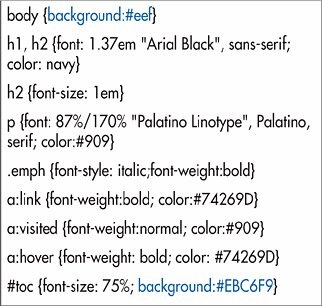

 Tips
Tips