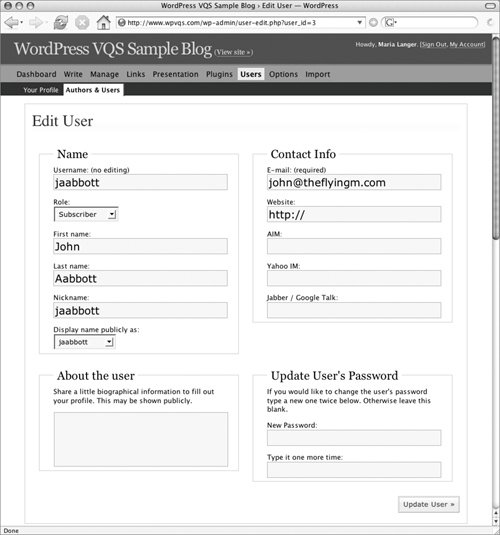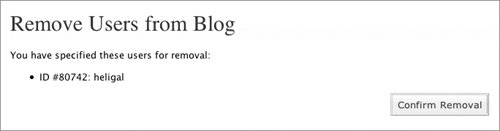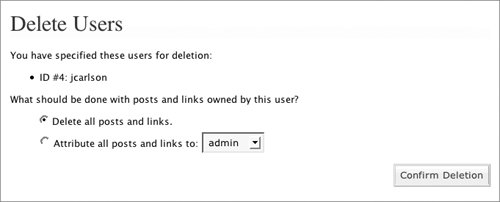Working with User Accounts
| Once you have set up a user account, you can make changes to it:
You do both of these things with the Authors & Users administration panel (Figure 3 or 7). To edit a user's profile
To change a user's role
To remove a user
Warning!
Tip
|
EAN: 2147483647
Pages: 142