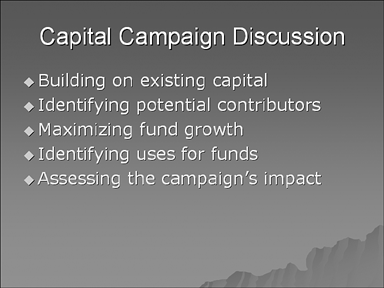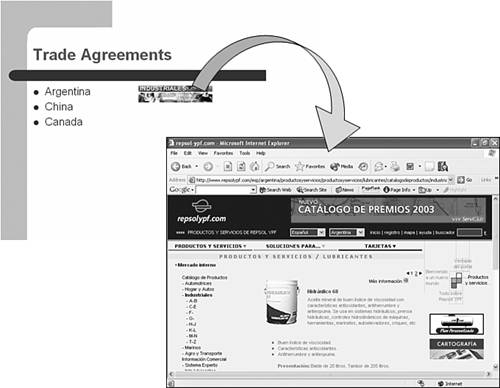Using PowerPoint to Launch Actions
| No longer are you forced to march through a presentation one step at a time. With PowerPoint, you can create a variety of action settings that enable you to move around freely. You can associate action settings with nearly any PowerPoint object, so that when you click the object during a slide presentation, the specified action takes place. Creating Slide Navigation ToolsOne of the most useful applications for action settings is for slide show navigation. If you're moving from Slide 1, to Slide 2, and so on, getting lost isn't too likely, and having ways to find where you are isn't terribly important. But suppose you have a slide that can take a discussion in several different directions. The topics slide in Figure 12.1 is an example of such a slide. Figure 12.1. A topics or agenda slide can serve as a departure point for a discussion-based slide presentation. If you have set action settings for each of the bullet items, the slide becomes a "menu" or "home" slide. Click an item to jump to the slide that begins the section of slides related to that item. Then, on the last slide of that section, create an action setting that returns to the "menu" or "home" slide. In a sense, you can make a slide show work much like a well-designed Web page: You can click links to go to areas that interest you, knowing that you'll always be able to find your way back home. Another useful application for slide navigation is to create hidden slides that normally won't be viewed as you progress through the slide show. However, if a question or situation arises that calls for the information found on a hidden slide, you can jump to that slide. Otherwise, PowerPoint just skips right over the slide without the audience seeing it and asking, "But what about that slide you just passed?" Launching Other ProgramsPowerPoint is a great tool, but it can't do everything for you. Suppose, for example, that you have a specialized computer-based instrument tool that you want to demonstrate. Instead of having to close PowerPoint, you can create an action setting that jumps to and starts that program. When you close that program, you automatically return to PowerPoint. What you can link to is nearly unlimited: a spreadsheet, a word processor, a database program, a photo editing program any program that you might use outside PowerPoint. Linking to the InternetOne of the most common uses for action settings is to open a Web browser and go to a location on the World Wide Web. For example, say you're talking about your trade agreements with Argentina (see Figure 12.2). You click an image on the slide that has an action setting, which in turn opens a browser and takes you directly to the Web page for YPF, Argentina's national petroleum company. Figure 12.2. Clicking an action setting link on one slide causes PowerPoint to jump directly to another slide. Linking to the Internet through PowerPoint expands a presentation's scope and power. Instead of trying to re-create information on slides and never being sure that it's up-to-date, you can jump directly to the Web sites that contain the latest, most complete information. Caution
|
EAN: 2147483647
Pages: 154