Section 5.6. Troubleshooting
5.6. TroubleshootingContinuing with their excellent web content, Vonage has one of the most complete Help sections. There are numerous illustrated installation screens with video-type illustrations showing outstanding detail for each step of each procedure. 5.6.1. Vonage Help PagesFigure 5-11 shows the main Help screen for Vonage. You reach this screen by clicking the Help link on the top horizontal menu. The last link on the bottom left of Figure 5-11 is Troubleshooting. Clicking this opens up a list of over 100 topics ranging from general questions to fairly deep technical details. Every router and telephone adapter sold or recommended by Vonage has installation and troubleshooting instructions in this area. You can also reach many of these explanations through the Installation Support links in the top-left corner of the main Help screen. Figure 5-11. Lots of help and good explanations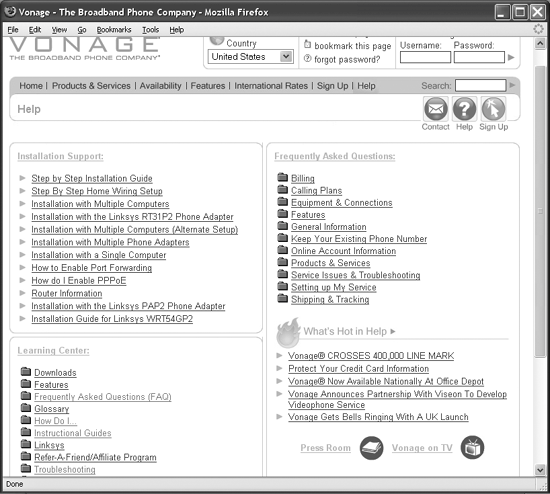 As usual, Vonage marketing gets a large amount of space on this page. The bottom-right quarter of the main Help screen is What's Hot in Help, which is all marketing information such as new customer totals, new retail partnerships, and teasers about their upcoming video service. Oh, yes, there's some generic blather about protecting your credit card information that's a rehash of credit card bill inserts for the last dozen years. Overactive marketing aside, the Vonage Help screens are unusually well done and full of useful information clearly presented. Again, kudos to Vonage. 5.6.2. Top Troubleshooting TipsMichael Tribolet, Executive Vice President of Operations for Vonage, says there are three issues that come up the most in Vonage's technical support center. These will apply whether you're on Vonage or another provider:
So you don't have to search, here are the software ports that must be opened in your firewall for your Vonage phone to work:
Every router is different, so take a look at your manual when setting these ports. The example in Figure 5-12 shows the process, but since this particular router came with Vonage service configured at the factory, changes like this weren't necessary. Please call your broadband phone provider, Vonage or whoever, and ask for help rather than guessing Figure 5-12. Configuring a new Linksys router with Vonage support for service access through the firewall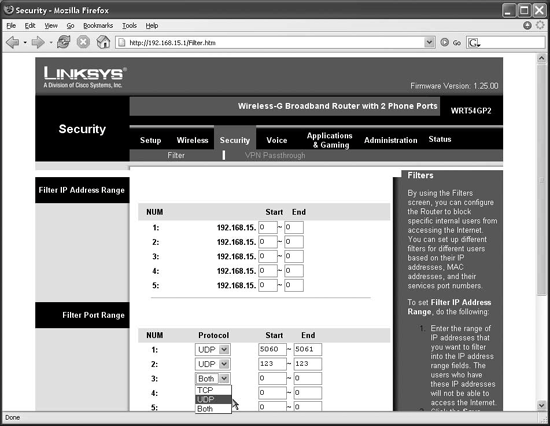 about your firewall. Computers on the Internet need protection, so make sure your firewall is configured properly. You'll have much more fun with your computer if it's safe, I promise. 5.6.3. RebootRebooting fixes more computer problems than anything. The same goes for routers, telephone adapters, and cable/DSL modems. Reboot for better health. Vonage and many other providers, including many broadband ISPs, have some pretty extreme views on rebooting, more extreme and time-consuming than I usually recommend. But you'll often have to go through the reboot when you call to report a problem, so here goes. (In fact, if you change certain items in the Vonage administration screen, such as Call Waiting, you must reboot.) Here are Vonage's instructions:
Personally, I always recommend unplugging things and waiting for one minute. But if that doesn't work, try the three minutes Vonage recommends. Since many people get impatient and turn things on too quickly, maybe telling them three minutes will make them wait at least one minute. |
EAN: 2147483647
Pages: 102