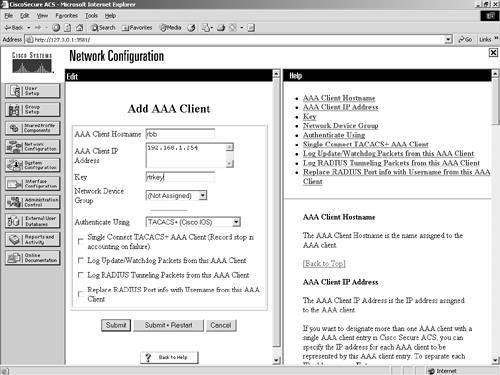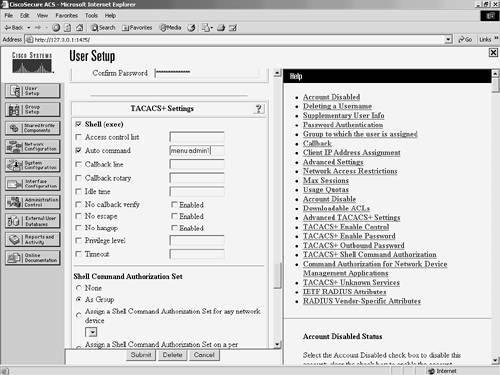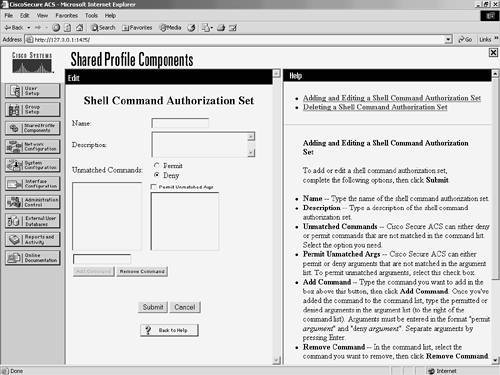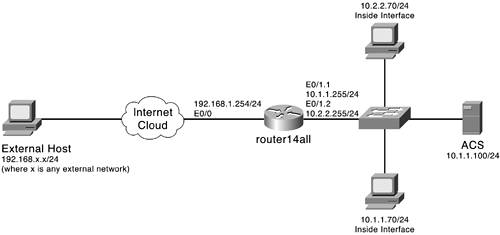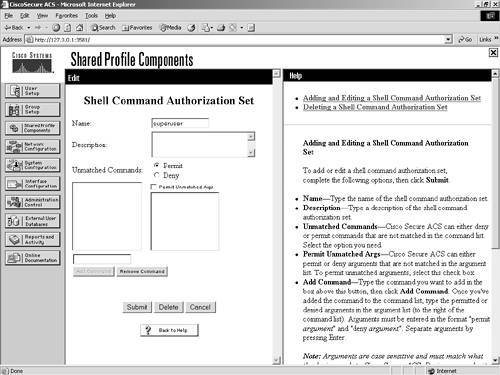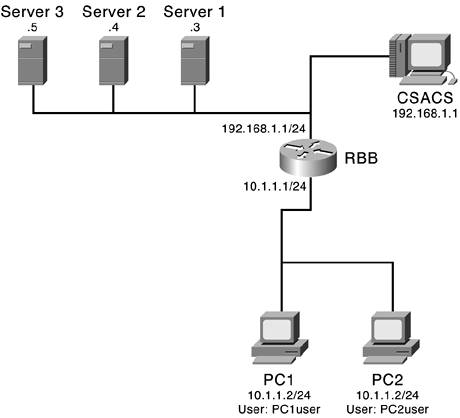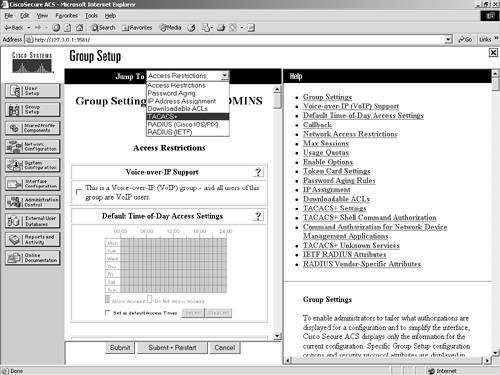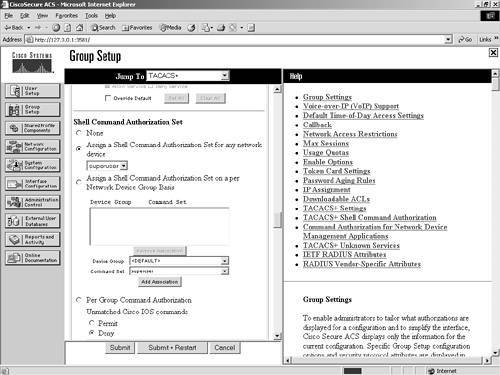Using TACACS+ for Group Configuration TACACS+ is the next generation of the TACACS protocol, which was a lightweight User Datagram Protocol (UDP) designed for access control by BBN, now a Verizon Company for the MILNET. The TACACS+ protocol enhances the functionality of the TACACS protocol by separating authentication, authorization, and accounting. TACACS+ also encrypts all traffic between the AAA client and the TACACS+ service daemon that runs on a server, such as ACS. TACACS+ uses TCP port 49 in communications. The CSTacacs service of ACS listens on port 49. To begin your configuration of ACS TACACS+ settings, you need to have a plan as to how you want to implement TACACS+. In this section, you can assign an inbound access control list, an outbound access control list, or a route, or enable routing. The ability to configure time-of-day restrictions can also be enabled in the interface configuration. Each dial-in network varies. NOTE You can find more information on PPP configurations on the Cisco website at Cisco.com.
Note that you can configure shell (EXEC) TACACS+ settings to be applied to the group for all users here. You can enable some very basic configurations here, and, of course, you can configure many intermediate to advanced configurations here. The purpose of this section is not to give you the how-to for every configuration available, but rather to give you configuration examples to help you better understand how the ACS reacts with AAA clients using TACACS+ for additional configurations. NOTE I have always thought that seeing is believing. Along with believing comes the understanding of how the protocol works. The example that you see here is one of the configurations that actually made that light bulb go off for me. The true test is to just try your ideas.
Basic TACACS+ In this example, you use TACACS+ to perform some authorization and an autocommand. Follow these steps to complete this example: Step 1. | Begin with the goal. In this situation, you have an administrator, that we call junior-admin, log in to a router via the Telnet protocol. This junior-admin is not allowed to make major changes to the router rbb. What you want to happen here is for junior-admin to see a menu when they authenticate to ACS, choose an option from that menu, and have authorization take place for those commands. Example 8-3 shows the configuration of the menu that is accessed by junior-admin upon accessing the command line of rbb.
Example 8-3. Menu Configuration ! menu admin1 prompt ^C Please select an Action^C menu admin1 text 1 Show IP Interface Brief menu admin1 command 1 show ip interface brief menu admin1 text 2 Show interface fa0/0 menu admin1 command 2 sh int fa0/0 menu admin1 text 3 Show Run Interface fa0/0 menu admin1 command 3 sh run int fa0/0 menu admin1 text 4 Show ip route menu admin1 command 4 sh ip route menu admin1 text 5 Show Arp menu admin1 command 5 show arp menu admin1 text 6 Clear the Arp table menu admin1 command 6 clear arp menu admin1 text 7 EXIT menu admin1 command 7 logout
| Step 2. | After this menu has been added to the router, you can test it by typing the following command: menu admin1.
| Step 3. | Now that the menu is in place, you want to configure the TACACS+ settings on the router. Basic AAA commands are given in this example; however, for more detailed AAA configuration, see Appendix A, "RADIUS Attribute Tables." You now add the ACS server into the router.
| Step 4. | Configure the AAA group and protocol by entering the command tacacs-server host 192.168.1.1.
| Step 5. | Next, configure the secret key by entering the command tacacs-server key cooljive.
| Step 6. | To enable authentication, enter the following AAA configuration command: aaa authentication login default group tacacs+ local.
NOTE Note that the tag local is added. This is to enable a secondary method of authentication in the event that the server is offline or becomes unavailable. For this to work, you need a local username and password on the router. | Step 7. | Next, enable the router to send authorization requests to the ACS server. Do this by entering the command: aaa authorization exec default group tacacs+ local.
|
Note that, once again, the local tag is present. With this present, you need to enable the local command authorization on the Cisco router. You also need to add some additional configuration to the router to authorize for the commands in the menu admin1. These commands are seen in Example 8-4. Example 8-4. Router Authorization Commands privilege exec level 5 show ip interface brief privilege exec level 5 show interface privilege exec level 5 show run interface privilege exec level 5 show ip route privilege exec level 5 show arp privilege exec level 5 clear arp
Figure 8-16 shows a sample of the basic network topology. Figure 8-16. Basic Network Topology 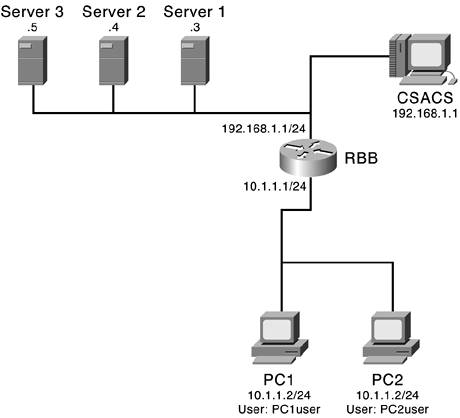
At this point, you need to configure the ACS server to perform the necessary authentication and authorizations. Begin the configuration on the ACS device by defining the router as an AAA client. Figure 8-17 shows an example of this. Figure 8-17. Adding an AAA Client to ACS 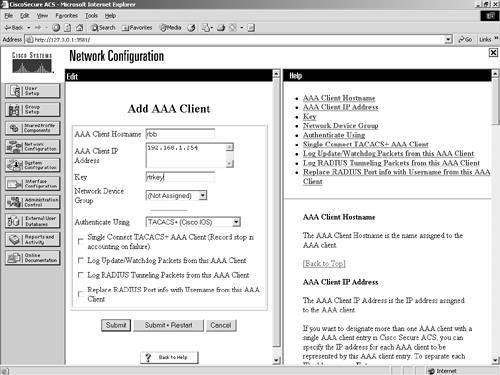
After you define the router rbb in the ACS device, you might want to verify that junior-admin has an account on the ACS device. If not, be sure to create the junior-admin account. Assume that in this network environment, we have also created a group called ROUTER_ADMINS on our ACS device. At this point, you want to add junior-admin to the ROUTER_ADMINS group in ACS. When a member of the ROUTER_ADMINS group, junior-admin inherits the group settings unless otherwise configured at the user level. With junior-admin added to the ROUTER_ADMINS group, you can configure the group to run the autocommand when a user establishes a Telnet connection into the router. To enable the autocommand, simply follow these steps: Step 1. | Select TACACS+ in the Jump To list. By selecting TACACS+ in the Jump To list, you are taken to the TACACS+ Settings configuration screen. See Figure 8-18.
Figure 8-18. Using the Jump To 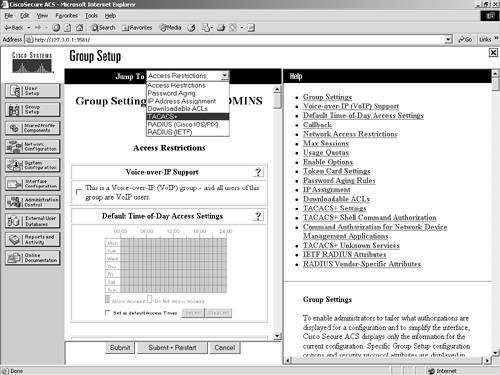
| Step 2. | From here, scroll to the Shell (exec) section. It is here that you enable the autocommand. You could enter any command here that you would like the user to execute. After the command has been executed, the Telnet connection to rbb drops.
| Step 3. | Now that you are in the Shell (exec) configuration section, you want to select the check box next to Shell (exec). This enables junior-admin shell authorization.
| Step 4. | Also, check the autocommand option and in the box, enter the command menu admin1. This was displayed in Figure 8-18.
| Step 5. | After the configuration is enabled, you can select Submit + Restart to restart the ACS service.
| Step 6. | Next, you Telnet from the junior-admin workstation where the junior-admin is prompted to enter a username and password. When authentication has been accepted, the autocommand takes place.
|
junior-admin is now authenticated through ACS, and the autocommand has been issued to the router. Now each command that is executed from the menu system is authorized as well. For some commands, junior-admin does not require any special configuration on the ACS. For commands that require a level 15 or privileged level access to rbb, the command needs to be entered into ACS in a separate command authorization set. With this configuration in place, you can now see the entire process by turning on the debug commands on rbb, debug aaa authentication and debug aaa authorization. Example 8-5 displays the authentication occurring during the login of junior-admin. Here, you see the messages passed between ACS and rbb. Example 8-5. Authentication Debug Output [View full width] 3w6d: AAA: parse name=tty131 idb type=-1 tty=-1 3w6d: AAA: name=tty131 flags=0x11 type=5 shelf=0 slot=0 adapter=0 port=131 channel=0 3w6d: AAA/MEMORY: create_user (0x62098664) user='' ruser='' port='tty131' rem_addr='192  .168.1.1' authen_type=ASCII service=LOGIN priv=1 3w6d: AAA/AUTHEN/START (2194878578): port='tty131' list='' action=LOGIN service=LOGIN 3w6d: AAA/AUTHEN/START (2194878578): using "default" list 3w6d: AAA/AUTHEN/START (2194878578): Method=tacacs+ (tacacs+) 3w6d: TAC+: send AUTHEN/START packet ver=192 id=2194878578 3w6d: TAC+: Opening TCP/IP to 192.168.1.254/49 timeout=5 3w6d: TAC+: Opened TCP/IP handle 0x623C7668 to 192.168.1.254/49 3w6d: TAC+: periodic timer started 3w6d: TAC+: 192.168.1.254 req=62098014 Qd id=2194878578 ver=192 handle=0x623C7668 (ESTAB) .168.1.1' authen_type=ASCII service=LOGIN priv=1 3w6d: AAA/AUTHEN/START (2194878578): port='tty131' list='' action=LOGIN service=LOGIN 3w6d: AAA/AUTHEN/START (2194878578): using "default" list 3w6d: AAA/AUTHEN/START (2194878578): Method=tacacs+ (tacacs+) 3w6d: TAC+: send AUTHEN/START packet ver=192 id=2194878578 3w6d: TAC+: Opening TCP/IP to 192.168.1.254/49 timeout=5 3w6d: TAC+: Opened TCP/IP handle 0x623C7668 to 192.168.1.254/49 3w6d: TAC+: periodic timer started 3w6d: TAC+: 192.168.1.254 req=62098014 Qd id=2194878578 ver=192 handle=0x623C7668 (ESTAB)  expire=4 AUTHEN/START/LOGIN/ASCII queued 3w6d: TAC+: 192.168.1.254 ESTAB id=2194878578 wrote 39 of 39 bytes 3w6d: TAC+: 192.168.1.254 req=62098014 Qd id=2194878578 ver=192 handle=0x623C7668 (ESTAB) expire=4 AUTHEN/START/LOGIN/ASCII queued 3w6d: TAC+: 192.168.1.254 ESTAB id=2194878578 wrote 39 of 39 bytes 3w6d: TAC+: 192.168.1.254 req=62098014 Qd id=2194878578 ver=192 handle=0x623C7668 (ESTAB)  expire=4 AUTHEN/START/LOGIN/ASCII sent 3w6d: TAC+: 192.168.1.254 ESTAB read=12 wanted=12 alloc=12 got=12 3w6d: TAC+: 192.168.1.254 ESTAB read=55 wanted=55 alloc=55 got=43 3w6d: TAC+: 192.168.1.254 received 55 byte reply for 62098014 3w6d: TAC+: req=62098014 Tx id=2194878578 ver=192 handle=0x623C7668 (ESTAB) expire=4 expire=4 AUTHEN/START/LOGIN/ASCII sent 3w6d: TAC+: 192.168.1.254 ESTAB read=12 wanted=12 alloc=12 got=12 3w6d: TAC+: 192.168.1.254 ESTAB read=55 wanted=55 alloc=55 got=43 3w6d: TAC+: 192.168.1.254 received 55 byte reply for 62098014 3w6d: TAC+: req=62098014 Tx id=2194878578 ver=192 handle=0x623C7668 (ESTAB) expire=4  AUTHEN/START/LOGIN/ASCII processed 3w6d: TAC+: periodic timer stopped (queue empty) 3w6d: TAC+: ver=192 id=2194878578 received AUTHEN status = GETUSER 3w6d: AAA/AUTHEN (2194878578): status = GETUSER 3w6d: AAA/AUTHEN/CONT (2194878578): continue_login (user='(undef)') 3w6d: AAA/AUTHEN (2194878578): status = GETUSER 3w6d: AAA/AUTHEN (2194878578): Method=tacacs+ (tacacs+) 3w6d: TAC+: send AUTHEN/CONT packet id=2194878578 3w6d: TAC+: periodic timer started 3w6d: TAC+: 192.168.1.254 req=623E5DD0 Qd id=2194878578 ver=192 handle=0x623C7668 (ESTAB) AUTHEN/START/LOGIN/ASCII processed 3w6d: TAC+: periodic timer stopped (queue empty) 3w6d: TAC+: ver=192 id=2194878578 received AUTHEN status = GETUSER 3w6d: AAA/AUTHEN (2194878578): status = GETUSER 3w6d: AAA/AUTHEN/CONT (2194878578): continue_login (user='(undef)') 3w6d: AAA/AUTHEN (2194878578): status = GETUSER 3w6d: AAA/AUTHEN (2194878578): Method=tacacs+ (tacacs+) 3w6d: TAC+: send AUTHEN/CONT packet id=2194878578 3w6d: TAC+: periodic timer started 3w6d: TAC+: 192.168.1.254 req=623E5DD0 Qd id=2194878578 ver=192 handle=0x623C7668 (ESTAB)  expire=5 AUTHEN/CONT queued 3w6d: TAC+: 192.168.1.254 ESTAB id=2194878578 wrote 25 of 25 bytes 3w6d: TAC+: 192.168.1.254 req=623E5DD0 Qd id=2194878578 ver=192 handle=0x623C7668 (ESTAB) expire=5 AUTHEN/CONT queued 3w6d: TAC+: 192.168.1.254 ESTAB id=2194878578 wrote 25 of 25 bytes 3w6d: TAC+: 192.168.1.254 req=623E5DD0 Qd id=2194878578 ver=192 handle=0x623C7668 (ESTAB)  expire=4 AUTHEN/CONT sent 3w6d: TAC+: 192.168.1.254 ESTAB read=12 wanted=12 alloc=12 got=12 3w6d: TAC+: 192.168.1.254 ESTAB read=28 wanted=28 alloc=28 got=16 3w6d: TAC+: 192.168.1.254 received 28 byte reply for 623E5DD0 3w6d: TAC+: req=623E5DD0 Tx id=2194878578 ver=192 handle=0x623C7668 (ESTAB) expire=4 expire=4 AUTHEN/CONT sent 3w6d: TAC+: 192.168.1.254 ESTAB read=12 wanted=12 alloc=12 got=12 3w6d: TAC+: 192.168.1.254 ESTAB read=28 wanted=28 alloc=28 got=16 3w6d: TAC+: 192.168.1.254 received 28 byte reply for 623E5DD0 3w6d: TAC+: req=623E5DD0 Tx id=2194878578 ver=192 handle=0x623C7668 (ESTAB) expire=4  AUTHEN/CONT processed 3w6d: TAC+: periodic timer stopped (queue empty) 3w6d: TAC+: ver=192 id=2194878578 received AUTHEN status = GETPASS 3w6d: AAA/AUTHEN (2194878578): status = GETPASS 3w6d: AAA/AUTHEN/CONT (2194878578): continue_login (user='junior-admin') 3w6d: AAA/AUTHEN (2194878578): status = GETPASS 3w6d: AAA/AUTHEN (2194878578): Method=tacacs+ (tacacs+) 3w6d: TAC+: send AUTHEN/CONT packet id=2194878578 3w6d: TAC+: periodic timer started 3w6d: TAC+: 192.168.1.254 req=623E5DD0 Qd id=2194878578 ver=192 handle=0x623C7668 (ESTAB) AUTHEN/CONT processed 3w6d: TAC+: periodic timer stopped (queue empty) 3w6d: TAC+: ver=192 id=2194878578 received AUTHEN status = GETPASS 3w6d: AAA/AUTHEN (2194878578): status = GETPASS 3w6d: AAA/AUTHEN/CONT (2194878578): continue_login (user='junior-admin') 3w6d: AAA/AUTHEN (2194878578): status = GETPASS 3w6d: AAA/AUTHEN (2194878578): Method=tacacs+ (tacacs+) 3w6d: TAC+: send AUTHEN/CONT packet id=2194878578 3w6d: TAC+: periodic timer started 3w6d: TAC+: 192.168.1.254 req=623E5DD0 Qd id=2194878578 ver=192 handle=0x623C7668 (ESTAB)  expire=5 AUTHEN/CONT queued 3w6d: TAC+: 192.168.1.254 ESTAB id=2194878578 wrote 27 of 27 bytes 3w6d: TAC+: 192.168.1.254 req=623E5DD0 Qd id=2194878578 ver=192 handle=0x623C7668 (ESTAB) expire=5 AUTHEN/CONT queued 3w6d: TAC+: 192.168.1.254 ESTAB id=2194878578 wrote 27 of 27 bytes 3w6d: TAC+: 192.168.1.254 req=623E5DD0 Qd id=2194878578 ver=192 handle=0x623C7668 (ESTAB)  expire=4 AUTHEN/CONT sent 3w6d: TAC+: 192.168.1.254 ESTAB read=12 wanted=12 alloc=12 got=12 3w6d: TAC+: 192.168.1.254 ESTAB read=18 wanted=18 alloc=18 got=6 3w6d: TAC+: 192.168.1.254 received 18 byte reply for 623E5DD0 3w6d: TAC+: req=623E5DD0 Tx id=2194878578 ver=192 handle=0x623C7668 (ESTAB) expire=4 expire=4 AUTHEN/CONT sent 3w6d: TAC+: 192.168.1.254 ESTAB read=12 wanted=12 alloc=12 got=12 3w6d: TAC+: 192.168.1.254 ESTAB read=18 wanted=18 alloc=18 got=6 3w6d: TAC+: 192.168.1.254 received 18 byte reply for 623E5DD0 3w6d: TAC+: req=623E5DD0 Tx id=2194878578 ver=192 handle=0x623C7668 (ESTAB) expire=4  AUTHEN/CONT processed 3w6d: TAC+: periodic timer stopped (queue empty) 3w6d: TAC+: ver=192 id=2194878578 received AUTHEN status = PASS 3w6d: AAA/AUTHEN (2194878578): status = PASS 3w6d: TAC+: Closing TCP/IP 0x623C7668 connection to 192.168.1.254/49 3w6d: TAC+: Opening TCP/IP to 192.168.1.254/49 timeout=5 3w6d: TAC+: Opened TCP/IP handle 0x623F0744 to 192.168.1.254/49 3w6d: TAC+: periodic timer started 3w6d: TAC+: 192.168.1.254 req=623E5DD0 Qd id=1466688619 ver=192 handle=0x623F0744 (ESTAB) AUTHEN/CONT processed 3w6d: TAC+: periodic timer stopped (queue empty) 3w6d: TAC+: ver=192 id=2194878578 received AUTHEN status = PASS 3w6d: AAA/AUTHEN (2194878578): status = PASS 3w6d: TAC+: Closing TCP/IP 0x623C7668 connection to 192.168.1.254/49 3w6d: TAC+: Opening TCP/IP to 192.168.1.254/49 timeout=5 3w6d: TAC+: Opened TCP/IP handle 0x623F0744 to 192.168.1.254/49 3w6d: TAC+: periodic timer started 3w6d: TAC+: 192.168.1.254 req=623E5DD0 Qd id=1466688619 ver=192 handle=0x623F0744 (ESTAB)  expire=5 AUTHOR/START queued 3w6d: TAC+: 192.168.1.254 ESTAB id=1466688619 wrote 66 of 66 bytes 3w6d: TAC+: 192.168.1.254 req=623E5DD0 Qd id=1466688619 ver=192 handle=0x623F0744 (ESTAB) expire=5 AUTHOR/START queued 3w6d: TAC+: 192.168.1.254 ESTAB id=1466688619 wrote 66 of 66 bytes 3w6d: TAC+: 192.168.1.254 req=623E5DD0 Qd id=1466688619 ver=192 handle=0x623F0744 (ESTAB)  expire=4 AUTHOR/START sent 3w6d: TAC+: 192.168.1.254 ESTAB read=12 wanted=12 alloc=12 got=12 3w6d: TAC+: 192.168.1.254 ESTAB read=30 wanted=30 alloc=30 got=18 3w6d: TAC+: 192.168.1.254 received 30 byte reply for 623E5DD0 3w6d: TAC+: req=623E5DD0 Tx id=1466688619 ver=192 handle=0x623F0744 (ESTAB) expire=4 expire=4 AUTHOR/START sent 3w6d: TAC+: 192.168.1.254 ESTAB read=12 wanted=12 alloc=12 got=12 3w6d: TAC+: 192.168.1.254 ESTAB read=30 wanted=30 alloc=30 got=18 3w6d: TAC+: 192.168.1.254 received 30 byte reply for 623E5DD0 3w6d: TAC+: req=623E5DD0 Tx id=1466688619 ver=192 handle=0x623F0744 (ESTAB) expire=4  AUTHOR/START processed 3w6d: TAC+: periodic timer stopped (queue empty) 3w6d: TAC+: (1466688619): received author response status = PASS_ADD 3w6d: TAC+: Closing TCP/IP 0x623F0744 connection to 192.168.1.254/49 3w6d: AAA/MEMORY: free_user (0x62098664) user='junior-admin' ruser='' port='tty131' AUTHOR/START processed 3w6d: TAC+: periodic timer stopped (queue empty) 3w6d: TAC+: (1466688619): received author response status = PASS_ADD 3w6d: TAC+: Closing TCP/IP 0x623F0744 connection to 192.168.1.254/49 3w6d: AAA/MEMORY: free_user (0x62098664) user='junior-admin' ruser='' port='tty131'  rem_addr='192.168.1.1' authen_type=ASCII service=LOGIN priv=1 rbb# rbb# rem_addr='192.168.1.1' authen_type=ASCII service=LOGIN priv=1 rbb# rbb#
In the debug outputs, you can see the user is authenticated and you can also see the start/stop accounting taking place. In Example 8-6, you see the authorization taking place using the debug aaa authorization command. In these messages you can see the TACACS+ AV (Attribute-Value) pairs. An AV pair is an Attribute, such as autocmd=, and a Value, such as menu admin1. Example 8-6. Authorization Debug Output [View full width] rbb#debug aaa authorization AAA Authorization debugging is on rbb# 3w6d: AAA: parse name=tty131 idb type=-1 tty=-1 3w6d: AAA: name=tty131 flags=0x11 type=5 shelf=0 slot=0 adapter=0 port=131 channel=0 3w6d: AAA/MEMORY: create_user (0x62098664) user='' ruser='' port='tty131' rem_addr='192  .168.1.1' authen_type=ASCII service=LOGIN priv=1 3w6d: tty131 AAA/AUTHOR/EXEC (729024685): Port='tty131' list='' service=EXEC 3w6d: AAA/AUTHOR/EXEC: tty131 (729024685) user='junior-admin' 3w6d: tty131 AAA/AUTHOR/EXEC (729024685): send AV service=shell 3w6d: tty131 AAA/AUTHOR/EXEC (729024685): send AV cmd* 3w6d: tty131 AAA/AUTHOR/EXEC (729024685): found list "default" 3w6d: tty131 AAA/AUTHOR/EXEC (729024685): Method=tacacs+ (tacacs+) 3w6d: AAA/AUTHOR/TAC+: (729024685): user=junior-admin 3w6d: AAA/AUTHOR/TAC+: (729024685): send AV service=shell 3w6d: AAA/AUTHOR/TAC+: (729024685): send AV cmd* 3w6d: AAA/AUTHOR (729024685): Post authorization status = PASS_ADD 3w6d: AAA/AUTHOR/EXEC: Processing AV service=shell 3w6d: AAA/AUTHOR/EXEC: Processing AV cmd* 3w6d: AAA/AUTHOR/EXEC: Processing AV priv-lvl=15 3w6d: AAA/AUTHOR/EXEC: Authorization successful 3w6d: AAA/MEMORY: free_user (0x62098664) user='junior-admin' ruser='' port='tty131' .168.1.1' authen_type=ASCII service=LOGIN priv=1 3w6d: tty131 AAA/AUTHOR/EXEC (729024685): Port='tty131' list='' service=EXEC 3w6d: AAA/AUTHOR/EXEC: tty131 (729024685) user='junior-admin' 3w6d: tty131 AAA/AUTHOR/EXEC (729024685): send AV service=shell 3w6d: tty131 AAA/AUTHOR/EXEC (729024685): send AV cmd* 3w6d: tty131 AAA/AUTHOR/EXEC (729024685): found list "default" 3w6d: tty131 AAA/AUTHOR/EXEC (729024685): Method=tacacs+ (tacacs+) 3w6d: AAA/AUTHOR/TAC+: (729024685): user=junior-admin 3w6d: AAA/AUTHOR/TAC+: (729024685): send AV service=shell 3w6d: AAA/AUTHOR/TAC+: (729024685): send AV cmd* 3w6d: AAA/AUTHOR (729024685): Post authorization status = PASS_ADD 3w6d: AAA/AUTHOR/EXEC: Processing AV service=shell 3w6d: AAA/AUTHOR/EXEC: Processing AV cmd* 3w6d: AAA/AUTHOR/EXEC: Processing AV priv-lvl=15 3w6d: AAA/AUTHOR/EXEC: Authorization successful 3w6d: AAA/MEMORY: free_user (0x62098664) user='junior-admin' ruser='' port='tty131'  rem_addr='192.168.1.1' authen_type=ASCII service=LOGIN priv=1 rem_addr='192.168.1.1' authen_type=ASCII service=LOGIN priv=1
For the most part, this configuration works well for those new administrators. The problem here is that junior-admin is a member of the same group as the other administrators, those of whom are allowed more extensive access to the routers on the network. When any member of the administrator group Telnets to rbb, they receive the autocommand back from ACS, and no way to break out of the menu exists after they are there. Some of the options you have here are to edit the menu to allow a break out of the menu to the command line or to move the autocommand from the group configuration to the user configuration. This configuration appears to be a better solution in that when a user graduates to a new level of access, you simply remove the autocommand in ACS. Figure 8-19 displays the same type of autocommand configuration that you performed in Group Setup, only this is being performed at the user level in ACS. Notice that the configuration area in User Setup does not require a restart to the ACS service. This might be another motivating factor in determining how to approach the placement of the autocommand. Figure 8-19. User Level Autocommand 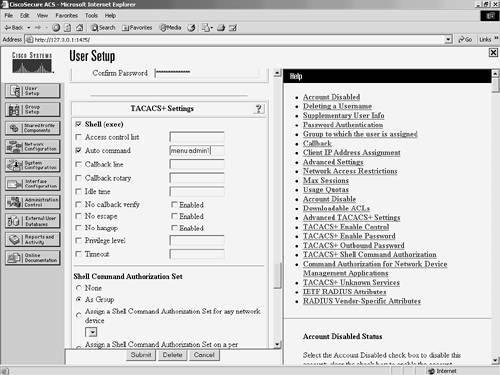
Although this example seems to be very basic, it demonstrates a number of different functions and aspects of ACS. In this example, you can not only see authentication via ACS take place, but also see the "autocmd" AV pair in detail and command authorization. Shell Command Authorization Sets Another aspect of TACACS+ in ACS is the Shell Command Authorization Sets. Here you have the ability to utilize shell command authorizations. In this section, you create two configurations using the same configuration areas in ACS. You most likely want to utilize these functions in separate groups. In Figure 8-20, you see the Shell Command Authorization Sets configuration fields. Figure 8-20. Shell Command Authorization Sets 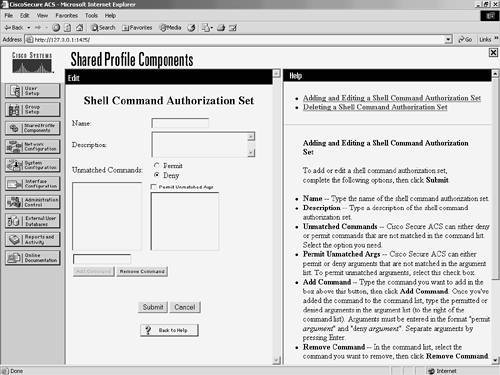
In this example, you see that the ROUTER_ADMINS group uses shell command authorization, implemented with the Cisco PIX Firewalls running OS version 6.2(2) to authorize command-line entries for junior-admin. Example 8-7 demonstrates the authentication and authorization configuration on the PIX Firewall. Figure 8-21 is a sample of this network. Figure 8-21. Command Authorization with the PIX Firewall 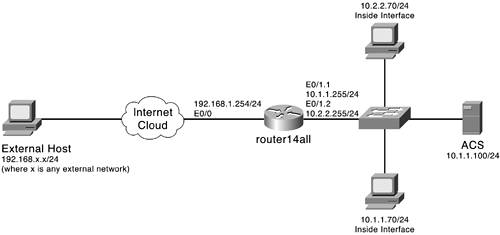
You can configure command-line authorizations with other Cisco devices; however, only examples with the PIX Firewalls are discussed. Example 8-7 is the configuration that is used on the PIX Firewall. Example 8-7. PIX Configurations aaa-server MYACS protocol TACACS+ aaa-server MYACS (inside) host 10.0.1.11 acskey aaa authentication enable console MYACS aaa authentication serial console MYACSaaa authentication ssh console MYACS aaa authentication telnet console MYACS aaa authorization command MYACS
After you have the PIX Firewall configured with this command set, you can then use the enable command to authenticate to ACS. At this point, the authentication for junior-admin should pass, but the authorization would fail. The steps in the following step sequence are the same for the PIX as they would be for the routers and switch shell. This is because the pixshell service is not enabled in the PIX OS. What is important to understand here is that when you enable command authorization for your users, you also need to enable command authorization for yourself. This prevents you from being locked out of the equipment. To create a basic command authorization set, follow these steps: Step 1. | Select Shared Profile Components.
| Step 2. | Select Shell Command Authorization Sets.
| Step 3. | Select Add.
| Step 4. | Enter a name and description for this set of commands.
| Step 5. | You have the option to either permit or deny unmatched commands. In this first example, you want to permit everything. Select Permit and then select Submit.
|
This creates a "superuser" set. You now need to apply it to the group that this user is a member of. Figure 8-22 shows a sample of this command set. Figure 8-22. Shell Command Authorization Set 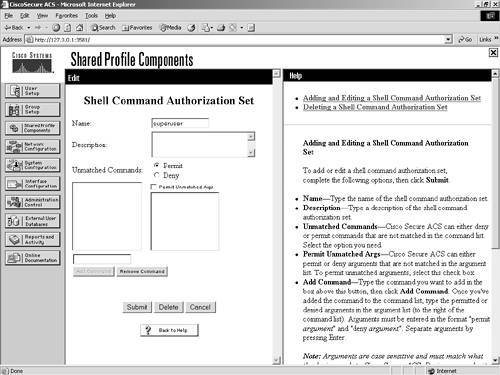
To enable this command authorization set for users of the ROUTER_ADMINS group, follow these steps: Step 1. | Select the admin group in group configuration, and scroll to the pixshell option.
NOTE There is no point in enabling pixshell in the interface configuration as this option is not enabled on the PIX itself. To perform this configuration, you simply need shell command authorization. | Step 2. | In the shell section of group configuration, place a check mark in the box next to Shell Command Authorization Set.
| Step 3. | Next, select the option to Assign a Command Authorization Set for any network device. Ensure that the Shell Command Authorization Set that you created is seen in the drop-down menu. Figure 8-23 demonstrates the preceding group configuration.
Figure 8-23. Assigning a Command Authorization Set to the Group 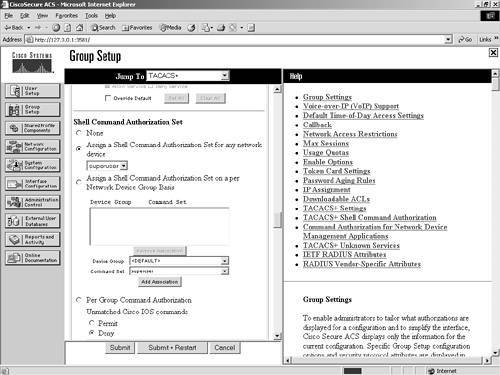
| Step 4. | Now select Submit + Restart for this configuration to take place.
|
You also need to ensure that advanced TACACS+ options are enabled in Interface Configuration. To enable this, perform the following task: Step 1. | Select Interface Configuration.
| Step 2. | Select TACACS+ Cisco IOS.
| Step 3. | Check Advanced TACACS+ Features.
| Step 4. | Click Submit. This makes the advanced TACACS+ settings visible under the user configuration.
| Step 5. | Select Group Setup.
| Step 6. | Select ROUTER_ADMINS in the drop-down list.
| Step 7. | Use the Jump To to access Enable options.
| Step 8. | Select the Max Privilege for any AAA Client radio button.
| Step 9. | Select Level 15 in the drop-down list.
| Step 10. | Select Submit + Restart.
| Step 11. | Select User Setup.
| Step 12. | Select List All Users.
| Step 13. | Scroll to TACACS+ Enable Password.
| Step 14. | Select Use CiscoSecure PAP Password.
| Step 15. | Select Submit.
|
You can now configure the authorization set. To do so, follow these steps: Step 1. | Go to Shell Command Authorization Set, check the Command button, and enter login.
| Step 2. | Select Permit under Unlisted Arguments. Repeat this process for the logout, enable, and disable commands. This is creating a set of commands that is authorized.
| Step 3. | Go to Shell Command Authorization Set, check the Command button, and enter show. Under Arguments, enter permit clock, and select deny for Unlisted Arguments.
| Step 4. | When you are finished, click Submit. This enables some basic command authorization at the Group level.
|
User-Level Authorization Although the group-level command authorization provides an amount of security, it is not every situation that everyone in the group is given the same level. For situations such as this, you are going to take your command authorization a step further by configuring user-level command authorization. Before you begin configuring user-level authorization, ensure that it is enabled in Interface Configuration. Follow these steps to enable the option: Step 1. | Select the Advanced Options link.
| Step 2. | Select Per-user TACACS+/RADIUS Attributes. This enables the visibility of user-level authorization; however, you're not done yet.
| Step 3. | The next step here is to enable the option at the user level. This is also done at the Interface Configuration section. Select the TACACS+ (Cisco) link, and at this point, you should be able to see a new column for enabling user options. Select the Shell (exec) option.
|
From this point on, you can configure user-level command authorization just as you would configure group-level authorization. As a point of reference, you should keep in mind that user attributes override group attributes. Configure a group-level command authorization policy that is relevant to most of the group members and minimizes the amount of configuration you perform at the individual user level. As a side note, when testing your configuration, create two users and apply the test settings to one individual user so that if by chance you are locked out of the device, you can access it with the other user account. Don't be afraid to experiment with the individual users. By now, you should have a firm understanding on both the ability to configure group items, while integrating other configurations such as downloadable PIX ACLs and Network Access Restrictions, as well as your ability to configure these at a user level for more specific policy settings. |