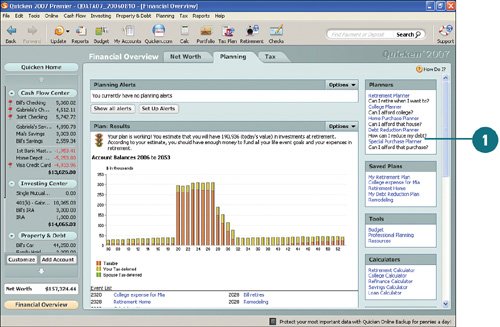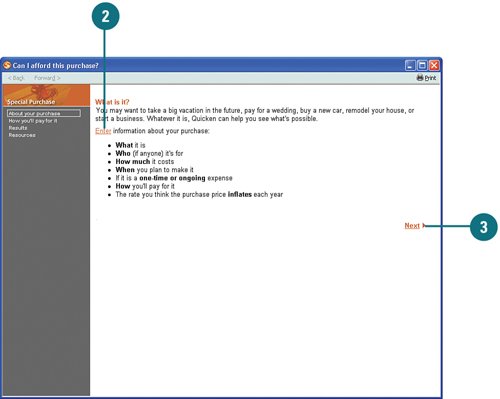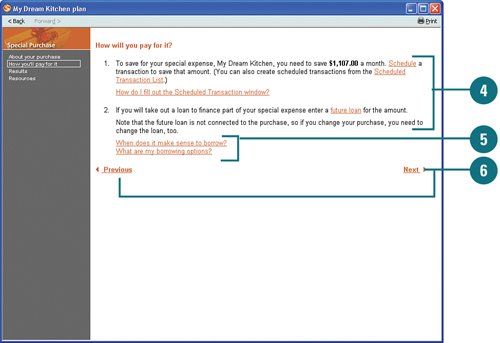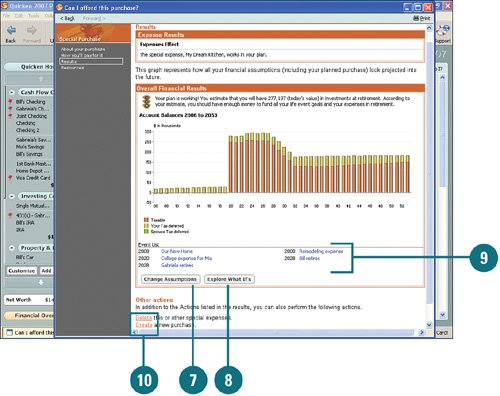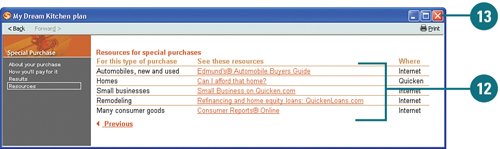| Special life events, from weddings to special projects such as remodeling your kitchen, periodically come up. And because such events are not always a regular fixture in your budget, it can be a daunting task to figure out how to pay for such expenses. That's where the Special Purchase planner can be of assistance. By using the Special Purchase planner, you can turn wishful thinking into a cohesive plan. Or you may find out that the new kitchen you want will have to remain wishful thinking for a little while longer. But without using the planner, you'll never know for sure, right? Plan for a Special Purchase  If you're not already there, open the Planning tab in the Financial Overview center and in the Planners section, click Special Purchase Planner. If you're not already there, open the Planning tab in the Financial Overview center and in the Planners section, click Special Purchase Planner.
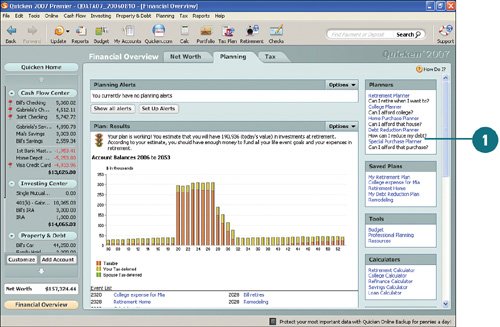  Review the introduction paragraph and click Enter and to open the Add Special Expense dialog box, where you can enter your special purchase information. Review the introduction paragraph and click Enter and to open the Add Special Expense dialog box, where you can enter your special purchase information.
See Also See "Review and Change Special Expenses" for information on completing the Add Special Expense dialog box. |
 Click Next. Click Next.
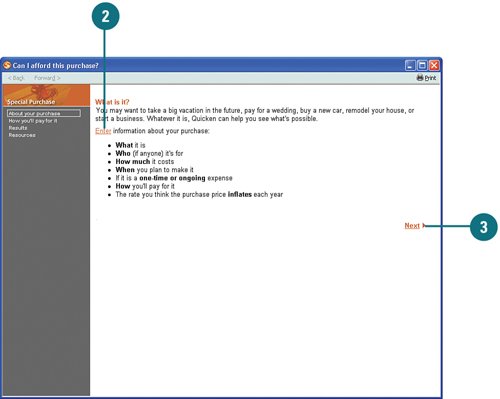  Review how you intend to pay for the special purchase. Click the Schedule link to set up a scheduled transaction or click the Enter a Future Loan if a loan is required to fund your special purchase. Review how you intend to pay for the special purchase. Click the Schedule link to set up a scheduled transaction or click the Enter a Future Loan if a loan is required to fund your special purchase.
 To get more information about funding the purchase, click one of the links. To get more information about funding the purchase, click one of the links.
 To make changes to the plan, click Previous or Next to view the results of the plan. To make changes to the plan, click Previous or Next to view the results of the plan.
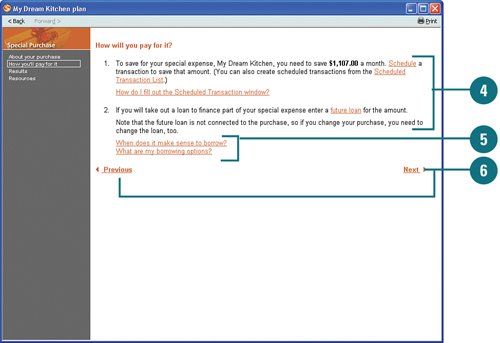 Did You Know? Set up a plan to save for your special purchase. After you know how much you need to save for your special purchase, you can set up a savings plan by clicking the Schedule link in step 4 at the top of the How Will You Pay For It? section. You can also get help with setting up scheduled transactions using the Create Scheduled Transaction window by clicking the How Do I Fill Out the Schedule Transaction Window? link, also located at the top of the section. |
 Review the results. Quicken shows you a bar graph of your account balances and lets you know if you will be able to afford the special purchase. To make adjustments to your assumptions, click Change Assumptions. Review the results. Quicken shows you a bar graph of your account balances and lets you know if you will be able to afford the special purchase. To make adjustments to your assumptions, click Change Assumptions.
 To play with different scenarios to determine the impact on your special purchase plan, click Explore What If's. To play with different scenarios to determine the impact on your special purchase plan, click Explore What If's.
 To view any of your other plans, click a link. To view any of your other plans, click a link.
 Click Create to create a new special purchase plan or click Delete to remove the plan. Click Create to create a new special purchase plan or click Delete to remove the plan.
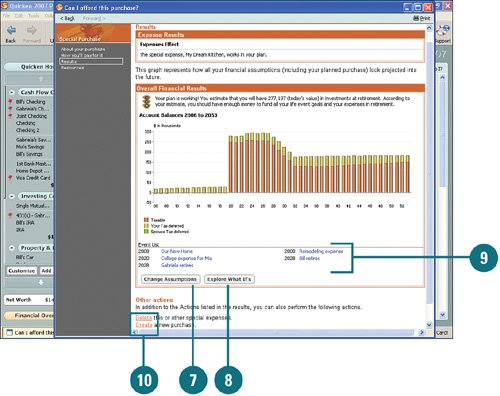  When you are satisfied with the plan, click Next (not shown) to view a list of resources to help you with your special projects and plans. When you are satisfied with the plan, click Next (not shown) to view a list of resources to help you with your special projects and plans.
 Click a link to view a resource. The resources that require Internet access are indicated by the word Internet in the Where column. Click a link to view a resource. The resources that require Internet access are indicated by the word Internet in the Where column.
 When you are finished, close the planner. The results of your Special Purchase plan appear on the Plan: Results tab on the Planning tab in the Financial Overview center. When you are finished, close the planner. The results of your Special Purchase plan appear on the Plan: Results tab on the Planning tab in the Financial Overview center.
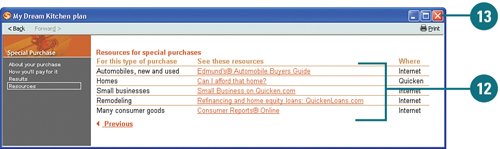
|