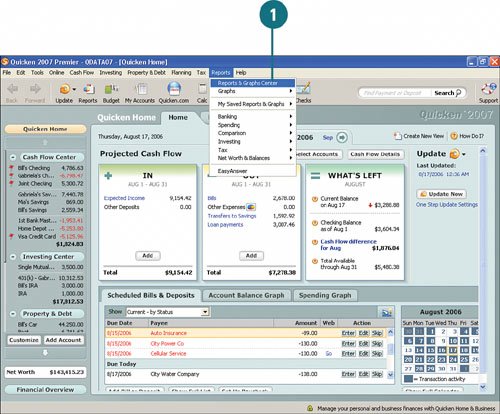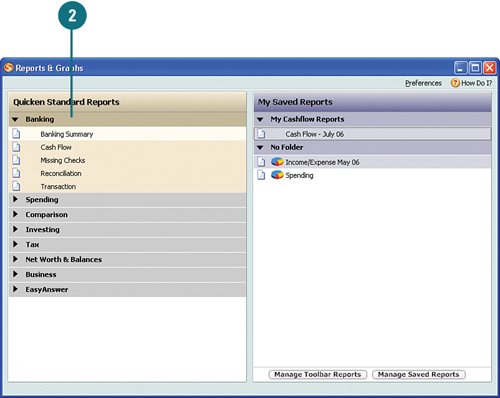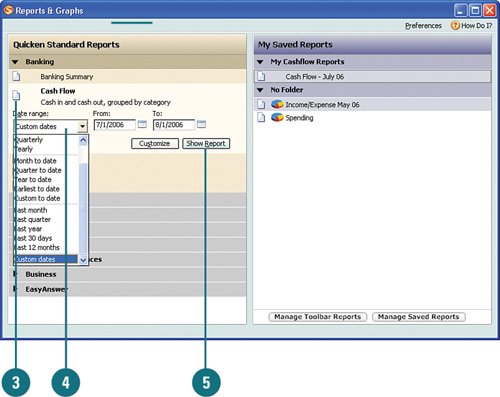| You can access reports from many places in Quicken, such as from some of the activity centers, from the Financial Overview center, and from the Reports menu. For the purposes of this task, we will access reports by using the Reports menu. View a Report  Click Reports, Reports & Graphs Center. Any reports that you have created and saved already appear at the top of the reports list, under Saved Reports. Beneath Saved Reports are the report topic headings, which appear in the form of questions. Click Reports, Reports & Graphs Center. Any reports that you have created and saved already appear at the top of the reports list, under Saved Reports. Beneath Saved Reports are the report topic headings, which appear in the form of questions.
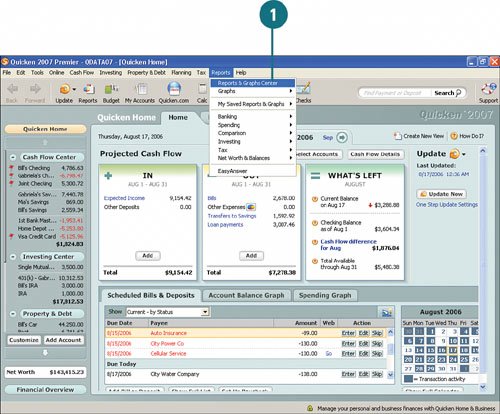 TIMESAVER You can use the Reports menu to create instant reports. The quickest way to view a report, no matter where you are in Quicken, is to use the Reports menu. You can go into the Reports & Graphs window from here, but you don't even have to go that far to run a report. You can click Reports from the menu bar and then click a menu option, such as Cash Flow. Each menu option contains reports that you can view directly from the menu. You can select a report from one of the options, and you get an instant report. TIMESAVER You can use the Reports menu to create instant reports. The quickest way to view a report, no matter where you are in Quicken, is to use the Reports menu. You can go into the Reports & Graphs window from here, but you don't even have to go that far to run a report. You can click Reports from the menu bar and then click a menu option, such as Cash Flow. Each menu option contains reports that you can view directly from the menu. You can select a report from one of the options, and you get an instant report.
 Click a report heading to view the available reports and graphs. A paper icon appears next to the reports and a pie chart icon appears next to the graphs. Click a report heading to view the available reports and graphs. A paper icon appears next to the reports and a pie chart icon appears next to the graphs.
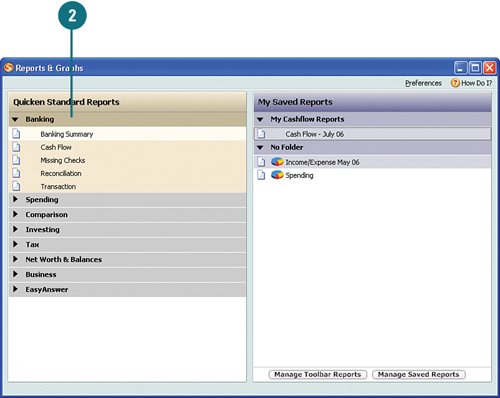  Click a report to select it. The report criteria options that appear vary, depending on which report or graph that you select. Click a report to select it. The report criteria options that appear vary, depending on which report or graph that you select.
 From the report criteria, select or type the criteria you want to use for the report. For example, for the Cash Flow report, I selected Last Month from the Date Range drop-down list. Quicken automatically fills in the dates. From the report criteria, select or type the criteria you want to use for the report. For example, for the Cash Flow report, I selected Last Month from the Date Range drop-down list. Quicken automatically fills in the dates.
 Click Show Report Click Show Report
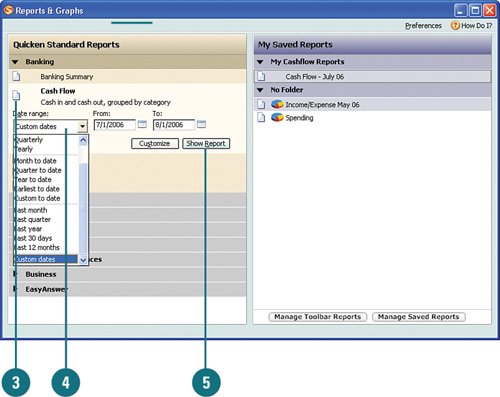
See Also See the next task, "Customizing Reports," on page 312, to learn how to customize the information in the report. See "Saving and Viewing Saved Reports" on page 322 to learn how to save reports. |
Did You Know? You can use the Easy Answer reports and graphs to answer common financial inquiries. The Easy Answer reports and graphs provide answers to some common questions about your finances, such as how much you've spent on gas over a month's time. You can use this information to help create or adjust your budget, or to make bigger decisions, such as whether to buy a car that gets better gas mileage. In order to take full advantage of this feature, you must assign a category to the expense when entering the transaction in your account register (for example, Auto: Fuel for gasoline expenses). Refer to "Record and Edit Transactions Using Scheduled Bills & Deposits," in Chapter 3 for more information on recording transactions in your register. |
|