Documenting Meeting Objectives and Agenda Items in a Workspace
Rather than typing meeting objectives and agenda items into one or more documents and distributing them by e-mail or bringing printouts of them to the meeting, you can list these items in the meeting workspace. Your attendees can then review these items in advance, which will help them be more prepared for the meeting. Also, if the objectives or agenda change, you can update them in the meeting workspace, and your attendees will see the latest information without your having to redistribute the information.
In this exercise, you will define meeting objectives and outline an agenda in the meeting workspace.
| Important | To complete this task, you must have completed the first exercise in this chapter, Creating a Meeting Workspace. |
USE the ReleaseSched worksheet in the practice file folder for this topic. This practice file is located in the ![]() My Documents\Microsoft Press\Office 2003 SBS\Meeting folder and can also be accessed by clicking Start/All Programs/Microsoft Press/Microsoft Office System 2003 Step by Step .
My Documents\Microsoft Press\Office 2003 SBS\Meeting folder and can also be accessed by clicking Start/All Programs/Microsoft Press/Microsoft Office System 2003 Step by Step .
BE SURE TO start Microsoft Outlook before beginning this exercise.
-
In the Navigation Pane , click Calendar .
Outlook displays your calendar for today.
-
In the Navigation Pane , click the date of the Document Review meeting.
Outlook displays your schedule for the selected day.
Tip Calendar items that are linked to a meeting workspace are marked with a special icon.
-
Double-click the Document Review meeting.
The meeting opens with the Meeting Workspace task pane visible.
-
In the Meeting Workspace task pane, click Go to workspace .
Internet Explorer opens to display your Document Review meeting workspace.
-
In the Objectives area, click Add new item .
Internet Explorer displays the Objectives: New Item form.
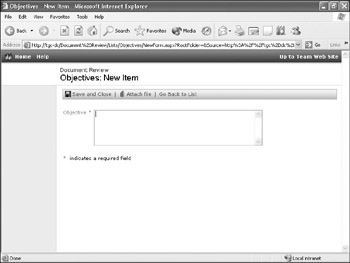
-
In the Objective box, type Compile document revisions , and then click Save and Close .
Internet Explorer displays the Document Review meeting workspace, including the new meeting objective.
Tip Editing list items such as objectives or agenda items in a workspace is easy. Simply click the item to view its details, and then click Edit Item.
-
In the Objectives area, click Add new item .
Internet Explorer displays the Objectives: New Item form.
-
In the Objective box, type Determine schedule for finalizing document , and then click Save and Close .
Internet Explorer displays the Document Review meeting workspace, including the new meeting objective.
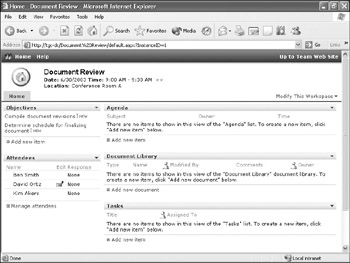
-
In the Agenda area, click Add new item .
Internet Explorer displays the Agenda: New Item form.
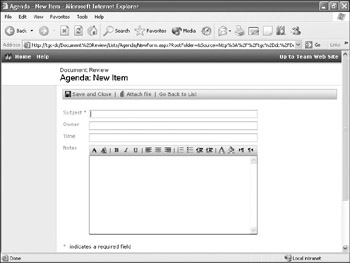
-
In the Subject box, type Discuss overall document structure .
-
In the Owner box, type Ben Smith , and in the Time box, type 5 min .
-
Click the Save and Close button.
Internet Explorer displays the Document Review meeting workspace, including the new agenda item.
-
In the Agenda area, click Add new item .
Internet Explorer displays the Agenda: New Item form.
-
In the Subject box, type Page by page review .
-
In the Owner box, type Kim Akers , and in the Time box, type 20 min .
-
Click the Save and Close button.
Internet Explorer displays the Document Review meeting workspace, including the new agenda item.
-
In the Agenda area, click Add new item .
Internet Explorer displays the Agenda: New Item form.
-
In the Subject box, type Formulate plan and schedule for finalizing document .
-
In the Owner box, type your name , and in the Time box, type 5 min .
-
In the Notes box, type Publication schedule attached , and then click Attach File .
Internet Explorer displays the controls you need to locate the file you want to attach.
-
Click the Browse button. In the Choose file dialog box, browse to the My Documents\Microsoft Press\Office System 2003 SBS folder, and double-click the Meeting folder. Then click ReleaseSched , and click Open .
The path to the ReleaseSched file is inserted into the Name box.
-
Click OK .
Internet Explorer displays the Agenda: New Item form, including the attachment.
Tip To delete an attachment from an agenda or objective item, click the item to view its details. Then click Edit Item, and next to the attachment, click Delete.
-
Click the Save and Close button.
Internet Explorer displays the Document Review meeting workspace, including the meeting objectives and agenda items.
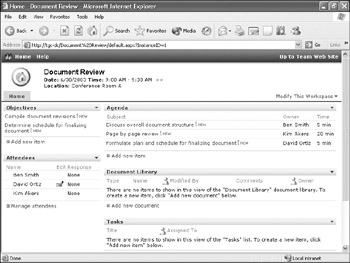
-
In the Agenda area, click Formulate plan and schedule for finalizing document .
Internet Explorer displays the detail for the agenda item.
-
Click ReleaseSched , and if prompted to confirm whether you want to open the file, click OK .
The schedule opens in Excel with the Shared Workspace task pane visible.
CLOSE Excel, Internet Explorer, the Document Review meeting, and Outlook.
EAN: 2147483647
Pages: 350