Posting Meeting Materials to a Workspace
In the past, you might have sent background materials and notes for your meeting to your meeting attendees using e-mail. With a meeting workspace, you can post files in a document library that is accessible to your meeting attendees through the Web. You can post documents, spreadsheets, presentations ”any kind of file that your attendees can open .
In this exercise, you will upload a key document to the meeting workspace.
| Important | To complete this task, you must have completed the first exercise in this chapter, Creating a Meeting Workspace. |
USE the PressRelease, MeetingNotes , and RevisedRelease documents in the practice file folder forthis topic. These practice files are located in the ![]() My Documents\Microsoft Press\Office 2003 SBS\Meeting folder and can also be accessed by clicking Start/All Programs/Microsoft Press/Microsoft Office System 2003 Step by Step .
My Documents\Microsoft Press\Office 2003 SBS\Meeting folder and can also be accessed by clicking Start/All Programs/Microsoft Press/Microsoft Office System 2003 Step by Step .
BE SURE TO start your computer and Microsoft Outlook before beginning this exercise.
-
In the Navigation Pane , click Calendar .
Outlook displays your calendar for today.
-
In the Navigation Pane , click the date of the Document Review meeting.
Outlook displays your schedule for the selected day.
-
Double-click the Document Review meeting.
The meeting opens with the Meeting Workspace task pane visible.
-
In the Meeting Workspace task pane, click Go to workspace .
Internet Explorer opens to display your Document Review meeting workspace.
-
In the Document Library area, click Add new document .
Internet Explorer displays the Upload Document form.
-
Click Browse .
The Choose file dialog box appears.
-
Browse to the My Documents\Microsoft Press\Office System 2003 SBS\Meeting folder, select PressRelease , and click Open .
The path to the selected file appears in the Name box.
-
Click the Save and Close button.
-
In the Document Library area, click Add new document .
Internet Explorer displays the Upload Document form.
-
Click Upload Multiple Files .
The Upload Document form displays a Windows Explorer-like interface where you can select multiple files at once.
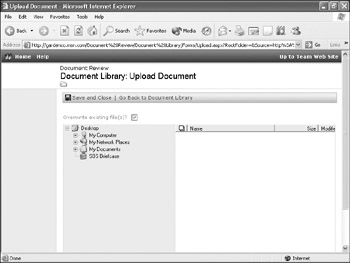
-
In the left column, browse to the My Documents\Microsoft Press\Office System 2003 SBS\Meeting folder.
The contents of the folder are listed in the right side of the window.
-
Select the MeetingNotes and RevisedRelease check boxes, and then click the Save and Close button. If you are prompted to confirm the action, click Yes .
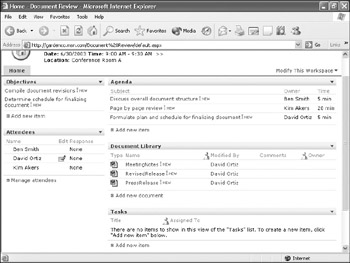
Internet Explorer displays the Document Review workspace, including the newly uploaded meeting notes and revised press release.
CLOSE Internet Explorer, the Document Review meeting, and Outlook.
EAN: 2147483647
Pages: 350