Reading Messages and Opening Attachments
When you start Outlook, any new messages on your e-mail server are displayed in your Inbox. With Outlook, you can view and read your messages in several ways:
-
You can scan for your most important messages by using AutoPreview , which displays the first three lines of each message in your Inbox.
-
You can read a message without opening it by viewing it in the Reading Pane .
-
You can open the message in its own window for easier reading by double- clicking the message in the Inbox.
E-mail messages can contain many types of files as attachments . For example, a colleague might send a Microsoft Word document to you by attaching it to an e-mail message. You can open these files from the Reading Pane or from an open message.
The examples in this book center around a fictitious plant and garden accessories store called The Garden Company. The practice files used in this book are the messages and other items of Ben Smith, the administrative assistant for the Garden Company. In this exercise, you will preview a message, open a message, and open an attachment.
USE the SBSWorking data file in the practice file folder for this topic. This practice file is located in the ![]() My Documents\Microsoft Press\Office 2003 SBS\Working folder and can also be accessed by clicking Start/All Programs/Microsoft Press/Microsoft Office System 2003 Step by Step .
My Documents\Microsoft Press\Office 2003 SBS\Working folder and can also be accessed by clicking Start/All Programs/Microsoft Press/Microsoft Office System 2003 Step by Step .
BE SURE TO start Outlook before beginning this exercise.
OPEN the SBSWorking data file from within Outlook.
-
If the Outlook window does not fill your screen, click the Maximize button in the upper-right corner of the program window so you can see its contents.
-
In the Navigation Pane on the left side of the window, click the Folder List icon.
-
In the Folder List click the Expand button next to the SBS Working folder and then click the Inbox in the SBS Working folder.
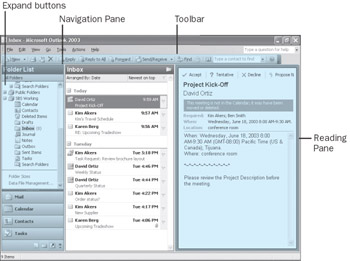
You now see the initial practice files for this course.
-
If necessary, move the vertical divider between the center and right panes so you can see the contents as shown in the graphic above.
-
On the View menu, click AutoPreview .
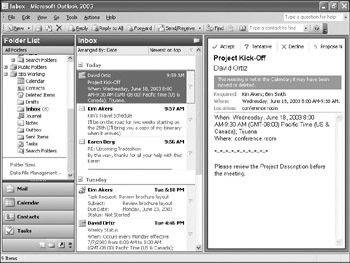
You can now see up to three lines of each of each message in your Inbox.
-
In the SBS Working Inbox, locate the original Upcoming Tradeshow message(not the later reply) from Karen Berg, the owner of The Garden Company. Then click the message to display it in the Reading Pane.
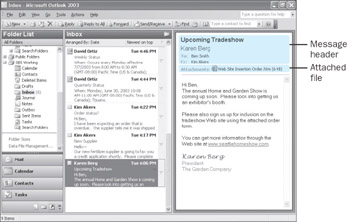
New in Office 2003 ”Reading Pane Using the scroll bar if necessary, you can see the full content of the message inthe Reading Pane. Note that the Reading Pane shows the full message header (the information that appears at the top of the e-mail message, including the subject, sender, and recipients) and the names of any attached files.
-
In the message header, double-click Web Site Insertion Order.htm to open the attachment.
-
If you see a message warning you about opening attachments, click the Open button.
The Web Site Insertion Order form appears in your default Web browser.
-
Click the Inbox taskbar button to return to that folder without closing the e-mail message.
-
On the View menu, point to Reading Pane and then click Bottom .
The Reading Pane now appears at the bottom of the Outlook window rather than on the right side.
-
On the View menu, point to Reading Pane and then click Off to close the Reading Pane entirely.
You can now see more of the messages in the folder at a glance.
-
Double-click the Upcoming Tradeshow message to open it.
The message appears in its own Message window.
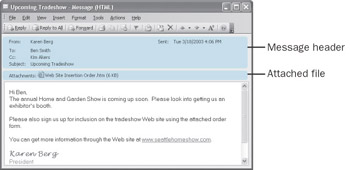
-
Note the message header and the attached file at the top.
-
Don t worry if your window is not the same size as this one. As with other windows , you can size Outlook windows to suit the way you work by using the Maximize and Restore Down buttons , or by dragging the window s frame.
-
Click the Close button to close the Upcoming Tradeshow message window.
EAN: 2147483647
Pages: 350