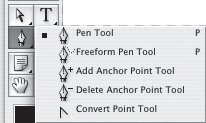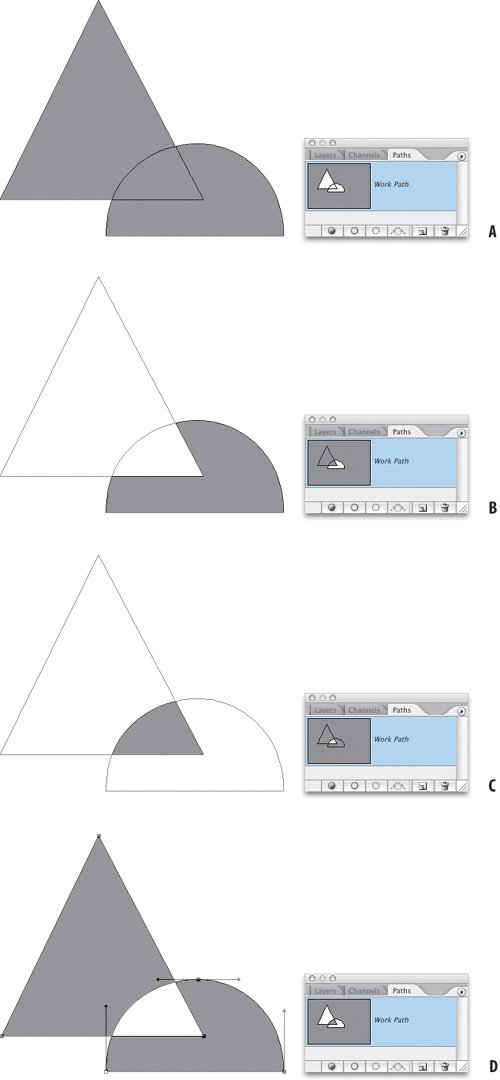The Pen Tools
| The Pen tool is really the only path tool you ever need, or to be precise the only tool you need choose, because you can access the others by pressing modify keys and specifying Pen tool optionssee "Adding and Subtracting Anchor Points" and "Converting Anchor Points" later in this chapter. The Freeform Pen tool is designed to let you create paths quickly by drawing freehand. If you check the Magnetic Pen option, the Freeform Pen tool behaves like the Magnetic Lasso tool and follows an image edge. If you're new to the Pen tools, the Freeform Pen will likely seem more intuitive, but don't be seduced by its ease of use. It will never give you the Pen tool's degree of control and flexibility. Persevere with the real thing. Figure 1.33. The Pen tools. To set Pen Tool options, check the Options bar before you start drawing with the Pen. Select the Paths button and verify that the Pen tool is active. The Pen tool's alternative behavior is to create a shape layera layer filled with your foreground color and with a vector layer mask (see below) defining the shape of the path you draw. While these can be handy if you need crisp vector shapes, they are no use when drawing paths that you intend to convert to selections. Choose from these options: Figure 1.34. Pen Tool options.
|
EAN: 2147483647
Pages: 93