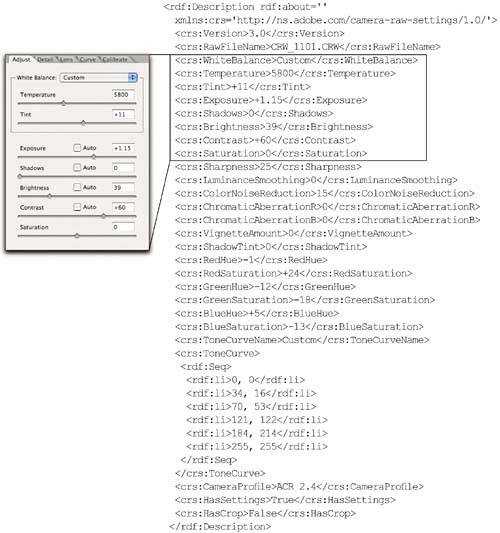XMP Uncovered
| Thus far, the discussion has been a little on the abstract side. So let's bring things down to earth and actually look at some XMP metadata. We'll start with a sidecar .xmp file. Figure 8-2 shows an image, and Figure 8-3 shows what its accompanying sidecar .xmp file looks like when it's opened in a text editor. Figure 8-2. The image
Figure 8-3. The sidecar .xmp file[View full width] <x:xmpmeta xmlns:x='adobe:ns:meta/' x:xmptk='XMP toolkit 3.0-28, framework 1.6'> <rdf:RDF xmlns:rdf='http://www.w3.org/1999/02/22-rdf-syntax-ns#' xmlns:iX='http://ns.adobe At first glance, the metadata file may seem overwhelming, but once you break it down into its various components, things start to make a bit more sense. So I'll spend the next several pages walking you through the different chunks of text in the sidecar file and showing you the corresponding elements in Photoshop's user interface. Once you see the relationship between the two, things will start to make more sense. Sidecar .xmp DecodedThe first few lines say that this is a .xmp metadata document, identified by means of a namespace. A namespace is the secret decoder ring for a particular XMP schema, which is the collection of properties the document deals with. Namespaces avoid conflicts between properties with the same name but different meanings in different schemas. For example, the "Creator" property in one schema may be the human who created a resource, while in another it refers to the application used to create the resource. Schema names look like URLs, but they're actually URIsUniform Resource Indicatorsthat may or may not point to a Web page. The second chunk of text, shown in Figure 8-4, contains the Camera Raw settings. Figure 8-4. Sidecar .xmp camera raw settingsThe boxed lines are the Camera Raw Adjust tab settings. The Detail, Lens, and Calibrate tab settings follow, then the Curve tab, then the Camera Raw profile, the flag that tells Bridge that the image has settings applied, and the crop.
This chunk of text is what Photoshop and Bridge use to keep track of the custom settings for each raw image. It contains the image's Camera Raw settings in human-readable form. The next two chunks of text hold the EXIF data from the raw file. They correspond to the second and third entries you see in the Advanced panel of File InfoEXIF Properties, and the auxiliary EXIF data in http://ns.adobe.com/exif/1.0/aux/see Figure 8-5. Figure 8-5. EXIF data<rdf:Description rdf:about='' xmlns:exif='http://ns.adobe.com/exif/1.0/'> <exif:ExposureTime>1/100</exif:ExposureTime> <exif:ShutterSpeedValue>6643856/1000000</exif:ShutterSpeedValue> <exif:FNumber>8/1</exif:FNumber> <exif:ApertureValue>6/1</exif:ApertureValue> <exif:ExposureProgram>2</exif:ExposureProgram> <exif:DateTimeOriginal>2004-08-12T06:57:52-07:00</exif:DateTimeOriginal> <exif:ExposureBiasValue>0/1</exif:ExposureBiasValue> <exif:MaxApertureValue>4/1</exif:MaxApertureValue> <exif:MeteringMode>5</exif:MeteringMode> <exif:FocalLength>28/1</exif:FocalLength> <exif:ISOSpeedRatings> <rdf:Seq> <rdf:li>200</rdf:li> </rdf:Seq> </exif:ISOSpeedRatings> <exif:Flash rdf:parseType='Resource'> <exif:Fired>False</exif:Fired> </exif:Flash> </rdf:Description> <rdf:Description rdf:about='' xmlns:aux='http://ns.adobe.com/exif/1.0/aux/'> <aux:SerialNumber>0660217086</aux:SerialNumber> <aux:Lens>18.0-55.0 mm</aux:Lens> </rdf:Description>  EXIF metadata in a raw file isn't editable by any means short of opening the raw image file with a hex editor, which is such a dangerous operation that I wouldn't even contemplate it. If you edit the EXIF data in the sidecar file, it simply gets overwritten by the EXIF data baked into the raw file the next time you open it. I'm opposed to anything that would allow changing the EXIF metadatait's an essential part of the image's provenance, and we should be able to rely on its veracity. Tip Stripping Metadata. You can't strip EXIF metadata from a raw file, but if you don't want EXIF data in your final file, simply copy the image pixels in Photoshop, then paste them into a new document. This strips all metadata, not just EXIF, so make sure you add back any metadata you want to preserve in the delivered image. Next comes the PDF Properties section, followed by the Photoshop Properties section. Notice that the File Info contains entries that the metadata does notthey're aliased from other areas in the sidecar .xmp file. By now, you may have noticed that the URI that starts each section of metadata points to one of the categories in the Advanced panel of File Infoit shows the URIs in parentheses right after the categorysee Figure 8-6. Figure 8-6. PDF and PhotoshopProperties<rdf:Description rdf:about='' xmlns:pdf='http://ns.adobe.com/pdf/1.3/'> </rdf:Description> <rdf:Description rdf:about='' xmlns:photoshop='http://ns.adobe.com/photoshop/1.0/'> </rdf:Description> 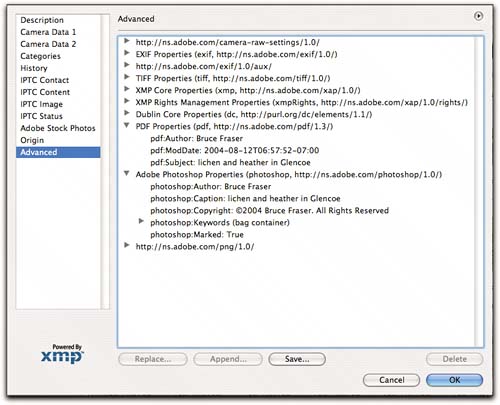 TIFF Properties comes next. Here you'll find the camera make and model, the pixel dimensions, the image orientation, and the default resolution and bit depth for the converted image, set in Camera Raw. You'll find the corresponding entries in the Advanced File Info listing under TIFF Properties. Again, notice that the File Info entries for TIFF Properties contain itemsthe Artist, Copyright Notice, and Image Description entriesthat are aliased from entries that appear later in the sidecar .xmp file. See Figure 8-7. Figure 8-7. TIFF Properties<rdf:Description rdf:about='' xmlns:tiff='http://ns.adobe.com/tiff/1.0/'> <tiff:Make>Canon</tiff:Make> <tiff:Model>Canon EOS DIGITAL REBEL</tiff:Model> <tiff:Orientation>6</tiff:Orientation> <tiff:ImageWidth>3072</tiff:ImageWidth> <tiff:ImageLength>2048</tiff:ImageLength> <tiff:PhotometricInterpretation>2</tiff:PhotometricInterpretation> <tiff:XResolution>240/1</tiff:XResolution> <tiff:YResolution>240/1</tiff:YResolution> <tiff:ResolutionUnit>2</tiff:ResolutionUnit> <tiff:BitsPerSample> <rdf:Seq> <rdf:li>16</rdf:li> <rdf:li>16</rdf:li> <rdf:li>16</rdf:li> </rdf:Seq> </tiff:BitsPerSample> <tiff:DateTime>2004-08-12T06:57:52-07:00</tiff:DateTime> </rdf:Description> 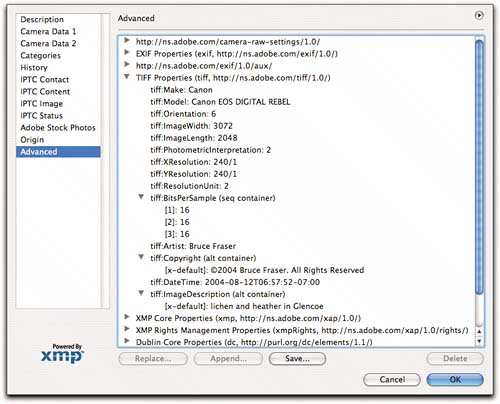 The next two sections generate the XMP Core Properties and XMP Rights Management entries in File Info. The XMP Core Properties holds the modification and metadata dates, along with any ranking or labeling information applied in Bridge. The XMP Rights Management section contains the copyright flag and copyright URL, if any. See Figure 8-8. Figure 8-8. XMP Core and XMP Rights Management Properties<rdf:Description rdf:about='' xmlns:xap='http://ns.adobe.com/xap/1.0/'> <xap:ModifyDate>2004-08-12T06:57:52-07:00</xap:ModifyDate> <xap:MetadataDate>2005-03-25T16:27:25-08:00</xap:MetadataDate> <xap:Rating>0</xap:Rating> </rdf:Description> <rdf:Description rdf:about='' xmlns:xapRights='http://ns.adobe.com/xap/1.0/rights/'> <xapRights:Marked>True</xapRights:Marked> </rdf:Description> 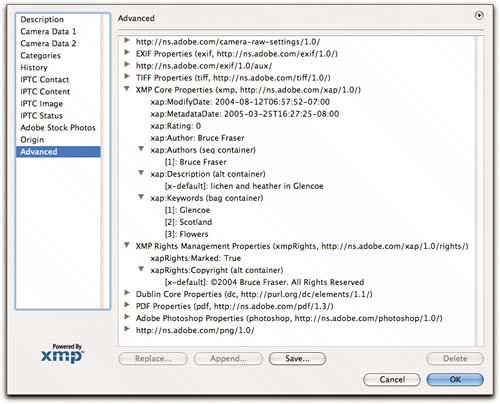 The last very important section of the text generates the Dublin Core Properties entry in File Info (Dublin is the name of the XMP schema). It holds all the key IPTC metadata such as Creator, Title, Description, and Copyright notice, and all the keywords you applied to the image in Bridge. Last but not least, it's the source of all the aliased entries you saw in the Photoshop Properties, TIFF Properties, XMP Core Properties, and XMP Rights Management Properties in File Info. So the Dublin Core Properties section is one of the most important areas in the sidecar .xmp filesee Figure 8-9. Figure 8-9. Dublin Core Properties<rdf:Description rdf:about='' xmlns:dc='http://purl.org/dc/elements/1.1/'> <dc:creator> <rdf:Seq> <rdf:li>Bruce Fraser</rdf:li> </rdf:Seq> </dc:creator> <dc:rights> <rdf:Alt> <rdf:li xml:lang='x-default'>©2004 Bruce Fraser. All Rights Reserved</rdf:li> </rdf:Alt> </dc:rights> <dc:subject> <rdf:Bag> <rdf:li>Glencoe</rdf:li> <rdf:li>Scotland</rdf:li> <rdf:li>Flowers</rdf:li> </rdf:Bag> </dc:subject> <dc:description> <rdf:Alt> <rdf:li xml:lang='x-default'>lichen and heather in Glencoe</rdf:li> </rdf:Alt> </dc:description> </rdf:Description>  Why, you may quite reasonably ask, am I torturing you with this kind of information? My purpose for showing you all this is twofold.
Image sidecar .xmp files aren't the only kinds of files that you can usefully manipulate outside of Photoshop and Bridge. It's often quicker and easier to use a text editor to make Camera Raw Settings Subset files. For example, Figure 8-10 shows a saved settings subset that sets Camera Raw's Exposure slider to +0.25. Figure 8-10. Camera Raw Settings Subset[View full width] <rdf:RDF xmlns:rdf='http://www.w3.org/1999/02/22-rdf-syntax-ns#' xmlns:iX='http://ns.adobe If you want to make a series of Exposure adjustment presets, it's much quicker to change the value in the .xmp file and save it under a new name in the Camera Raw settings folder than it is to change the slider and save the settings subset out of Camera Raw itself. This technique is applicable to any Camera Raw settings or settings subsets you want to create. |
EAN: N/A
Pages: 112