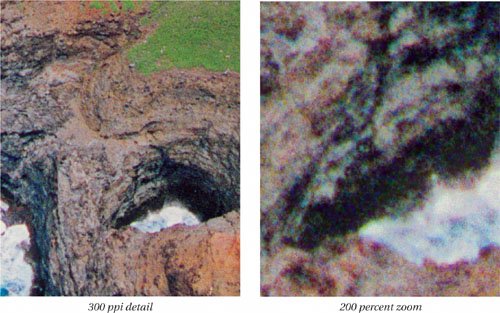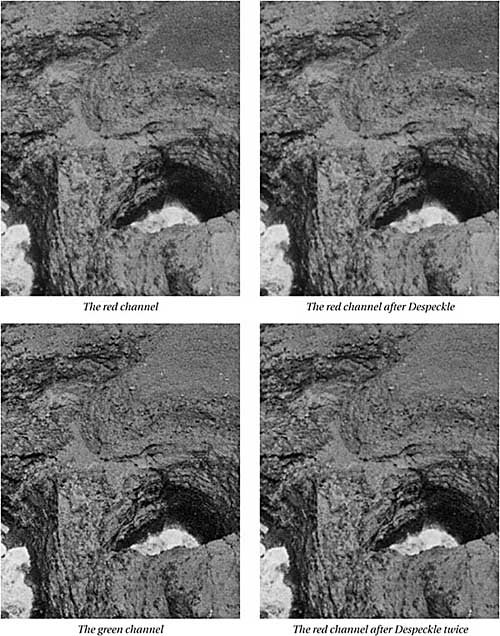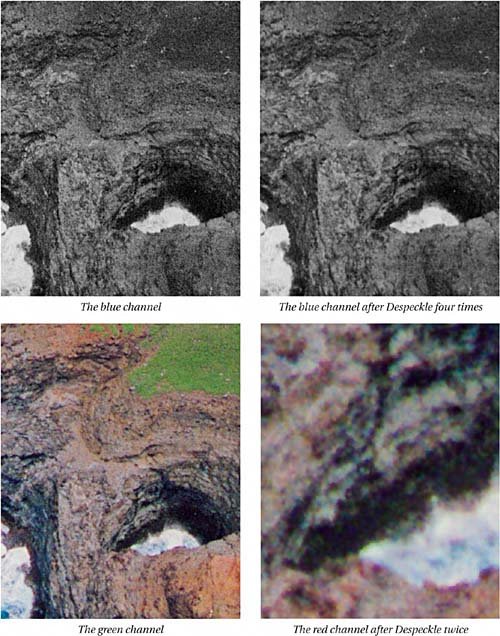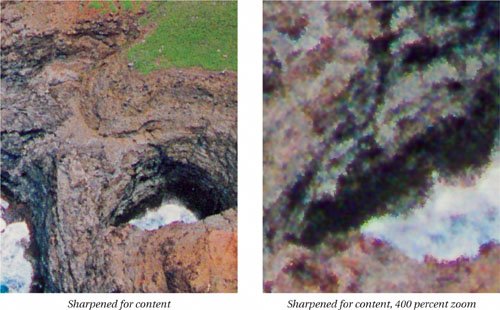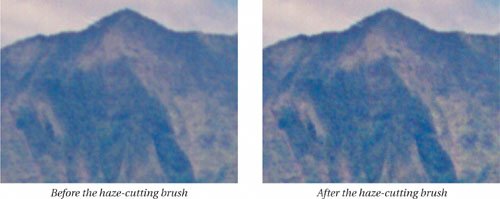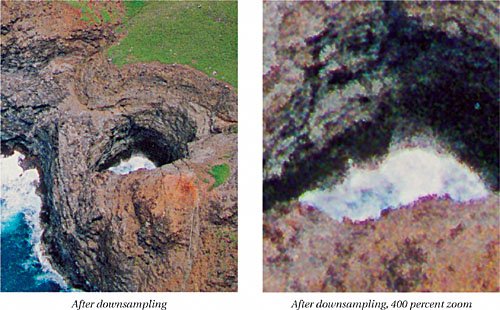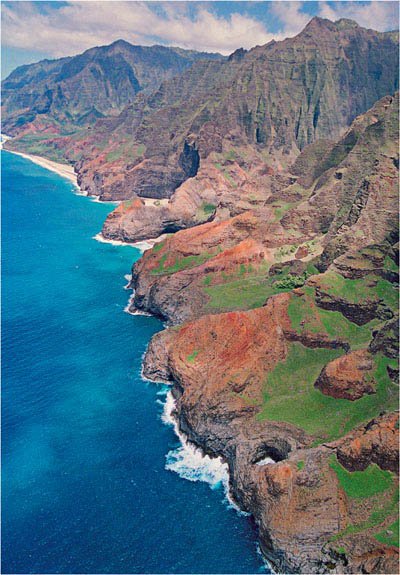A 35mm Color Negative
| This image was scanned from a 35mm color negative at 5760 ppi, creating a file with pixel dimensions of 5150 by 7400. At 300 ppi, the full image would measure approximately 17 by 24.5 inches, but I wouldn't attempt to print it at that size. I scan 35mm film at the very high resolution of 6300 ppi because I've found that if I do the detail worknoise reduction and sharpeningat 6300 ppi, then downsample to a more reasonable 4000 ppi, I get better results than I would if I started with a 4000-ppi scan. Figure 6-7 shows a detail at 300 ppi, and a zoomed-in view that approximates 200 percent zoom on screen. The full image is shown in Figure 6-8. Looking at the zoomed-in view, I see heavy color noise that will definitely cause problems with sharpening, so the first task is to reduce the color noise. For heavy noise like this, I rely on the Despeckle filter applied differentially to each channel. Figure 6-7. A 35mm color negative scan, details
Figure 6-8. A 35mm color negative scan
Since this is a flat file, I can simply duplicate the Background layer to provide a noise reduction layer. With a layered file, I'd use Option-Merge Visible. Figure 6-9 shows the noise reduction process, running the Despeckle filter on a layer set to Normal blending with 100 percent opacity. Figure 6-9. Noise reduction with Despeckle
Next, I create a sharpening layer to serve for both source and content optimization using Option-Merge Visible. I set the Layer Style Options as shown in Figure 6-10 and run Unsharp Mask with Amount 200, Radius 1.2. Figure 6-10. Applying sharpening for source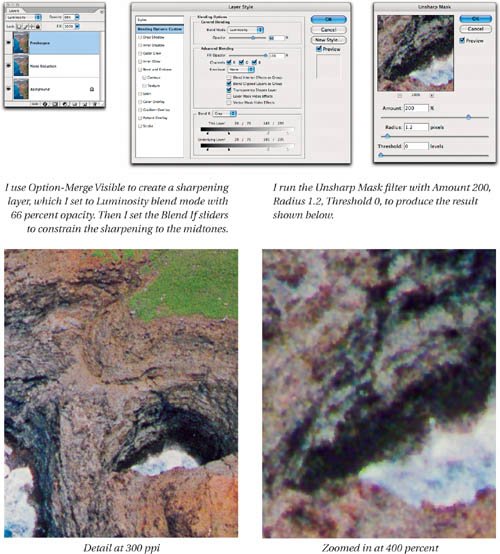 Next, I create an edge mask and sharpen for content. I create a blur layer, extract a blur channel which becomes the basis of the edge mask created with Find Edges, load it as a layer mask on the sharpening layer, and sharpensee Figure 6-11. Figure 6-11. Applying sharpening for content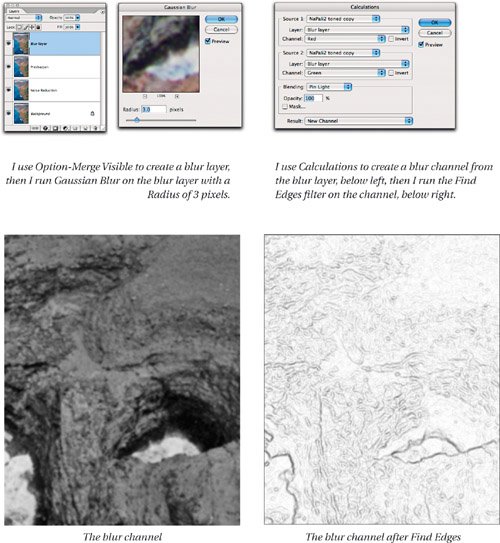 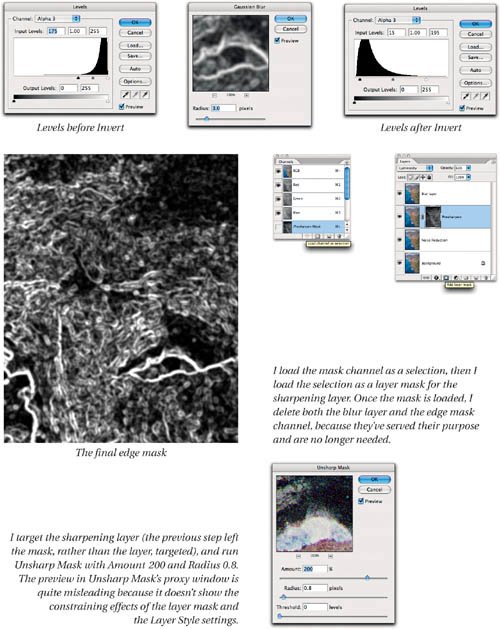
Before I sharpen for output, I want to do some localized sharpening on the distant hills. I use the haze-cutting brush described in Chapter 5, Putting the Tools to Work, to bring the distant hills a little closersee Figure 6-12. Figure 6-12. Creative sharpening
The image is now completely optimized for source and content. I'd deliberately scanned the film at a higher resolution than it could really support so that I could do the detail work at super-high resolution. Now I can downsample the image to a more reasonable 4000 ppi from its original 5760, and archive it as a master file. Figure 6-13 shows image details after downsampling with Bicubic Sharper. Figure 6-13. Details after downsampling
Downsampling reduces both the noise and the pixelation along the edges. The resulting image downsampled from 5760 ppi to 4000 ppi is substantially cleaner than anything I could have obtained if I'd scanned at 4000 ppi to begin with. On small-format film, I almost invariably overscan and do the detail work at the scan resolution, then downsample. Now the image is ready for output sharpening. I use exactly the same formula for output sharpening for all the examples in this chapter, so I won't repeat the steps in detailthey're identical to those in the previous example. Figure 6-14 shows the full image downsampled to fit the page, and a detail at the image's native resolution reproduced at 300 ppi. Figure 6-14. After output sharpening
|
EAN: 2147483647
Pages: 71