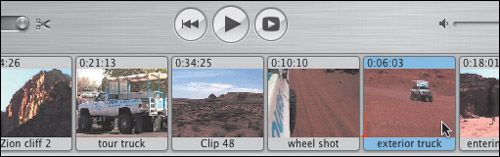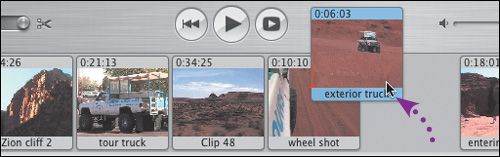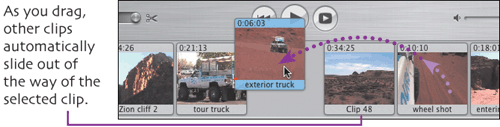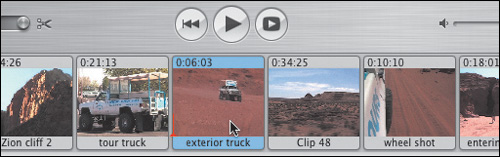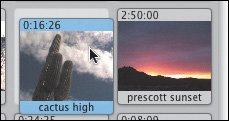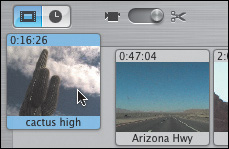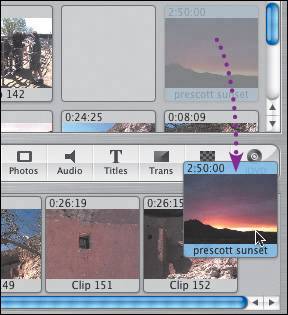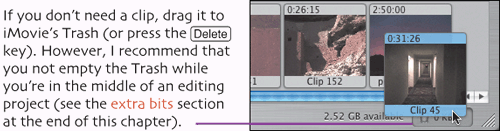Arrange the Clips
| iMovie is nonlinear: you can arrange clips in any order you wish. Reposition clips in the Clip Viewer (shown here) or Timeline Viewer to determine the order they will play.
As you're arranging your clips, use the Shelf as a convenient holding area. For example, I've found two clips that I know would be great as the beginning (where I will want to add my titles later) and closing scenes in the movie. This cactus clip actually appeared at the end of the tape, so first I reposition it on the shelf for easy access... ...and then later drag it to the beginning of the timeline to appear as the first clip. The sunset clip, meanwhile, goes to the end of the timeline. With all of our clips added to the timeline, you can see that the total duration of our movie is just over 45 minutes! But that's okay, because as we start editing the individual clips, we'll soon trim the movie down closer to a goal of 10-15 minutes. 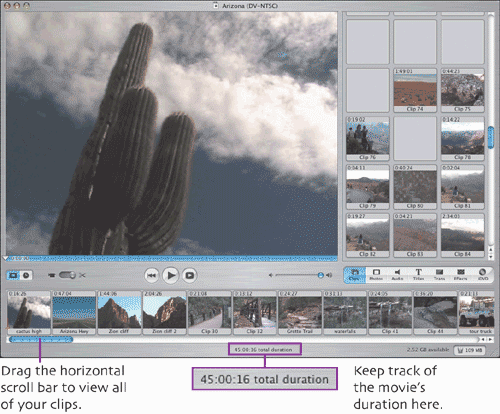 |
EAN: 2147483647
Pages: 124