| The document profile is a form that is completed when documents are published to the portal site. The form allows the author to specify which information is optional and which is required in order for the document to be published. This metadata embedded within the document profile is used to allow for efficient search results, and to ensure that documents can be easily found and organized within SharePoint Portal Server. Figure 2.2 provides visual representation of a document profile. Figure 2.2. Sample illustration of a base document profile. This particular example shows four base properties: Title, Author, Keywords, and Description. 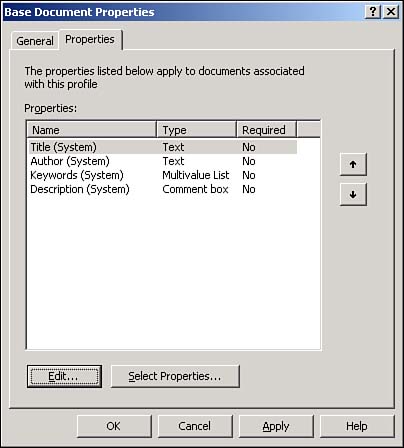 The search services within SharePoint Portal Server allows searching for documents according to content, keywords within the content, the state of a particular attribute, or matching value of a particular attribute. The workspace Coordinator can specify that all authors and editors posting documents to a particular folder complete a document profile form prior to allowing any documents to be checked in. This form will need to be completed no matter if the document is being checked-in from Microsoft Office, Windows Explorer, or from Internet Explorer through the Web. Within the document profile form, the Coordinator can specify document profile attributes as required or optional.  For a more in-depth description of the Coordinator role, see "Workspace Coordinator role," p. 49. For a more in-depth description of the Coordinator role, see "Workspace Coordinator role," p. 49. Document Profiles can be accessed by navigating to Document Profiles through the Management Workspace. A Coordinator has the option of using one of the default profiles, or setting up a custom profile. This Document Profile location is where all document profiles are stored. You have the option to select the profile on a per-folder basis. In Figure 2.3, a base document profile is being used. However, the illustration shows how to change the field from Optional to Required. Once a field is specified as Required, the end user cannot check-in the document until the field values are properly populated . In our example, the end user must specify a document title. Figure 2.3. SharePoint allows you to customize the document profile and specify which properties are specified as "required." In this example, the Title field can be changed from Optional to Required by clicking on the box titled Require users to enter a value for this property. 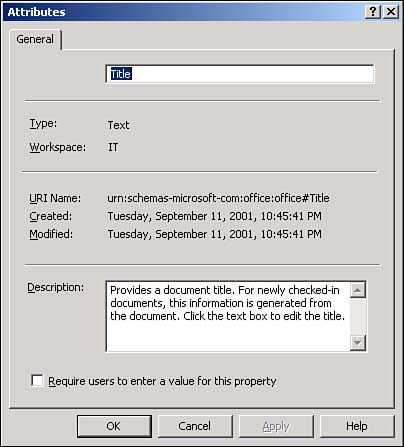  To learn more about the document profiles, see "Document Profiles," p. 264. To learn more about the document profiles, see "Document Profiles," p. 264. The Document Profile allows users to create custom document types to group by document intent. For example, a document type called Field Sales Report could always include a Sales attribute. This is also an example of associating metadata with a document, which can streamline the search for this data type. In addition to these features, the profile creation process utilizes a wizard-based setup so attributes can be specified, additional vocabularies can be used, the order can be modified, and coordinators can specify attributes as required or optional. |