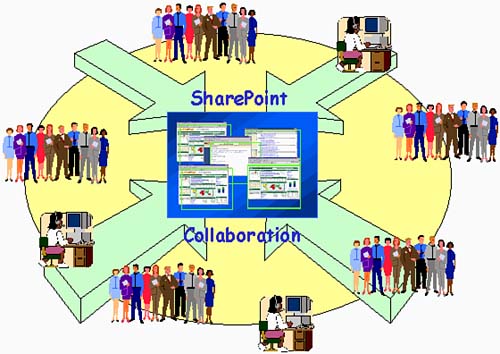| How an organization might implement SharePoint Portal Server to not only enhance document management, but allow real-time collaboration, is discussed here. SmallTime's Marketing organization could really benefit from a collaboration process or system ”new folks have recently been added to the Marketing team, and are amazed that anything actually gets done in their group . There are marketing programs and support requirements for some 50 different product lines, and reinventing the wheel seems to be business as usual. Documents reside everywhere ”personal desktops, miscellaneous file servers, a couple of Lotus Notes databases, and so on ”and cover the gamut of file types. Users tend to create content as a group, but revision control has never been a strength of the organization, and therefore the task of completing much of the work falls on only a few overburdened team leaders . As Marketing tends to "touch" many of the other organizations within SmallTime, they have become well aware of other groups successfully sharing and managing data via Microsoft's SharePoint Portal Server product. It is hoped that a similar project for the benefit of Marketing will kick off in the near future. The Marketing group vice president has pushed for including his organizations' needs into a larger enterprise-wide SharePoint framework, but others fail to grasp his vision. In the end, he approves an intra-group project to analyze their own needs, and subsequently recommend and install a SharePoint Portal Server solution. Eventually, perhaps, they can tie this into the other document management, search, and collaboration activities occurring in parallel throughout SmallTime. The group VP's Senior IT liaison is ecstatic. Through regular meetings with his IT colleagues throughout the company, he is already quite aware of the value that may be gained in these SharePoint deployments. He also already has a keen understanding of the steps required to actually implement and configure SharePoint Portal Server. And given their late start compared to other internal organizations, he has a host of technical guides, documentation, implementation plans, configuration standards, and practical experience to guide him through a successful deployment. His mission ”to help his fellow employees share ideas and expertise as they develop marketing strategies and programs, analyze their competitors strengths and weaknesses, and promote their products across the country. This will be accomplished through a SharePoint Portal Server deployment geared toward document management and collaboration. Business Problem to Be Solved It is hoped that a document management and collaboration approach will help streamline business processes that have gone awry. As indicated above, the Marketing group produces a large number and variety of documents supporting a host of programs and products, and is having nothing but problems organizing all of this activity. Many people start working out on the same document, but tracking versions of documents falls apart after a few revisions, and the team leads wind up finishing up much of the work themselves ”they believe this a better "solution" than accidentally overwriting each other's documents, which was common practice in the past. An enormous and complicated folder structure exists on a number of servers, but other data seems to disappear into a black hole of databases and personal email accounts. The group lacks control over who accesses content. Communication is hit-and- miss . There exists no cohesive approach to document management, and no hope of doing any better without some kind of framework, standard approach, and toolset. Business Goals and Requirements Group collaboration is the goal, plain and simple, as illustrated in Figure 21.5. It is expected that the SharePoint group collaboration deployment will provide document management and collaboration capabilities that will assist them in the following ways: Figure 21.5. SPS provides the collaboration environment that the Marketing organization needs to meet its business goals 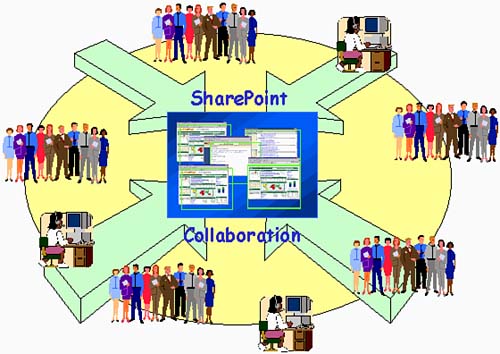 -
Provide a framework for document processes -
Help the team work more efficiently on projects -
Help the team more effectively share the work load -
Allow the team to share information with coworkers -
Allow different users in the group to work on the same document -
Refine the current publishing process by using approvals Other goals include the ability to automate existing publication processes, create a system for verifying document version control, and simply provide an easy and consistent communication vehicle throughout the Marketing group. Further, as alluded to above, it is hoped that some kind of approval process will allow the various Marketing authors to route a document through one or more approval levels before eventually, and automatically, publishing the document for general consumption. Finally, they are anxious to implement the check-in and check-out document version control features they have seen at work in sister organizations, leveraging the power of SharePoint-based solutions. Support Organization Considerations SharePoint Portal Server delivers the document management and access control required by Marketing, while facilitating version control and more in a ready-to-use Web site. But it doesn't happen without both planning and a good support organization! Fortunately, the Marketing IT liaison is in a good position to be successful, armed with the knowledge of how other organizations within SmallTime deployed SharePoint Portal Server-based solutions. After a brief kick-off meeting and review of the lessons-learned documents shared by his colleagues, he got busy designing a server and infrastructure solution to support the Marketing organization's business goals. Like the sister organizations, he will leverage the infrastructure, operations, and systems management support provided by Central IT, taking advantage of standard and procedures in place today at SmallTime. And with his deep knowledge of the Marketing group's uptime and availability requirements, balancing availability with budget constraints would be easily justified. Solutions Architecture At the conclusion of his research, our IT liaison determined that a single server deployment would be adequate, and the following task list was drafted: -
Server hardware procurement and configuration -
Install the prerequisite software required by SharePoint Portal Server -
Connect the servers to the corporate IT network backbone, and the public net -
Work out the server backup/restore and duplication requirements with Central IT -
Determine how many workspaces to start with on the single server, keeping in mind the limitations on the number of workspaces that may be configured per server -
Determine who should be the workspace contact, the primary individual acting as the point of contact for workspace- related issues Given the relatively small deployment, it was decided that the server administrator ”the IT liaison ”would double as the workspace contact. Other potential configuration scenarios and potential issues were considered as well. For example, there was no reason to install SharePoint Portal Server to coexist on the same server with another application or software package. Also, thought was given to the growth that the Marketing organization was experiencing, especially scalability requirements. It was concluded that if the organization grew another 50%, scaling to meet the expected increase in document management and collaboration could be met easily by adding an additional server. In the meantime, modifications based on increasing the number of workspaces would be more appropriate. Much thought was given to the Simple Mail Transfer Protocol (SMTP) server, however, that must be accessible to the SharePoint Portal Server. Without the SMTP server, for example, approval emails cannot be received by SharePoint. It was learned that if the dashboard site associated with each workspace was to be used for subscriptions, the SMTP server must be set up to receive subscription notification email. Also, the solution needed to be configured to "talk" to Lotus Notes and other database sources. Finally, though characterized as a "collaboration scenario," some crawling of content sources will also occur in this deployment. Of course, the scope and number of crawl sources will be nothing like those seen in the Search Services deployment at SmallTime. That is, end users will use SharePoint Portal Server largely for document management, and only secondarily for search capabilities. Users will leverage these search features, though, from the dashboard site, primarily to search for documents stored in one of the local server's workspaces. Workspace Considerations The first workspace is created at the end of the server installation procedure, via the New Workspace Wizard. Then, by using SharePoint Portal Server Administration, four additional workspaces are created. For each workspace, the workspace contact is configured as a Coordinator on the workspace node, again by using SharePoint Portal Server Administration. The workspace contact can now configure SharePoint Portal Server roles on the folders in the workspace. In addition, the workspace contact can perform other Coordinator tasks such as customizing the dashboard site, specifying the category structure, and specifying approval routing on folders. Folder Structure Considerations Before going any further, the folder structure to be employed for marketing must be designed. Questions like the following need to be posed to the Marketing user community: -
How many documents exist today? -
Where are these documents? -
How are documented currently organized? -
Which users have permission to create, edit, and remove documents? -
What additional descriptive information or properties would help users sort and find documents? -
What processes are employed today, or should be employed, to promote a document from draft to "published"? The IT liaison discovers enhanced folders , or folders capable of supporting many of SPS's document management features, during his research, and is especially pleased with the ability to enable users to check-in and check-out documents. The version control feature looks compelling, too. These features would prove quite useful for collaboration activities, where more than one person works on the same document. For example, checking out a document will ensure that only one person at a time will be in a position to edit the master document. And the versioning feature will track each subsequent draft, making one and only one (the latest) version of the document available for check-out. These features will without a doubt help meet the organization's business goals. The IT liaison works with the users next , to deduct where enhanced folders would best benefit the organization. Together, they identify a number of folders that make sense, and these are copied into the first workspace, dubbed the MarketingSW workspace. Given his Coordinator role, the IT liaison then specifies attributes and properties like folder policy and security, and during a "test" verifies that everything works as advertised. Afterward, the team decides the structure and layout of all other folders. Installing Client Components With the SharePoint Portal Server solution ready for more configuration by additional technical folks, the IT liaison ensures that everyone is clear on how to install the client components needed by additional Coordinators and other delegated users, if they're not running Office XP already. Once the client components are installed where required on each collaboration user's computer, each user must add a Web folder that points to the workspace. Publication Process Details Currently, the Marketing group employs the traditional three-step process for publishing their documents: writing, technical review or QA, and publication. To construct this process with SharePoint Portal Server, questions like the following as posed: -
Who will create, review, read, and delete documents? -
Who needs to review a document before it is published? -
What kind of timelines should be promoted for each of these tasks, and how should they be enforced or monitored ? John, a marketing manager with SmallTime, manages all documents related to SmallTime's two largest competitors, ABC Company and Global Corporation. John typically has many folks working on documents that must then be approved by him prior to publishing. John is also one of the primary proponents of instituting an improved publishing process, favoring automated approval routings over manual processes. He is a logical choice to work with the IT liaison to answer the questions above. Before we go further, though, it must be noted that the publishing process as it exists today breaks down into -
An author creates a document -
The document is mailed or faxed to a list of specific people who review the document for completeness and accuracy -
Feedback is again provided via mail or fax back to the author -
The process repeats itself until the document has been approved by all parties While the process itself is simple, it is neither complete nor automated. John likes the idea of supporting SharePoint Portal's review process, called approval routing. The people who review and approve documents are termed approvers. Any Coordinator can add approval routing to any enhanced folder, thereby automatically forcing the document to be routed from a specific author to an approver for that specific author. Best of all, with approval routing in effect, each approver will automatically receive an email notification when a document for which they are responsible needs to be reviewed. And approval routings are not required in all cases. For example, senior authors may be set up for limited approvals or no approval at all. In the latter case, their documents would immediately move from draft/checked-out to published, once checked back in. Adding Web Discussions Features Another area where collaboration would prove valuable is in the process of editing final revisions of documents. In these cases, rather than faxing or emailing suggestions back and forth between a number of parties, the document is discussed via a Web discussion, which is simply a feature of Microsoft Office 2000 and above. John is a big proponent of this feature as well. Web discussions allow for collaboration and review, and are directly supported by SharePoint Portal Server. In this way, approvers or anyone else with an opinion can view a document and, without modifying it, simultaneously make online comments. The discussions are threaded, with replies to comments appearing directly underneath the original comment. Also, multiple discussions may occur at the same time for the same document. The authors and other end users polled in regard to this feature decide that this process will provide another piece of a comprehensive collaboration solution for their group, and endorse its inclusion into the project scope. Creating Profiles As discussed in previous SmallTime SharePoint Portal Server deployments, the ability to add additional descriptive data to each document stored in the workspace is compelling. Document profiles are immediately embraced by the Marketing team, as a way to easily add an incremental set of searchable properties to a document. New properties are added to the default Author, Title, and Description properties. Note that all document folders must be associated with at least one document profile. Thus, it must be decided how many document profiles will be created, and which one best fits each folder. Moving Content into MarketingSW At this point, all enhanced and standard folders have been created via a structured approach driven by the Marketing user community. Once all document profiles are created and assigned to appropriate folders, documents may finally be moved into the workspace. Fortunately, drag and drop is supported in cases where the folder structure remained the same as on the miscellaneous file servers and local disks. The IT liaison looks to John to serve as a "test bed" for solidifying the process of moving bulk data and publishing. All existing ABC Company and Global Corporation folder contents will be moved "as is" from the old file server to the corresponding workspace folders. To make it easy on John, they will be published in this case without the current approval routing. So before moving the documents, the approval routing assigned to the two folders are temporarily disabled. This allows all of the documents to be published without requiring John's email approval. Once the existing content from the file server is moved to the appropriate workspace folder, a check-in form appears as expected. The IT liaison adds a short remark, just to prove that the version control feature works as advertised. Note that if desired, he could also choose a specific document profile to assign. As simple as that, the content is checked in and published! Security Considerations To control access to workspace content, SharePoint Portal Server draws on three roles to establish security: -
Coordinator -
author -
reader Coordinators can specify folder policy and modify security, while authors can add or modify documents. Readers can search for and read any published versions of documents, but cannot modify documents, publish, or modify policies or security. The IT liaison works with the Marketing management team and various team leaders to determine who should be assigned to author role for each folder. Afterward, a security policy is applied by modifying the Properties page of each folder. Finally, to ensure that everyone in the Marketing organization can at least read any published documents, the entire Windows 2000 user group is designated as a reader on all workspace folders. Dashboard Considerations A nice feature of SharePoint Portal Server is the fact that it automatically installs the appropriate dashboard site when a workspace is created. The address of the dashboard site is http://server_name/workspace_name. A user can then use the dashboard site for document management features and for searching without having to install client components on his or her computer ”the dashboard site allows everyone to easily find and read content with Microsoft Internet Explorer. However, as stated previously, for performing Coordinator functions such as configuring security and creating document profiles, either the client components, or Microsoft Office XP, are required. So, in addition to using Microsoft Office and Windows Explorer to read or manage documents, the Marketing organization can also leverage the dashboard site to access content in the MarketingSW workspace. And now that the workspace has been prepared, it is time to customize the dashboard site! Customizing the Dashboard Site The Web site, called the dashboard site, can be customized to increase the dashboard site's usefulness for a specific organization, in terms of content, Web Parts, and general appearance. Like every default SharePoint Portal Server home page, the dashboard site features four default Web Parts ”Announcements, Quick Links, News, and Subscription Summary ”which are customized for the Marketing organization. For example, the IT liaison adds links to the ABC Company and the Global Corporation Web sites under Quick Links, and a link to the Product Group's legacy Web site. As a reminder, he also posts the next Marketing-sponsored conference meeting under Announcements. And the usual company name and logo are added to the dashboard via the Settings management page. Go-Live and Summary At this point, the following has been performed and the SharePoint Portal Server solution is ready for go-live: -
Documents reside in the new folder structure under the MarketingSW workspace -
Document profiles are implemented, thereby facilitating the search process -
Check-in, check-out, versioning, and approval are all configured and operational -
Users are assigned to Coordinator, author, and reader roles as necessary -
Approval routings have been configured as needed -
Web discussion capabilities have been put into operation -
The dashboard site has been customized for the organization The workspace structure and processes are in place, the content is available to be checked out and back in, and the dashboard site is ready to go. Chalk up an SPS collaboration victory at SmallTime!  |