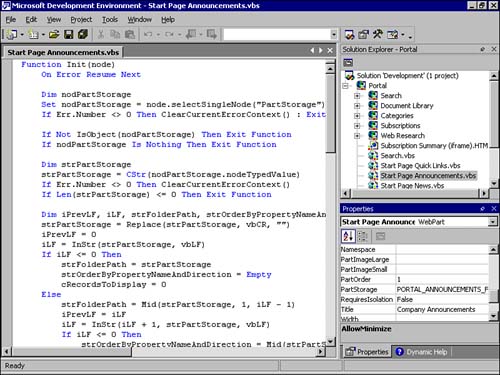| The methods described earlier are very helpful for some incidental customizations of SharePoint Portal Server's portal, but for a professional developer, too many steps are needed in an unsuitable environment. Think for example of the creation of a Web Part that uses some Visual Basic script. This is where Microsoft Office XP Developer comes in, a tool for professional developers who want to create collaborative Office solutions beyond VBA. As a developer, you will feel immediately comfortable with the environment, simply because Office XP Developer uses the Visual Studio .NET shell that you should be already familiar with. The product supports three distinct types of projects, all related to collaborative solutions. -
Exchange 2000 Workflow -
SQL Server Workflow -
Digital Dashboard For this chapter and book, we will only use the Digital Dashboard project, but let me point out that Exchange 2000 Workflow projects can be hosted in a SharePoint Portal Server environment, using a subdirectory in http://<server>/SharePointPortalServer/applications/<workspace>. The first step in using Office XP Developer to build dashboards and Web Parts is to open the root dashboard in Office XP Developer. Opening the root dashboard will display the contentsthe dashboard itself, its Web Parts and any resources, and any sub-dashboards hierarchically in the Solution Explorer. The properties that are associated with dashboards and Web Parts will be displayed in the Properties grid. To open a SharePoint Portal Server dashboard for the first time, do the following: -
From the Start menu, select Programs, then Microsoft Office XP Developer, and then select Microsoft Development Environment. -
From the File menu of the Office XP Developer environment, select New, and then select Project. -
The New Project dialog box is displayed. Select Office Developer Projects. -
In the Templates window, select the Dashboard Project icon. -
In the Location text box, enter the parent folder of your dashboard. The default home dashboard, for example, would be http://<Server>/<workspace>, while for any Personal Dashboard you would use http://<Server>/<workspace>/Dashboards. -
Change the project name from "Dashboard" to "Portal" if you are opening the home dashboard; otherwise use the name of the Personal Dashboard. -
Click OK. -
The wizard will tell you that the project will be created as desired at http://<server>/<workspace>/portal. You don't have to worry about the term "creation"if a Digital Dashboard is present at that location, it will be imported. As the SharePoint Portal Server Dashboards consist of quite a few files, Office XP Developer appears unresponsive , but the import will complete in a couple of minutes. This will add a Portal.ddp project file to the Portal folder, which can subsequently be opened directly through the Web Folder interface. In addition, it will add a solution file to your client machine in My Documents\Office Developer Projects\PortalX\Portal.sln, which allows you to open the project again through the File, Open, Project menu entry of Office XP Developer (see Figure 14.14). Figure 14.14. This figure shows the Announcements Web Part in the Microsoft Office XP Developer environment. Notice the customization of the Title to "Company Announcements", to reflect better the usage of this out-of-the-box Web Part. 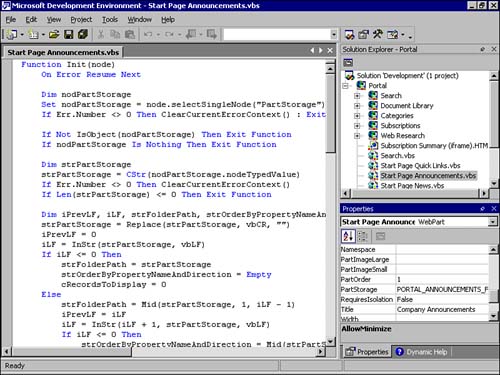 TIP Rename your Dashboard Solution, particularly if you have multiple workspaces on your server, as otherwise all solutions begin with "Portal" and can only be distinguished through a number. Renaming can easily be done in the properties pane.
Working with Digital Dashboards and Web Parts becomes much easier with the Office XP Developer Dashboard project, as it allows you to set dashboard and Web Part properties through a properties pane within the Visual Studio .NET shell. Moreover, it becomes much easier to edit Web Parts, as for all the types supported by the Digital Dashboard project, a rich code pane with auto coloring and auto tag completion can be used. TIP There are a couple of things you should know when working with Office XP Developer. In the Solution Explorer, unfortunately the files are randomly sorted, and more importantly, not all file types can be viewed within Office XP Developer. Most inconvenient is the missing support for Active Server Pages (.asp or .aspx), while many Web Parts will refer to functions defined in files such as Portal/resources/tahoeutils.asp.
|