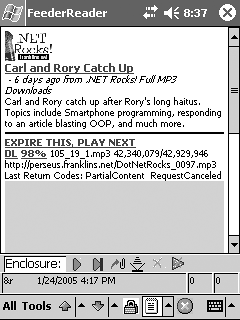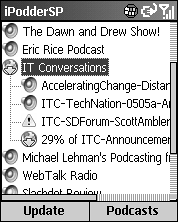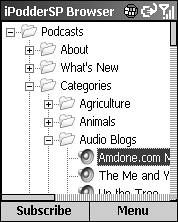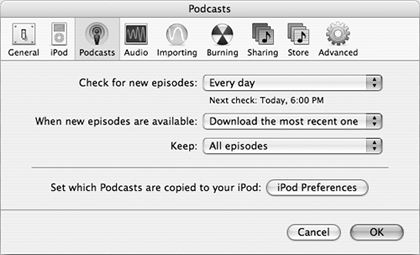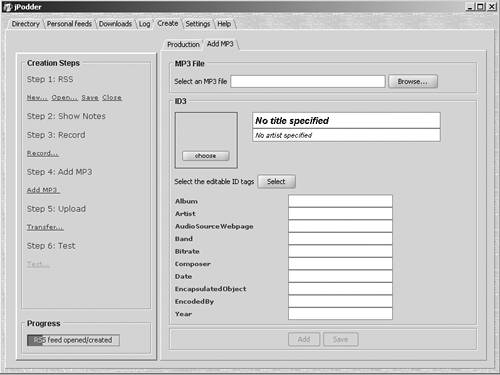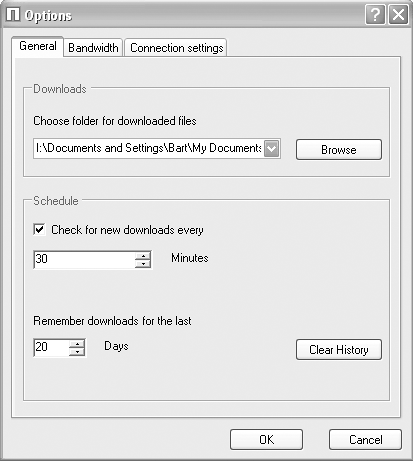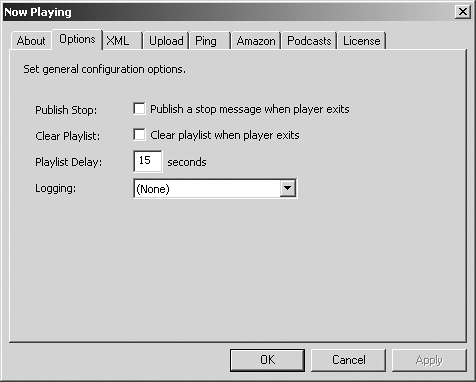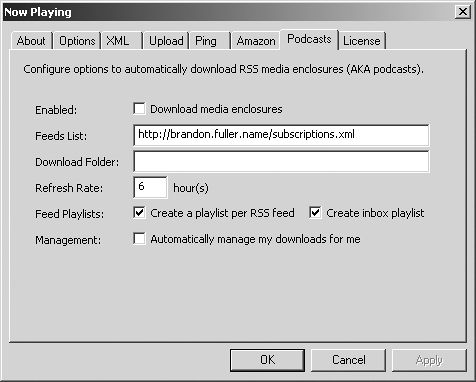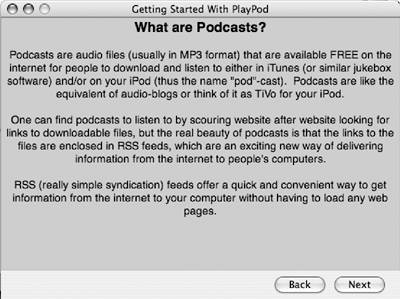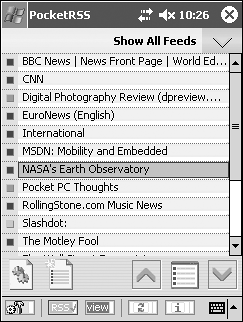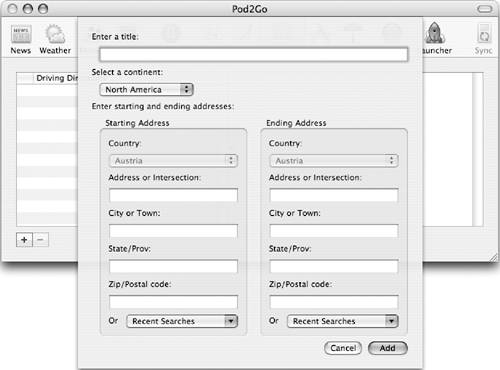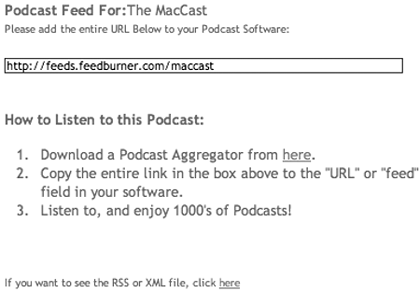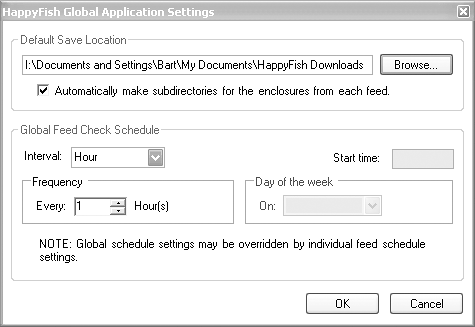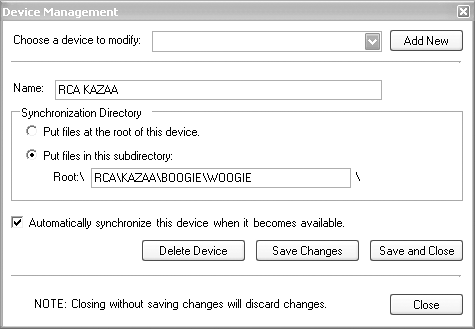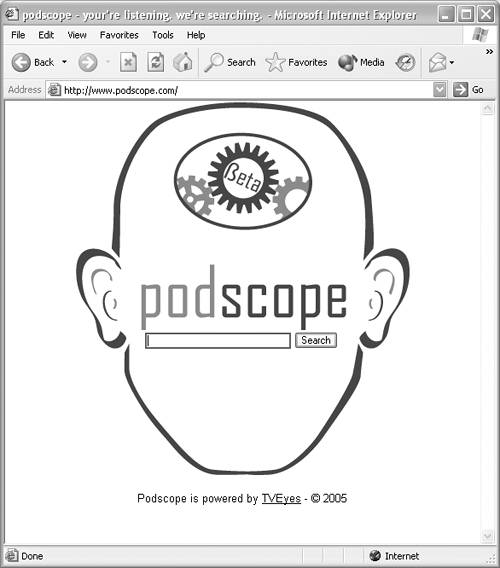Getting Started
| As mentioned in Chapter 1, podcasts can be found all over the World Wide Web in multiple forms, from audio blogs to daily newspapers (in audio form) to celebrity interviews. The majority of podcasts, however, are home-brewed gems put together by everyday people in an effort to educate, entertain, or even offend. This section examines how to get your hands on just the right podcasts for you and helps you decide which software best suits your needs. Key podcasting Web sitesBefore I get into the nitty-gritty of podcast aggregators and the like, I should point out the top five Web sites that you can surf to get a better understanding of the podcasting community as a whole. In fact, having this chapter open as you look at these sites will help you make connections between my suggestions and what you see on your screen. So if doing is more important to you than reading, take note of these Web sites, and dive straight in. The sites I recommend here are general enough to answer your podcasting questions and point you toward such fundamentals as podcast feeds and software downloads. The top five Web sites I recommend are:
Podcast aggregators (the software)The software that goes out and grabs podcasts for you is known as an aggregator. An aggregator scours the Web for the exact kind of content (podcasts) you have told it to look for. Many of these programs will go out and get the material at night (or whenever you tell it to), delivering the content to your desktop, iPod, or other MP3 player while you sleep. Because many broadband Internet connections are in an always-on state, aggregator software takes advantage of this situation, grabbing content around the clock. Aggregators are available for Macintosh computers, Windows PCs, Unix/Linux systems, and handheld devices such as PDAs and SmartPhones. Although some of these programs are capable of grabbing everything from stock quotes to your daily horoscope, I'll concentrate mostly on the podcasting angle (after all, this is a podcasting book). There are two basic categories of podcast aggregators: highly polished programs that have plenty of features and are easy to use, and quick-and-dirty programs that are meant to be easily accessed and altered by those who desire to do so. It is likely safe to say that the majority of those who like to tinker with actual programming code are more apt to be using Linux than Mac OS X, but of course, there are exceptions to every rule. Therefore, this section looks at many kinds of aggregator software. Aggregators are not a mystery; for the most part, they are easy-to-use, powerful programs that allow you to get your hands on the content you most want to hear. How they work, their interfaces, their ease of use, and their general suitability for your needs will be examined for each piece of software. The icons detail what systems the software is available for Mac, PC, or Linux/Unix.
BashPodder
OS Requirement: Mac OS X, Linux Price: Freeware BashPodder (http://linc.homeunix.org:8080/scripts/bashpodder/; Figure 2.1) is a very simple (only 44 lines of code) aggregator that was designed primarily to work with Linux but works with Mac OS X as well. Basically, all BashPodder does is download MP3 files that are specified in an RSS feed. If you are not familiar with Linux and programming in general, I recommend that you set aside BashPodder, despite its power and simplicity, until you've learned more about tweaking scripts in Linux. Figure 2.1. BashPodder is a very simple Linux option for grabbing podcasts.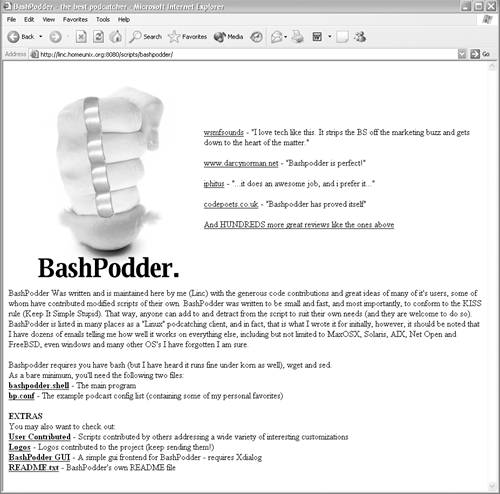
CastGrab
OS Requirement: Linux Price: Freeware CastGrab (www.fubarpa.com/projects/castgrab) is another Linux-based aggregator that (after you set up your subscriptions file) downloads all the podcasts for each subscription. At this writing, the current version of CastGrab downloads everything in a subscription the first time it is run and only the latest entries in subsequent passes. CastGrab is another example of a very simple and effective script that will do the job in a proper, if unglamorous, way. FeederReader
OS Requirement: Windows Mobile Price: Freeware ($9 donation requested) FeederReader is a full-featured aggregator for RSS feeds for the Pocket PC crowd running Windows Mobile. One key difference between many home computers and handheld devices like Pocket PCs is that the latter are not always connected to the Internet, which somewhat limits their ability to update podcasts frequently. Despite this limitation, FeederReader (Figure 2.2) does an excellent job of managing podcasting feeds for Windows Mobile users. Figure 2.2. FeederReader is a full-featured RSS aggregator for those who use Windows Mobile on Pocket PCs and similar devices.
FeederReader can be configured to update podcasts only when it is connected to the Internet (obviously) and download the content as quickly as possible so that it can be stored for later use from the Pocket PC. Although FeederReader can be used by the beginner podcast enthusiast, its in-depth functionality and ability to show error messages and scripts in detail make it a better choice for the more seasoned podcast listener. Following are some of FeederReader's features:
HappyFish
OS Requirement: Windows 2000 or XP Price: Freeware HappyFish, shown in Figure 2.3, is the brainchild of Will Corum and Danny Boyd, and was designed as an RSS Enclosure aggregator (see the note in this section). HappyFish is a very user-friendly piece of software that works on Windows-based PCs and that can be downloaded from http://thirstycrow.net/happyfish/default.aspx. Figure 2.3. HappyFish is my choice for a Windows PC podcast aggregator.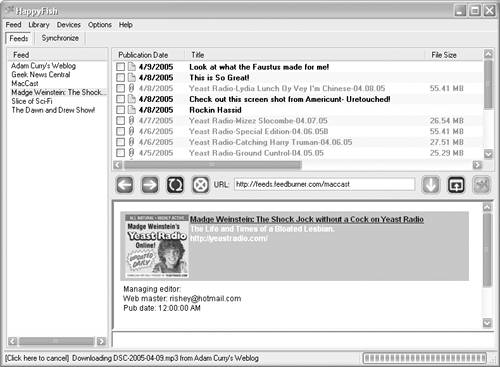 I should note, however, that for HappyFish to work properly, you must have Microsoft .NET Framework 1.1 running on your machine. This is a piece of background software that is published by Microsoft and is available from its Web site. The HappyFish Web site also contains a link to the Microsoft .NET Framework 1.1 site for your convenience.
HappyFish is an excellent one-stop aggregator for a Windows PC, giving the user plenty of flexibility, including the following features:
iPodder 2.0
OS Requirement: Mac OS X 10.2.3 or later Price: Freeware iPodder (Figure 2.4), created by Adam Curry and Dave Winer, is arguably the program that got the whole podcasting ball rolling in the first place. Although iPodder is still under development, it is already the aggregator of choice for Mac and PC users. Figure 2.4. iPodder is the granddaddy of podcast aggregators. It has evolved into an elegant and useful program.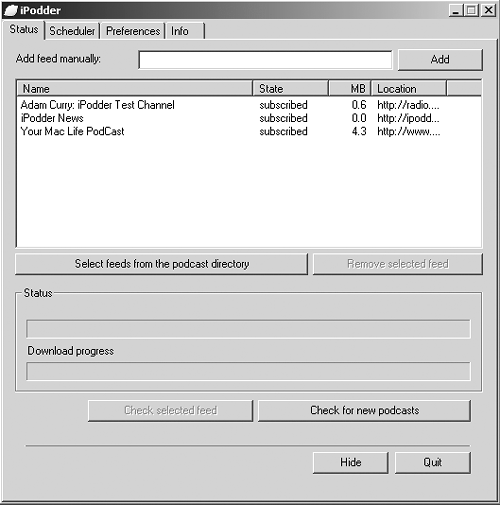 iPodder is a small program designed simply to download audio files from selected podcasts to your computer, an MP3 player, or an iPod, and is packaged in a way that makes it accessible to all users. The Macintosh version of iPodder (www.ipodder.org), shown in Figure 2.5, is visually more pleasing than its Windows counterpart, but underneath the facades, these two siblings function in much the same way. Figure 2.5. The Macintosh version of iPodder is also a solid performer.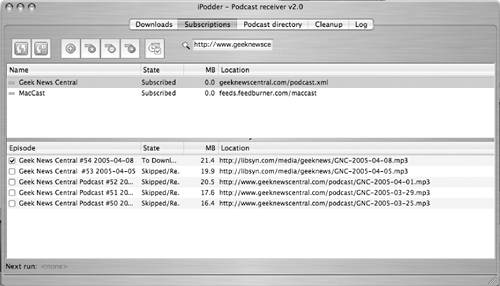 iPodder offers the following handy features:
iPodder X
OS Requirement: Mac OS X 10.3.5 or later Price: Free trial, then $19.95 Designed by August Trometer and Ray Slakinski, iPodderX is a Macintosh-only aggregator that goes further than iPodder 2.0 in terms of functionality. iPodderX allows the user to download audio files (Figure 2.6), and because it is fully integrated with iTunes, the program makes it easy for Mac users to manage their podcasts. Figure 2.6. iPodderX is one of my top choices for the Macintosh when it comes to aggregators.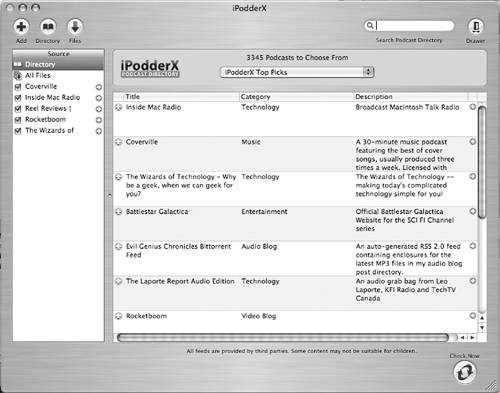 iPodderX also manages images, however, and because it takes advantage of Apple's iPhoto software, it makes managing visual content easy. Finally, iPodderX can go out and grab video footage that you can view with the program's built-in media viewer (Figure 2.7). Figure 2.7. When video media is selected, a flap slides out from the right side of the iPodderX window to allow viewing of the content in the built-in media player.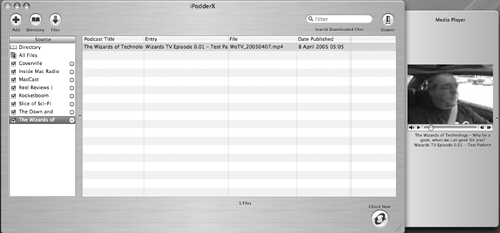 iPodderX is an excellent choice for anyone who wants to stand ready on the frontiers of podcasting. The program contains a Special Directory of podcasts that is continuously updated. At this writing, the directory had over 3,500 podcasts in it (Figure 2.8), which should be enough to get even the most voracious podcast listener started. Figure 2.8. With thousands of podcasts in its directory, iPodderX is a one-stop shop for beginning podcast listeners.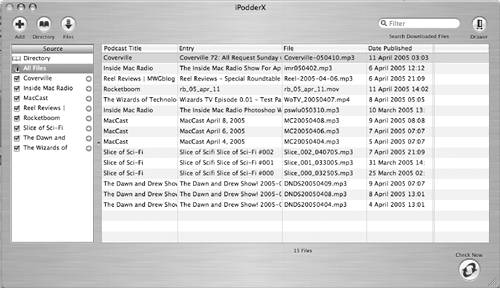 With its built-in media player and its ability to grab virtually any kind of file attached to an RSS feed, iPodderX is a fantastic catch-all program that will likely take care of the immediate podcasting needs of even the most hard-core users. Some of the features and advantages of iPodderX are:
iPodder.NET
OS Requirement: Windows 2000 or XP Price: Freeware iPodder.NET (http://ipoddernet.sourceforge.net; Figure 2.9) is a simple Windows-based aggregator that is very simple and no-frills in nature but nonetheless gets the job done. Figure 2.9. iPodder.NET is a simple program for Windows PCs.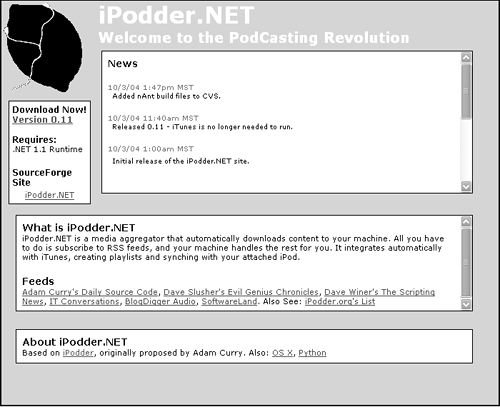 Like HappyFish, iPodder.NET requires that Microsoft .NET Framework 1.1 be installed on your Windows 2000 or Windows XP machine before you can even install it. In its current incarnation, iPodder.NET is designed to work with iTunes (the PC version, of course), ferrying all downloaded podcasts into the iTunes library, from which they can be transferred to the user's iPod. Once it's installed and running, iPodder.NET actually functions in the background, and as such may appeal to those who don't want to have to open and close a program repeatedly to complete aggregator tasks. iPodder.NET sits in the system tray, which in most Windows configurations is near the date-and-time area. When you right-click the program's icon in the system tray (Figure 2.10) and choose Options from the shortcut menu, the iPodder.NET Configuration panel appears, as shown in Figure 2.11. Figure 2.10. The iPodder.NET icon is a small black lemon on a blue background with a pair of iPod head phones on it. Right-click this icon to get at the configuration panel.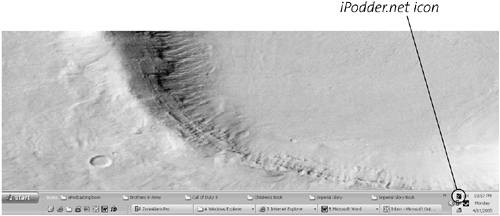 Figure 2.11. The iPodder.NET configuration panel.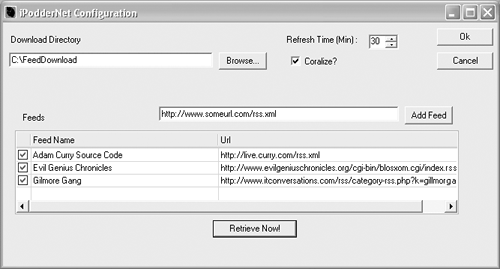 This panel is very simple. Cut and paste the feeds you desire into the Add Feed box and then click the Retrieve Now! button to gather up all the podcasts from that feed. In the top-right corner is a spot to set the refresh time for iPodder.NET to check the feeds for new material; you can set this option from 1 minute to 999 minutes. Once the feeds are in place, there is no need to open the iPodder.NET application and fool with anything. Indeed, the podcasts go directly to iTunes or to a specified folder on the hard drive, and everything happens in the background. To add a new feed, you need only right-click the icon in the system tray to open the iPodder.NET Configuration panel; otherwise, the program runs entirely in the background. iPodder.NET is not flashy, but it certainly gets the job done, especially for those using Apple's free iTunes software to manage their audio files. iPodderSP/Skookum
OS Requirement: Windows 98, 2000, or XP Price: $9.99
iPodderSP (Figures 2.12 and 2.13) is a podcasting client (aggregator) specifically designed for SmartPhones, although we should point out that the software installs only on a Windows PC. iPodderSP requires the presence of Microsoft's .NET Compact Framework to be installed on your PC. The .NET Compact Framework isn't the only software that you'll have to have installed first; you also need to have ActiveSync up and running on your machine before you can use iPodderSP to ferry podcasts to your phone. Figure 2.12. iPodderSP (also known as Skookum) is a capable program.
Figure 2.13. The iPodderSP Browser window.
For those using their SmartPhones to enjoy podcasts, iPodderSP is an excellent choice that offers a solid set of capabilities, including:
iTunes 4.9
OS Requirement: Mac OS 10.2.8 or later, Windows 2000 or XP Price: Free For anyone using one of the more than 10 million iPods, Apple's iTunes (www.apple.com/itunes) is the software they are most likely using to manage their digital music and book libraries. It also provides a portal directly to the iTunes Music Store, allowing users to purchase songs for 99 cents a pop and books for varying prices. In late June 2005, however, Apple announced the release of iTunes 4.9 with a built-in podcast aggregator that gives you access to thousands of free podcasts, ranging from ABC News to Adam Curry to Al Franken to the hottest podcasts burning up the charts at any given time. Adding a podcast aggregator to arguably the most complete and functional of the digital audio organizers makes perfect sense, and Apple has risen to the occasion. To access podcasts, simply click the Podcasts icon directly below the Library icon in the iTunes source window (Figure 2.14). iTunes 4.9 also allows you to set the usual parameters, such as how often iTunes checks for new episodes of your favorite podcasts and how many episodes of each podcast to keep, as well as preferences for how these podcasts are transferred (or not) to your iPod(s) (Figure 2.15). Figure 2.14. Click the Podcasts icon in iTunes, and the podcast area comes up in full color.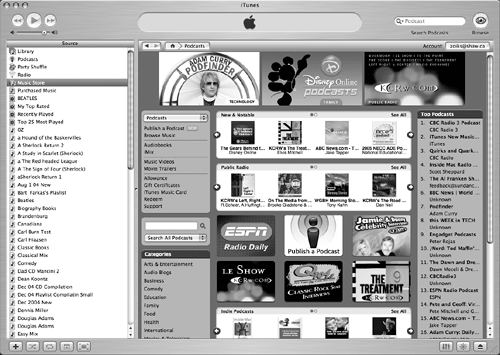 Figure 2.15. Specify your podcasting preferences here.
jPodder
OS Requirement: Windows 98, 2000, or XP; Linux Price: Freeware One of the early entries in the aggregator software derby, jPodder (Figure 2.16) is a solid candidate with a very full set of features. Installing jPodder can be a bit of a headache, however, because it requires that you have Java Version 1.4 or later. That said, the software bundle contains all the information you need to install all the requisite software and program files to get yourself up and running on your Linux box or PC. Figure 2.16. jPodder is a capable and useful aggregator for the Linux crowd.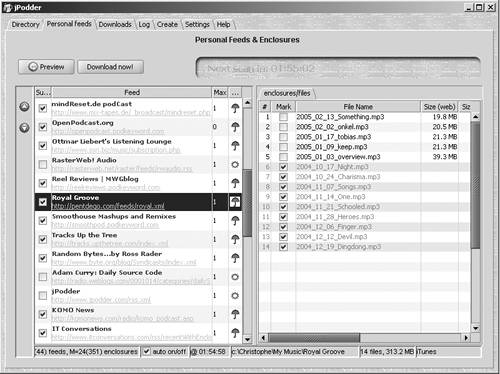 jPodder has a very complete feature set, including the ability to incorporate detailed information (such as images, artist information, and bit-rate data) about each podcast or file. Here is the feature set for jPodder:
Nimiq
OS Requirement: Windows 2000 or XP Price: Donationware Nimiq is another solid podcast aggregator for the Windows PCs of the world. Like many of the other PC aggregators, Nimiq requires that Microsoft .NET Framework 1.1 or later be installed on your machine before you can install and run it. That said, installing Nimiq and getting the podcasting ball rolling are a breeze, although the feature set is somewhat limited compared with those of its contemporaries. Nimiq has two main sections: the main screen, where subscriptions and enclosures can be viewed and accessed (Figure 2.18), and the OPML Browser (Figure 2.19). Figure 2.18. Nimiq is very basic, but it's easy to use and very stable.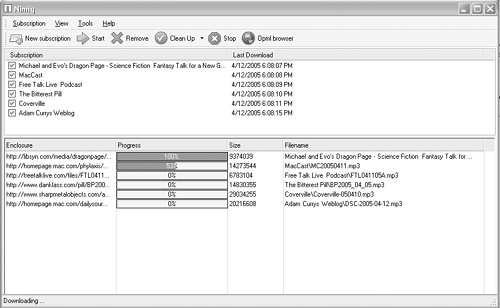 Figure 2.19. Nimiq's OPML Browser functions much like iPodder's directory area.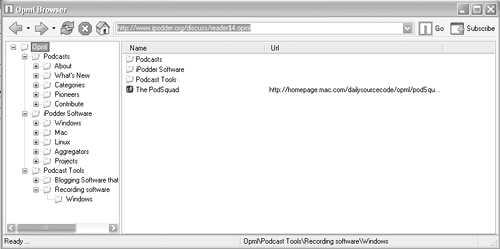 OPML stands for Outline Processor Markup Language, a format for outlines. (An outline refers to the structure of the file, which looks something like an outline with various layers; see Chapter 4 to see an RSS file in this format.) Outlines using OPML are very flexible and are well suited for RSS feeds. Nimiq's OPML Browser allows users to navigate many RSS feeds and then subscribe to those feeds or download them from directly inside the browser. Nimiq has the ability to import and export files, and it has a History area where the podcast file transactions are logged. To set up schedules for checking RSS feeds, you use the Options panel (Figure 2.20), which you access from the Tools menu. Like other aggregators of this sort, Nimiq lets you choose where file downloads are saved, how often Nimiq should check for new files to download, and how long to keep the downloaded podcasts. Figure 2.20. Despite its simplicity, Nimiq has plenty of useful features.
Nimiq doesn't interact directly with iTunes, and it doesn't have a media player built in; however, it is more than capable of playing your podcasts through Windows Media Player (Figure 2.21). It goes without saying that you need not use WMP to play the podcasts; indeed, you can simply save the podcast files to a specific directory and then move them manually to an MP3 player whenever necessary. Figure 2.21. Windows Media Player (WMP) is the default player for Nimiq's downloaded podcasts and other audio or video files. In summary, Nimiq is a fine podcast aggregator, but if you are using an iPod and iTunes, it will behoove you to look at other programs, such as iPodder 2.0 and HappyFish.
Now Playing
OS Requirement: Windows 2000 or XP Price: Freeware Designed by Brandon Fuller, Now Playing (Figure 2.22) is a podcast aggregator that is distinctly different from the others in that it is not a stand-alone program, but a plug-in for Windows Media Player or an iTunes PC. A plug-in is an add-on program that requires the presence of another program to function. Plug-ins are usually designed specifically to add features or functionality to a particular program, and Now Playing is no exception to this rule. Figure 2.22. As a plug-in rather than a stand-alone program, Now Playing isn't fancy, but it gets the job done.
Because Now Playing is an iTunes plug-in, any podcasts that are downloaded are placed directly in iTunes and then on your iPod. Entering feeds in Now Playing is a breeze. When you start iTunes after installing Now Playing, a prompt shows up with a panel that allows you to enter the feeds for your favorite podcasts and set the parameters for checking those feeds (Figure 2.23). One of the unique features of Now Playing is the Amazon tab, which allows you to connect with one of Amazon.com's Web sites to coordinate album art and other data. Figure 2.23. Podcast feeds are added in this window.
Because Apple's iPod has swept through the world and has become the dominant digital music device, many users rely on iTunes to manage their MP3 collections. Still, there are many who have not joined the iPod generation, and for those folks, Now Playing also exists as a plug-in for Windows Media Player.
PlayPod
OS Requirement: Mac OS X Price: Free trial, then $16.99 Designed specifically for Mac OS X, PlayPod is a very slick, powerful podcast aggregator and news reader that is an excellent choice for newbies and experts alike. One of the most impressive features of PlayPod is its built-in tutorial, Getting Started with PlayPod (Figure 2.24). This mini-tutorial covers the main bases of podcasting's background and function, making it easy for first-time users to get a handle on the key concepts involved in this new medium. Figure 2.24. Although it's not an in-depth course on podcasting, the built-in tutorial is very helpful to users who are just exploring what podcasting has to offer.
PlayPod comes with an easy-to-use master window that includes three main windows: a general directory window, a directory file window, and a media player window that functions as both a media player and a source of information for the individual podcast that has been selected. Figure 2.25 shows the PlayPod master window in action, with Adam Curry's "Daily Source Code" playing in the background. Figure 2.25. Like other polished aggregators, PlayPod is as easy on the eyes as it is to operate and enjoy.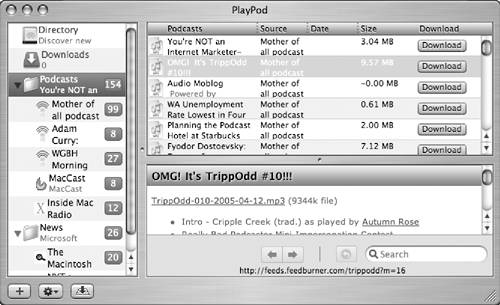 PocketRSSRequired Software: None OS Requirement: Windows Mobile Price: Free trial, then $5.95 PocketRSS (Figure 2.26) is an aggregator for Pocket PCs that was designed by HappyJackRoad, a company that has been around since 2001. PocketRSS (up to Version 2.0.18 at this writing) is a Today Screen plug-in and stand-alone application that allows the movement of podcasts and other RSS data to the Today Screen. (Those with Pocket PCs will know what that means.) Figure 2.26. PocketRSS is a solid choice for Pocket PC users who want access to advanced options.
A solid aggregator for Pocket PC users, PocketRSS offers the following features:
Pod2Go
OS Requirement: Mac OS X 10.2.7 or later Price: Free with registration Pod2Go is a podcast aggregator, but it's also much more. Pod2Go includes feeds for a wide range of other handy information that is available on the World Wide Web through RSS. In fact, when you first run Pod2Go, there will likely be a moment of shock when you see all of the things it can do. The list includes:
Pod2Go is truly an amazing piece of software, with everything you need built right in. In fact, the only thing you really need to make Pod2Go sing is a broadband Internet connection. Many people have speculated about where podcasting will go in the future, and although that is open for debate, the future of podcast aggregators is here with Pod2Go (Figure 2.28), because there is just so much available information funneling through one place. If getting information other than podcasts turns you off, I recommend that you steer clear of Pod2Go. But if you want to have access to the maximum amount of data and services, this piece of software is worth a closer look. Figure 2.28. As a podcast aggregator, Pod2Go works very well.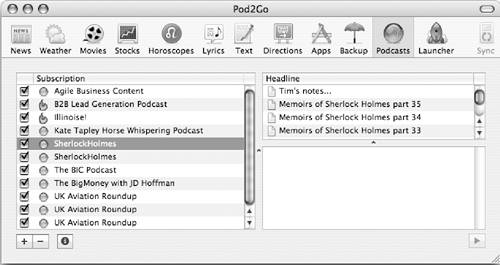 PoddumFeeder
OS Requirement: Mac OS X 10.3 Price: $4.95
PoddumFeeder (Figure 2.29) is a straight-up, Macintosh-only podcast aggregator. It is very simple to install and use, and has most of the features we have come to expect from quality software. Figure 2.29. PoddumFeeder is a quality Macintosh aggregator.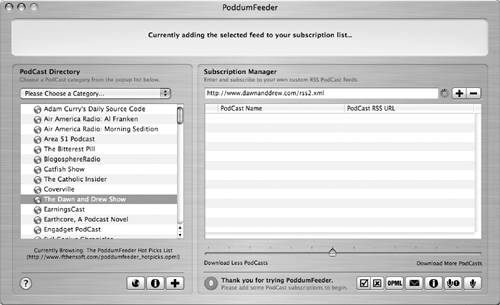 As a bonus, PoddumFeeder has a couple of unique features that allow it to stand out from the crowd a little. The first of these features allows you to e-mail a podcast. When you click the Email a Podcast URL button, you can send podcast feed URLs directly to your friends without having to leave the cozy confines of PoddumFeeder's interface. The other handy feature is a long slider bar labeled Download Fewer Podcasts at one end and Download More Podcasts at the other end. By moving this slider, you can adjust the number of podcasts that will be downloaded from each particular feed. Although not particularly concrete, it's an easy-to-use, enjoyable feature. Starting with iPodder on the MacAfter you have downloaded iPodder onto your Mac, click the iPodder icon (it looks like a fresh lemon), and the program will be installed on your Mac. When you run iPodder, you will automatically be connected with a couple of welcome messages, including one from Adam Curry himself. To get started with iPodder, you can click the Subscriptions button and then click the Add a New Feed button to enter your own RSS feed address, as shown in Figure 2.30. Figure 2.30. Add a new feed.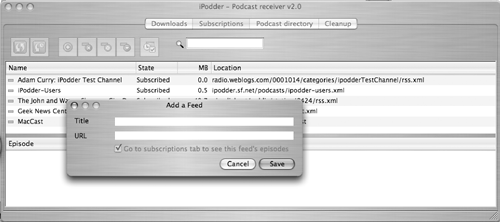 As mentioned earlier, Podcast Alley is an excellent place to find a podcasting feed. Just click the Subscribe to Podcast link of the podcast that interests you to see the address. Figure 2.31 shows an example of a subscription address that has been pulled up on Podcast Alley's Web site. Once you have a feed URL cut and pasted (or typed) into the window, click the Save button to save the feed in the iPodder library. Figure 2.31. Podcast feeds from Podcast Alley look like this.
Next, you can check for new content by clicking the Check for New Podcasts button (the green button with two arrows on it), and iPodder will do the rest. It will find the new podcasts; download them to your machine; and place them in iTunes (Figure 2.32), which will ultimately place the podcasts on your iPod the next time you connect it to your Mac to update its contents. Figure 2.32. iPodder places podcasts directly in iTunes for you.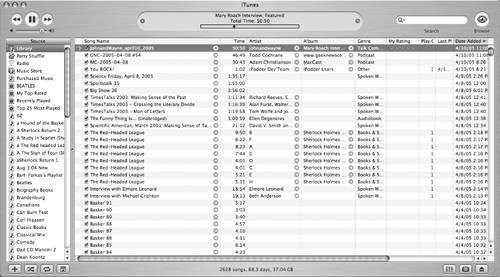 There are five separate iPodder tabs, and each has a distinct function. The Downloads tab contains up-to-the-second information about just what is being downloaded and from where (Figure 2.33), whereas the Podcast Directory tab contains a series of folders with various headings (Figure 2.34), each of which contains a list of pertinent podcasts. You can add podcasts to the directory simply by clicking the Add button after you've entered the podcast feed URL. Not surprisingly, you can also add or remove folders and subdirectories as you see fit. Figure 2.33. This window contains download information.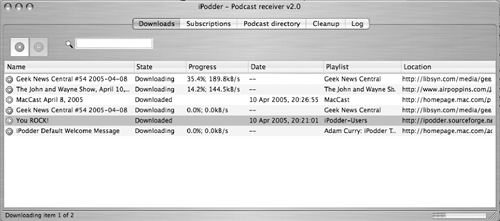 Figure 2.34. iPodder's podcast directory is impressive.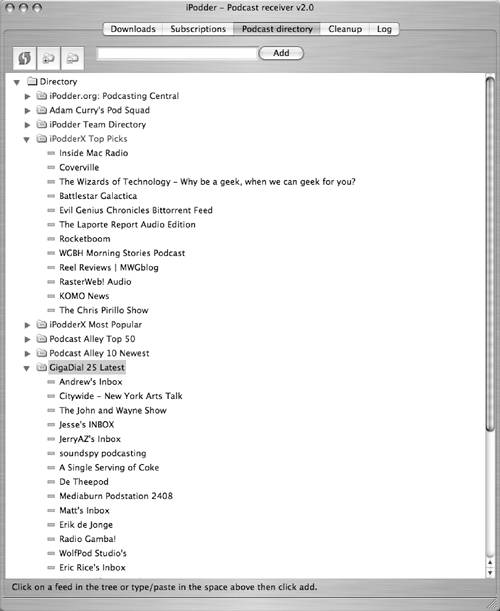 The Subscriptions tab shows you at a glance exactly what podcasts you have subscribed to and which podcasts are already being checked for new material. The Cleanup tab is for managing files specific to each podcasting feed that you are subscribed to. This allows you to see what files are taking up space on your hard drive so that you can decide whether to keep them or turf them (Figure 2.35). Figure 2.35. The cleanup window allows you to keep your hard drive free of unwanted podcasts.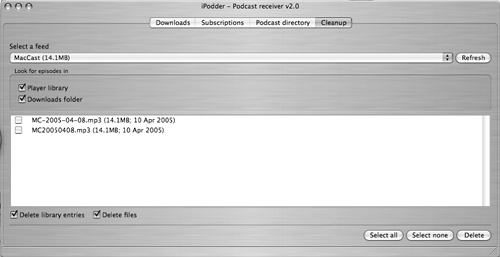 The last tab is the Log tab, which quite simply logs every action undertaken by the iPodder software. For example, if you wanted to check to see whether a particular podcast downloaded successfully, a quick look at the Log area will answer your query. Starting with HappyFish on the PCTo begin with, ensure that your machine has Microsoft .NET Framework 1.1 before you install HappyFish. Once Microsoft .NET Framework 1.1 is installed, and you have downloaded HappyFish, you can run the installer to place it on your machine. Then start it up, and you'll see the basic program front end, shown in Figure 2.36. By clicking the Feed menu and dragging down to the Add Feed selection, you can add any RSS feed your heart desires. RSS feeds look just like the URLs you've come to know and love when using the World Wide Web. Figure 2.36. HappyFish is a great place to start on Windows PCs.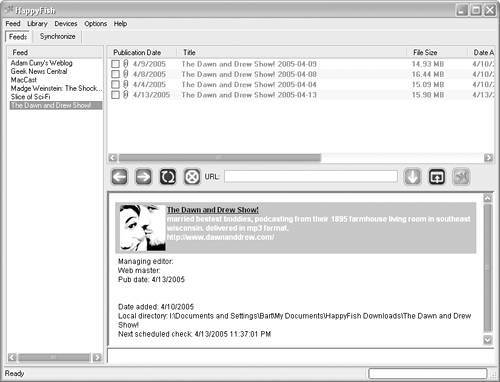 There are several fantastic reservoirs of RSS feeds, not the least of which is Podcast Alley. Find the podcasting feed that you want to use by clicking the Subscribe to Podcast link (on Podcast Alley's Web site; it may be different on other sites). To attach a feed to HappyFish (or any similar aggregator), just cut and paste the feed's URL into the Add Feed window, and voilà! As soon as you complete this task, HappyFish goes out and gets the files available from that feed, as shown in Figure 2.37. Figure 2.37. Add a new podcast feed.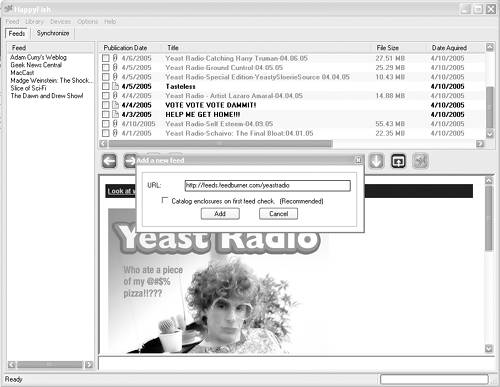 Next up, you can adjust how often the HappyFish software goes out and checks for new files on each feed. After you click Feed and then click Global Feed Settings (Figure 2.38), a window pops up, allowing you to select how often and when you want HappyFish to go looking for content. After all of your feeds are set up, you need only let HappyFish do the work while you sit back and enjoy the podcasts it brings to your electronic doorstep. Figure 2.38. In Global Feed Settings, you can decide how often HappyFish should look for new podcasts.
Now that you've got HappyFish downloading all of the great podcasts you want to listen to, you may want to set the program up to download the podcasts automatically to your digital music player device, such as an iPod or any other MP3 player. When you click Devices and then Add Device or Device Management (Figure 2.39), you can configure as many digital music player devices as you want to designate as destinations where HappyFish places downloaded podcasts. Figure 2.39. Set up HappyFish to work with your particular MP3 player.
Table 2.1 compares all the podcast aggregators presented in this chapter. With this table, you can establish the best aggregators for you at a glance and disregard programs that you cannot run due to the computer or OS you use.
Podscope: Google for podcastsDuring the writing of this book, a very cool technology emerged for helping folks find the exact podcasts they want to find. You don't need a podcast aggregator to get this material; indeed, you need only a connection to the Internet and a World Wide Web browser to take advantage of this powerful tool. Podscope (www.podscope.com; Figure 2.40) allows you to search podcasts for specific words or phrases; then it displays the results (as shown in Figure 2.41) on the screen, complete with audio clips from each podcast that contains the phrase you were looking for! Figure 2.40. Podscope is a very powerful, easy-to-use tool for finding anything under the sun when it comes to podcast content.
Figure 2.41. When you search for a phrase on Podscope, a list of all the podcasts containing that phrase quickly appears on your screen, including short audio clips that include the spoken portions of the phrase you are looking for.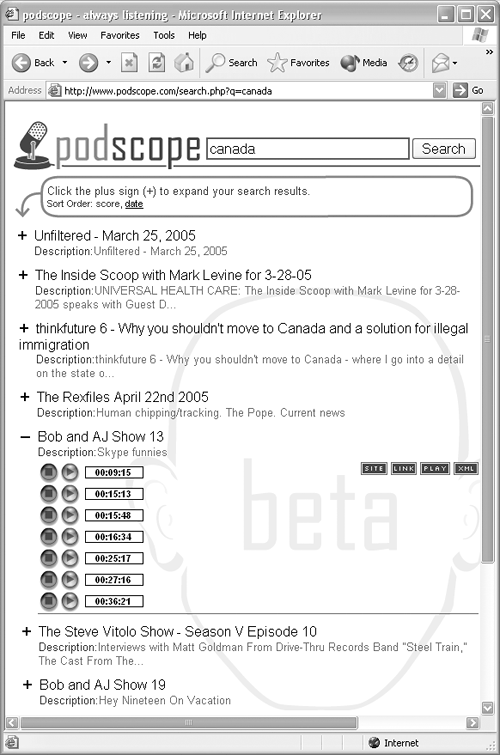 Podscope is a one-stop search engine that is (currently) exclusively for podcasts. Developed by a company called TVEyes, Podscope uses proprietary technology to listen to each podcast and then convert that information to text strings that can then be searched. Currently, Podscope is available on the World Wide Web, and although it's in beta form, it is still an amazing technology that is already the best nonaggregator way to find podcasting content of all sorts. |
EAN: N/A
Pages: 80