FreeHand MX Movie Considerations
|
| < Day Day Up > |
|
Yes, you can make movies in FreeHand. No, they probably won't be as slick as anything you can do in Flash. But, FreeHand allows you to tie down the basics of a movie that you can take into Flash and polish into the award-winning masterpiece you want to make. The new Action tool helps you define links in your movie or Web page, and you can import Flash movies to become part of FreeHand movies.
Action tool
Creating navigation actions can't get much easier than this. Choose a view that shows all the pages involved in your movie, and select the Action tool. Click an object that will be the "trigger," and then click the object page. Making a link in this manner creates a "Go To" or "Print" action between the trigger object and the page. An arrow/box icon and wavy line between the items show the origin object and page, as shown in Figure 14-30.
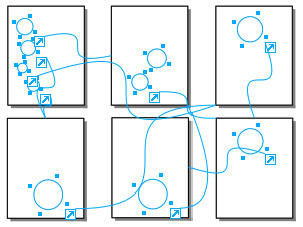
Figure 14-30: This simplified example of the Action tool shows page relationships.
Improved SWF performance
There is a behind-the-scenes improvement when you export a file in SWF format. FreeHand MX takes less time to do the SWF export than FreeHand 10. It will not affect anything you do or see onscreen, or the outcome of the movie.
SWF import/re-export
You can have a SWF movie clip as part of a FreeHand MX page. Furthermore, you can export the document as a SWF file, and the imported SWF will be a part of the file you export. You might well ask, "Why?" but if you need client approval on movies, backgrounds and so on, this is an elegant solution. Say you have a Web site under development that includes a small movie, such as a banner ad, and you want the client to see the movie on various colored backgrounds. In this instance, you would place the imported SWF on a master page and create several child pages with different background colors or various scenes. All you would need to do is create a simple object such as a button shape, and use the Action tool to link the button to another page. Your client can make a sound decision based on your presentation.
Another example would be a static background element and the SWF file at different sizes or locations on the page. Going beyond these examples, you may need to make a slide presen- tation and want to print several frames (slides) to make a brochure or handout. Then again, maybe you want a frame of a movie to print for packaging or an instruction booklet. By selecting the frame(s) you have in mind from the field at the bottom of the Object panel, you can easily print them individually instead of running the movie in Flash and stopping it for screenshots. Then, you may want to select a particular frame of the movie as a still shot for a Web page. Select the frame in the Object panel, and export it as a JPEG. Selecting a frame in the Object panel displays that frame in the document.
The preview frame for the movie is user-chosen, and can be printed, or exported in a rasterized version or as vectors. As explained in the following section, you can edit the SWF in Flash with the Flash jump button (Launch/Edit Flash MX). The movie is automatically regenerated and updated in FreeHand.
Simplified movie settings dialog
Movie Settings has moved from the Control menu in FreeHand 10 to the Windows ® Movie menu in FreeHand MX. Instead of an entire menu to itself, the movie settings are handled in a pop-up menu. The Toolbars menu contains the Controller, which you can float on the document, or nest in with other panels. Its functions have not changed.
The Movie Settings dialog box changed significantly. Export Options now provides a choice between Single or Multiple pages, and Animated or Flattened layers. Icons beneath the Layers and Pages title show the effects of your choices. A new Movie Property has been added: Size To Match Contents, and Optimization terminology has been simplified. The basic functions are the same, but it's easier for novices to get a handle on the process.
|
| < Day Day Up > |
|
EAN: 2147483647
Pages: 491