Adjusting Saturation
| The saturation of a photo is a measure of how intense the colors are. Highly saturated colors are said to be deep, vivid, or rich, whereas desaturated colors (think pastels) are often thought of as being dull, weak, or washed out. To adjust the saturation of a photo:
What the Saturation slider doesThis example is a bit subtle, but in essence, Figure 4.41, taken of coastal wetlands and salt flats while landing at the San Francisco International Airport, was fairly light and washed out. By increasing the color saturation, as in Figure 4.42, I've made a fairly dull photo far more vivid and arresting. Most photos are unlikely to need significant saturation adjustments. Figure 4.41. This photo feels washed out thanks to the bright light and shooting through a plane window.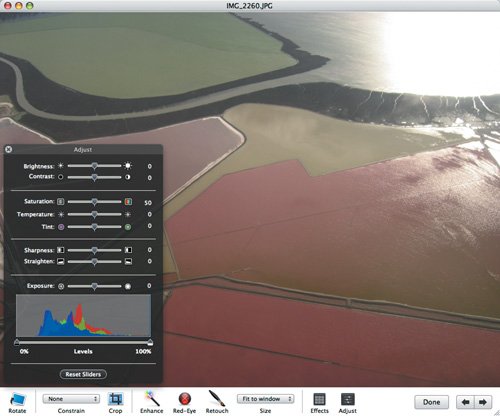 Figure 4.42. Bumping up the saturation brings up the colors significantly, making it look much more vivid (and the way I remember it looking in real life).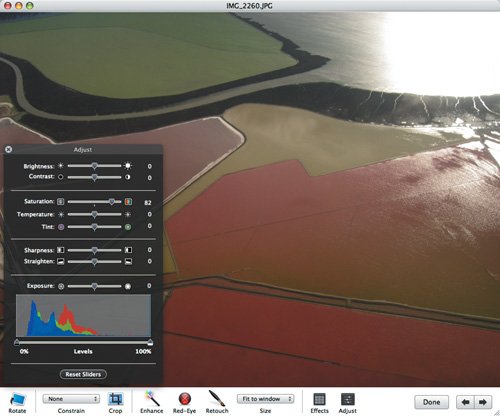 When you increase saturation, the mountain ranges move to the left (the picture gets a little darker) and they tend to separate, since each color has more independent brightness values (the reds are redder, the greens are greener, and the blues are bluer). If you decrease saturation, the mountain ranges move to the right (the picture gets lighter) and overlap more. Decreasing the saturation entirely causes the mountain ranges to overlap entirely, giving you a monochrome image.
|