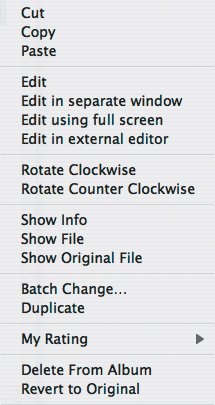| iPhoto isn't great about letting you edit information about a phototitle, date, and keywordsdirectly "on" the photo. Instead, you must select the photo and then make your changes in the Information or Keywords pane. However, you can  -click (or, if you have a two-button mouse, right-click) a photo to bring up a contextual menu that lets you perform a number of actions directly on the photo you clicked (Figure 3.9). -click (or, if you have a two-button mouse, right-click) a photo to bring up a contextual menu that lets you perform a number of actions directly on the photo you clicked (Figure 3.9). Figure 3.9. Control-click one or more selected photos to display iPhoto's contextual menu shortcuts. 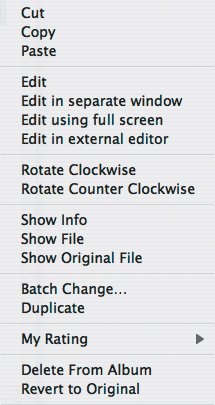
Contextual menu shortcuts:You can cut, copy, or paste photos, but only within iPhoto. Cutting a photo removes it from the current album and pasting a photo adds it to the current album (other than the Library). The Edit commands are particularly useful for opening photos in alternative ways without switching iPhoto's preferences. Show File and Show Original File switch you to the Finder. Show File selects the original file if no changes have been made; the edited version otherwise. And if changes have been made, Show Original File selects the original. The rest of the commandsRotate, Show Info, Batch Change, Duplicate, My Rating, Delete from Album, and Revert to Originalare like those in iPhoto's Photos menu, but using the contextual menu to apply them may feel more intuitive.
Tip
More Tips  | The Show Info command in the contextual is the same as Get Info in the Photos menu. No idea why it has a different name. Some of the menu items become unavailable when they don't make sense (for example, you can't paste into the Library album, and Revert to Original doesn't apply to original photos). Delete from Album changes to Move to Trash when you're in the Library.
|
|