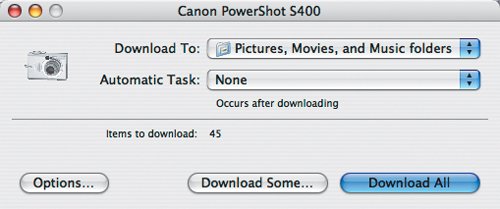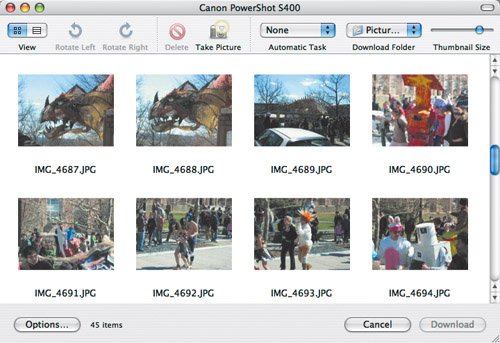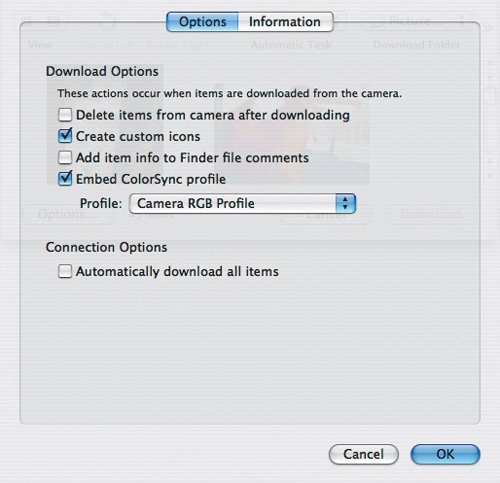iPhoto and Image Capture
| Before Apple released iPhoto, the way you transferred images from a digital camera to a Mac running Mac OS X was with an included utility called Image Capture (found in your Applications folder). Image Capture is still useful for downloading selected images from your camera. Image Capture functions:
|