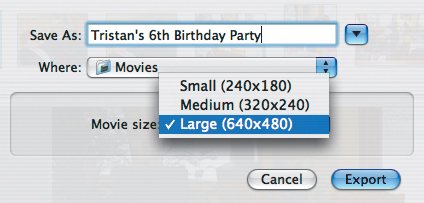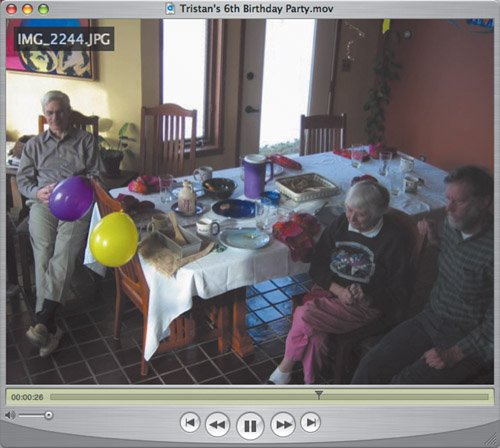| iPhoto slideshows are great if people can gather at your computer, but iPhoto's QuickTime movie export is the easiest waymuch easier than iMovie or iDVDto create a slideshow you can post on a Web page or send to others in email or on CD. To export a slideshow to a QuickTime movie: 1. | Select the saved slideshow you wish to export.
| 2. | Choose Export from the File menu ( ). ).
iPhoto displays the Export dialog.
| 3. | Name your movie in the Save As field, choose a destination from the Where pop-up menu, and choose how large you want the movie to be from the Movie Size pop-up menu (Figure 5.13).
Figure 5.13. In the Export dialog, name your movie, choose a destination folder, and choose how large you want the movie to be. 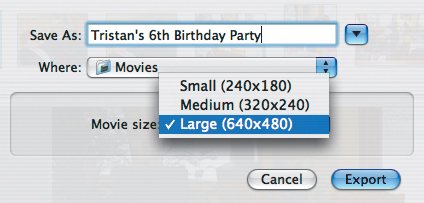
| 4. | Click Export to build the movie.
| 5. | Switch to the Finder, locate your movie, and double-click it to see the results in QuickTime Player (Figure 5.14).
Figure 5.14. To view your movie, double-click it in the Finder to open it in QuickTime Player. 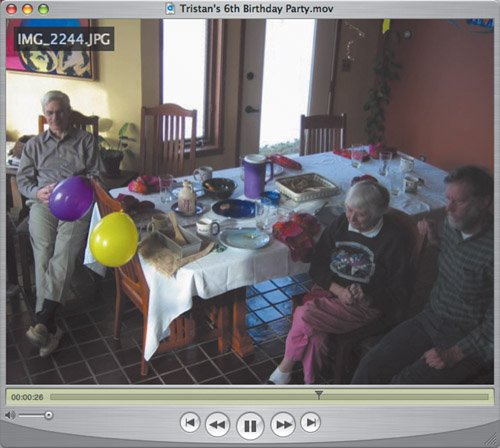
|
Tips  | QuickTime movies created in this fashion include the Ken Burns Effect, along with your transitions and slide timing settings. If you select Show Titles in the slideshow settings dialog, titles will appear in the QuickTime movie as well; that's not true of ratings or slideshow controls. If your movies stop unexpectedly, try changing the transition, slide timing, or Ken Burns Effect for the affected slide. If you're posting on the Web, QuickTime Pro (see next page) will help you shrink your movie to a more palatable size.
|
Exporting Photos to QuickTime There's another quick and dirty way to create a QuickTime movie, though the results lack the Ken Burns Effect and any transitions you've set. 1. | Select the photos you wish to export, and choose Export from the File menu ( ). ).
| 2. | In the Export Photos dialog, click the QuickTime tab.
| 3. | Enter the maximum width and height for the images, a slide duration, and select a background color.
| 4. | To include the music associated with basic slideshows, select Add Currently Selected Music to Movie.
| 5. | Click Export, name your movie in the Save dialog, choose a destination for it, and click OK to build the movie.
|
|
|