Override Your Sound
| [ LiB ] |
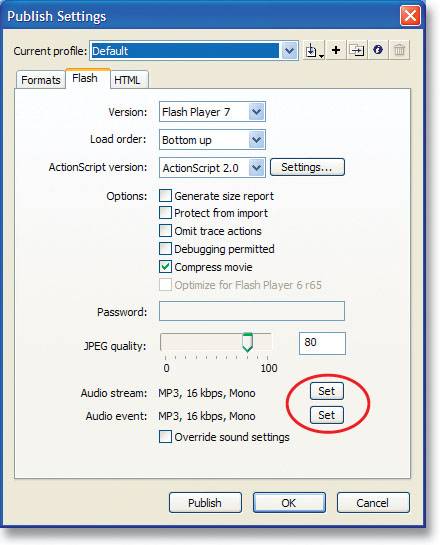
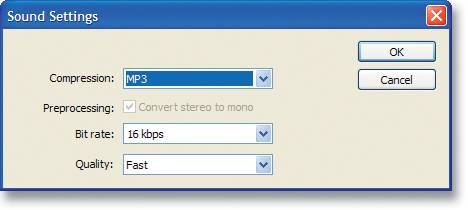
If you've imported sounds or music into your document, each one will be compressed individually. Double-clicking on any sound in your Library will give you the option to change its individual compression settings. This is certainly a much-needed feature, but what if you have hundreds of sounds that you'd like to set to a certain compression? Are you going to double-click each one and change them individually? You can, but you don't have to.
In Publish Settings (CTRL-SHIFT-F12 or OPT-SHIFT-F12) under the Flash tab, you'll find an option at the bottom called "Override Sound Settings," and it does just that. If any sound in the Library is set to Default compression, it will get its compression settings from here on export. You can then set global Stream and Event sound qualities and save yourself a lot of time.
If you are using MP3 audio clips, they are automatically set to use existing compression, so they will ignore these global settings unless you tell them otherwise. You can still compress certain sounds individually for the best results.
| [ LiB ] |
EAN: 2147483647
Pages: 300
- Chapter II Information Search on the Internet: A Causal Model
- Chapter IX Extrinsic Plus Intrinsic Human Factors Influencing the Web Usage
- Chapter XIV Product Catalog and Shopping Cart Effective Design
- Chapter XVI Turning Web Surfers into Loyal Customers: Cognitive Lock-In Through Interface Design and Web Site Usability
- Chapter XVIII Web Systems Design, Litigation, and Online Consumer Behavior