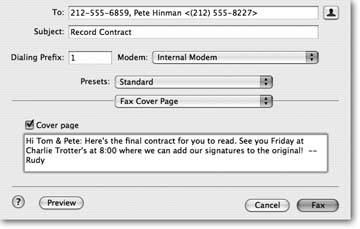Section 6.2. Faxing Pages Documents
Starting with OS X 10.3, the ability to send and receive faxes is built into the Mac operating system. Any document you can printincluding, of course, Pages documentsyou can also fax. You don't even have to do a single bit of setup to use this featurethe only requirement is a live telephone line connected to your Mac's modem port. (If you want your faxes to show a station ID or return fax number, or if you want to receive faxes, then visit System Preferences, click Print & Fax, and click the Faxing tab to set that up.) Because your Mac sends a high-resolution page image, the fax that emerges from your recipient's fax machine will look much better than most faxes. But just like with digital cameras , this high resolution is a double-edged sword. Faxes can take longer to transmit, especially if the document contains graphics. It may take several minutes to transfer a photograph-laden Pages documenteven if it's only a page or two long. (Read on to learn how to downgrade the resolution for faster transmission.)
Faxing from the computer has often been the Road Warrior's printer of last resort. There's no telling how many presentations or sales meetings have been saved by last-minute faxing from a PowerBook to a hotel fax machine.
To fax a document, make sure your Mac is plugged into a telephone line, and choose File  Print. Click the Fax button at the bottom of the Print dialog box. and the Fax dialog box appears. Type your recipients fax number in the To box; fax to multiple recipients by separating their numbers with commas. Or click the little silhouette button to choose fax numbers from the Address Book (Figure 6-3).
Print. Click the Fax button at the bottom of the Print dialog box. and the Fax dialog box appears. Type your recipients fax number in the To box; fax to multiple recipients by separating their numbers with commas. Or click the little silhouette button to choose fax numbers from the Address Book (Figure 6-3).
Click the lower pop-up menu (that reads Fax Cover Page) to access the other printing controlsa few of which are actually useful when faxing. Use the Scheduler to choose a time to send the fax, Layout to send miniaturized pages, and Printer Features to downgrade the resolution for faster transmission.
|
If you want to send a cover page, turn on the Cover page checkbox, type in a subject line, and write a note in the large box. Resist the urge to break this note into paragraphsyou can't. Pressing Return (or even Shift-Return) sends the fax. When you're finished writing your cover page note and filling in the rest of the Fax dialog box, then press Return or click Fax to send it on its way.
Faxing happens very much in the background; it seems as if nothing's happening at all. However, your Mac has quietly activated the faxing monitor program called Internal Modem, which appears in the Dock. Click it to see a window reminiscent of the Printer window, which shows the fax's progress and lets you delete or hold the job for later. If the number you're dialing is busy or the fax doesn't go through for some other reason, the Internal Modem window automatically reschedules another dialing attempt in five minutes.
EAN: 2147483647
Pages: 134