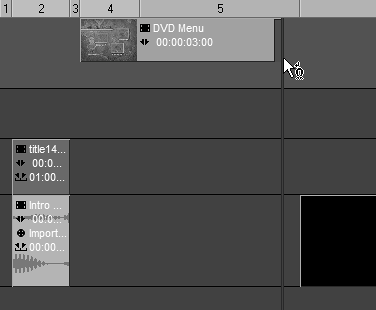Choosing a Menu
| Once the DVD wizard's interface opens, you can choose from any of the menus available. These menus are all editable, so don't worry too much about choosing one that doesn't quite match your project. Later in this chapter, you learn how to change everything inside the preset menu (Figure 12.9). Figure 12.9. DVD wizard, Step 1Choosing a menu template.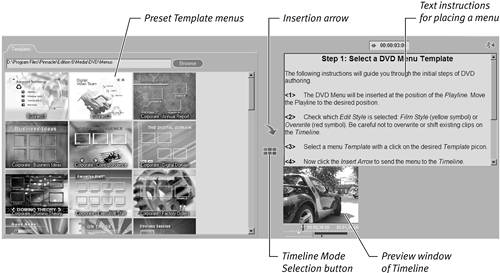 To choose a menu
|
Pinnacle Liquid Edition 6 for Windows
ISBN: 0321269160
EAN: 2147483647
EAN: 2147483647
Year: 2003
Pages: 245
Pages: 245
Authors: Paul Ekert
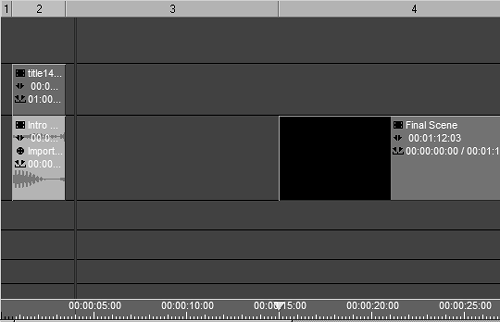
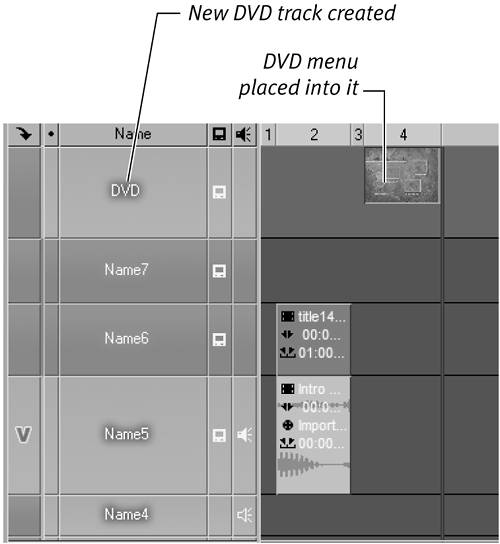
 Tip
Tip