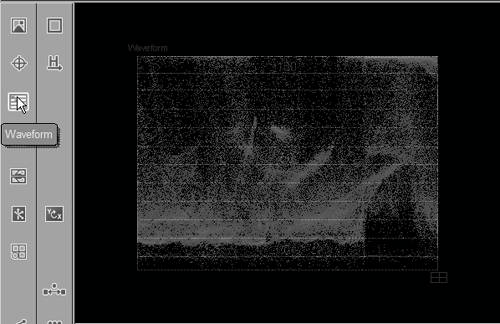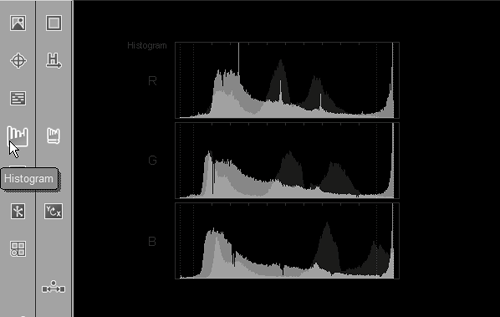Using the Vector Scope
| This area of the ColorCorrection Editor is only for professional color editors who really know what they are doing, and perhaps for anyone with Photoshop experience because the way you use the histogram is fairly similar. To open the vector scope
|
EAN: 2147483647
Pages: 245
- Challenging the Unpredictable: Changeable Order Management Systems
- ERP System Acquisition: A Process Model and Results From an Austrian Survey
- The Second Wave ERP Market: An Australian Viewpoint
- Enterprise Application Integration: New Solutions for a Solved Problem or a Challenging Research Field?
- The Effects of an Enterprise Resource Planning System (ERP) Implementation on Job Characteristics – A Study using the Hackman and Oldham Job Characteristics Model
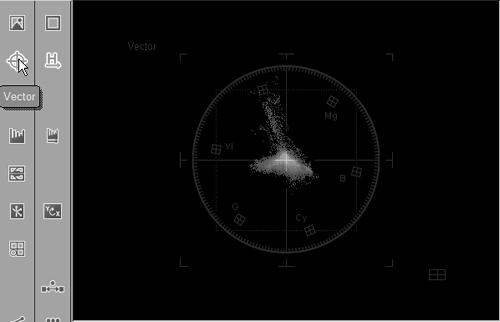
 Tip
Tip