Understanding the Mail Window
There are many different parts to the Mail Window that you need to understand to be able to utilize Lotus Notes Mail to the fullest.
Columns
There are four different columns in the Inbox view by default.
-
Who. Who the message came from
-
Date. When the message arrived in your Inbox
-
Size. How big the message is, including attachments
-
Subject. The subject of the e-mail
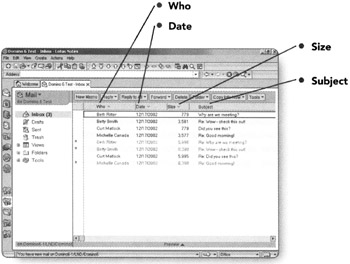
Each of these columns can be sorted either ascending or descending, whichever you prefer.
Buttons
There are several different buttons at the top of your Inbox which change, depending on what stage you are at in composing or reading an e-mail.
This is the default view for the Inbox. The buttons each perform a different task.
-
New Memo. Compose a new message.
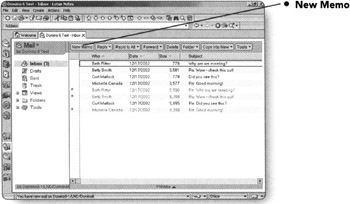
-
Reply. Respond to a message that is in your Inbox; will only respond to the original sender; can choose to respond with or without the history and/or attachments.
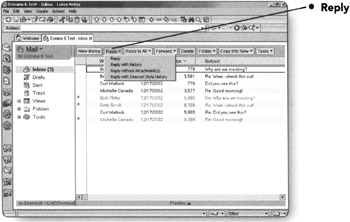
-
Reply to All. Respond to a message that is in your Inbox; will respond to all recipients of the original e-mail; can choose to respond with or without the history and/or attachments.
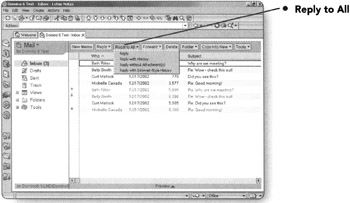
-
Forward. Send the message to someone else; can choose to send with or without the attachments.
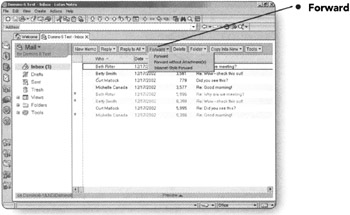
-
Delete. Remove the message from your Inbox.
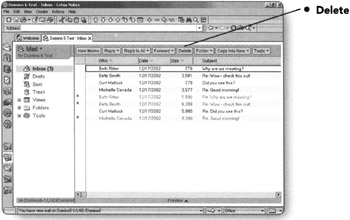
-
Folder. Move to another folder; create a new folder to move the message to, or remove the message from the current folder.
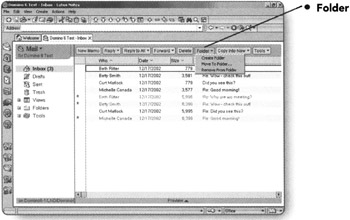
-
Copy Into New. Create a new memo using the selected message, copy the message to a To Do Item or to a Calendar Entry.
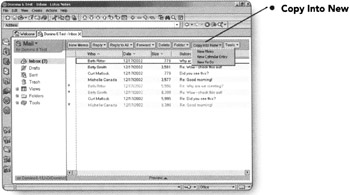
-
Tools. Set various e-mail preferences, set your Out of Office Agent, change your Archive Settings, mark or unmark documents as expired, add the sender of the selected message to your Personal Address Book (or Contacts), or create a new memo using a stationery you have previously created.
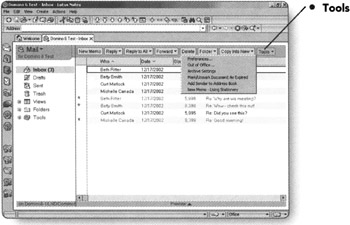
Views
You will notice that there are a few different views available within Lotus Notes.
-
Inbox. The default view when you open your e-mail. This is where you will work with the messages you receive most of the time.
-
Drafts. Any message that you begin to compose and save as a draft will be stored within this view for later retrieval.
-
Sent. Messages you have sent are stored in this view. You can choose to keep all messages or to decide each time you send a message whether to keep a copy in your sent view.
-
Trash. Whenever you have marked an item to be deleted, it will show up in this folder.
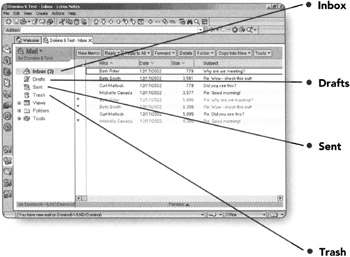
-
Views. This main view includes two different views.
-
All Documents. Contains all documents within your mail database.
-
Mail Threads. Contains all documents, but organizes them within sub-sections so that you can follow a particular discussion.
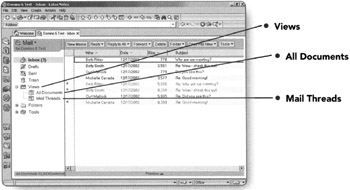
Note Deleting items from either All Documents or Mail Threads will totally delete them from your mailfile. Only delete from these views if you want the message you have selected completely deleted.
-
Folders. This view includes any folders you have created to organize the messages you receive.
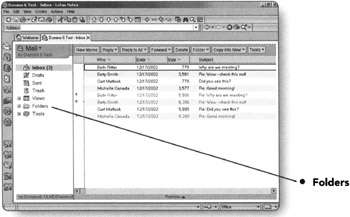
-
Tools. Contains the Archive view, any Rules you have set up, and your personal Stationery.
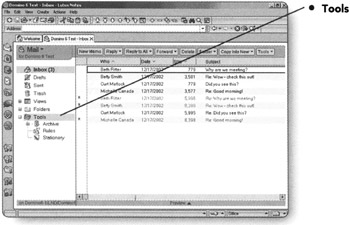
Note You will notice the "+" and "-" signs next to several of the views. A "+" specifies that the view can be expanded and the "-" specifies that it is already expanded.
EAN: 2147483647
Pages: 134