The File Manager
|
| < Day Day Up > |
|
You might be thinking that we already discussed this in a previous chapter. You are correct, we did. However, the File Manager is a very important tool that we will be using later in this book, so it seems prudent to go over it again, perhaps in a little more detail. The File Manager is a program that is literally used to manage files and directories, thus the name. It is commonly used to browse your machine’s hard drive, view the contents, open files, create new directories, and more. You have probably used Windows Explorer many times to accomplish similar tasks. The File Manager in KDE has much of the same functionality as Windows Explorer. You can see Windows Explorer depicted in Figure 5.22.
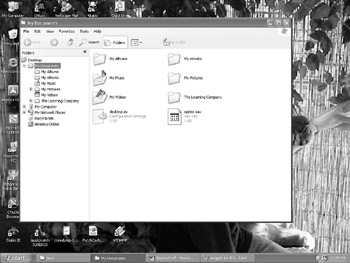
Figure 5.22: The Windows Explorer.
In all versions of KDE, you can invoke the File Manager by simply double-clicking on the small icon on your desktop labeled Home. If you have the most recent version of KDE, you can find the File Manager by going to System Tools, then selecting More System Tools, then clicking on File Manager. In some older versions of KDE, the File Manager for KDE is found by going to Extras, selecting System Tools, and choosing File Manager. You can see what the KDE File Manager looks like in Figure 5.23.
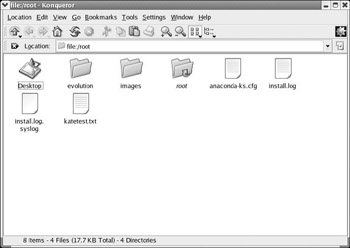
Figure 5.23: The KDE File Manager.
As you probably already guessed, with the KDE user interface, you can use the File Manager to do all the tasks you previously did with Windows Explorer. To create a new directory (also called a folder) with Windows Explorer, you simply went to the drop-down menu File, selected New, and then chose Folder. Creating a new directory with the KDE File Manager is not much different. You go to Edit on the drop-down menu, select New, and choose Directory. With both Windows Explorer and the File Manager, you can use an alternative method to create new folders or directors. That method is to simply right-click on any blank area within the File Manager (or within Windows Explorer), select New, and create a new folder or directory.
| Note | You may have noticed the words “directory” and “folder” being used interchangeably. This is because both refer to the same thing. Prior to Windows 95, Microsoft used the term “directory” as well. |
You probably noticed that navigation via the toolbar looks a lot like navigating via a Web browser’s toolbar. As mentioned earlier, many KDE applications have this common Web browser–like interface. This means that once you become comfortable with one KDE application, learning others will be less complicated than if they had different toolbars and different means of navigation. A fascinating side effect of this Web browser–like interface is that you can bookmark a file or directory just as you might bookmark a favorite Web site. This can be enormously convenient.
|
| < Day Day Up > |
|
EAN: 2147483647
Pages: 247