A Real Example with Real Hardware
|
|
What You're Up Against
Assuming that the path you've chosen to bridge can in fact be bridged with equipment that you can afford, setting up a wireless link bridging two networks presents you with two separate sets of challenges, one purely physical, the other configurational. Some points to ponder:
-
Not all access points can be made to operate in bridge mode. Most high-end products do; for example, those from Cisco like the 340 and 350. On the low end it's spotty, but the Linksys WAP11 and the D-Link DWL-900AP+ are among the less expensive APs that will bridge. My experiments with residential gateways like the formidable Linksys BEFW11S4 indicates that they will not work in bridge mode.
-
In order to bridge, many (perhaps most) older access points will require firmware upgrades. Bridge mode was not a priority when most existing APs were manufactured. It's not, in fact, a priority now, but most new firmware does support it to a greater or lesser extent.
-
Not all Wi-Fi manufacturers implement the details of bridge mode in precisely the same way. Much bitter experience has shown that you have your best chance of making bridging work with access points of the same manufacturer, model, and firmware release level. In other words, don't try to put a Cisco on one end and a Linksys on the other. Some wizard somewhere might be able to make this work, but it's a stretch. Get yourself two identical APs, upgrade both their firmware to the same (ideally the current) release level, and use those. Newer AP models are better.
-
Note that when operating in bridge mode, an AP will not talk to wireless clients! Bridge mode is a full-time job for an AP. If you want to attach wireless clients to your network on either side of the link, you will need separate APs (on different channels) to do the work.
-
How bridge mode is configured varies wildly with AP manufacturer and model. Generally, it's a tab or subscreen on the AP's configuration window, but there are no step-by-step instructions that apply to any arbitrary AP. I can't provide detailed instructions here for all different products, but later in this chapter I will go through configuring a pair of D-Link DWL-900AP+ access points to bridge two LANs. Check with the manufacturer of your access points, cruise the Web… and more important, be prepared to experiment. (This used to be called 'tearing your hair.')
In general terms, to set up bridge mode you must do the following:
-
If the two access points acting as bridge endpoints are called A and B, access point A must be given the Ethernet MAC address of access point B, and access point B must be given the Ethernet MAC address of access point A. In other words, each end of the link must know the Ethernet MAC address of the other end.
-
The SSIDs of the two access points must be set to the same value. From the standpoint of the wireless link, the two networks become one network, under a single SSID.
-
Both APs must be set to operate on the same channel.
-
The 'operation mode' parameter must be set to 'point-to-point' or 'wireless bridge' mode. It's not always the same name; check your AP's documentation or Web site.
The configuration details will vary by manufacturer and model, as will the jargon, the names of the configuration options, and almost everything else.
The physical challenges are significant, if much lower tech. You rarely set up a bridge entirely indoors, though it can be done if you have two networks in two widely separated parts of a (large) home or office space. Working outdoors, and at a distance, and way up in the air somewhere will complicate things. Consider:
-
You can't do it alone. Have at least one person at each end of the link, and provide some way to communicate, be it cell phones or FRS (Family Radio Service) 2-way radios.
-
You need a very clean line of sight (LOS) path between the two antennas. Especially avoid trees and shrubs. They contain water and are about as transparent to microwaves as sheet iron. Furthermore, your line of sight can't be 'just barely' there. Obstructions near but not across your line of sight will cause losses. (The area immediately around your line of sight is called the 'Fresnel zone,' and you need to keep trees, hills, and buildings out of the Fresnel zone if at all possible.)
-
The longer the path, the more gain your antennas will need. Realistically, you won't get more than a block or two with tin can antennas of the sort I describe in Chapter 15, and to go over a mile you'll need a professionally manufactured yagi array or parabolic dish. To be sure, calculate the path loss and analyze the link budget over the distance your signal must cover, as I describe in Chapter 8.
-
Your access points will need to be up in the air with your antennas, enclosed in weatherproof boxes of some kind.
You can't just pipe your signal up a pole in a long run of coaxial cable. At microwave frequencies, the losses inside a run of coax are crippling.
-
That being understood, you will need to run both Ethernet cabling and power for the access points up to where the antennas and access points are. Most category 5 Ethernet cable is not rated for use out in the weather, and will need to be inside pipe or conduit. It's possible to use Power over Ethernet (PoE) injectors and taps to run power through unused conductors in your Ethernet cable, but not all access points make it easy. You can do it yourself with some care, but you need to be mindful of voltage drops through the cable.
-
Gain antennas tend to have narrow beam widths. Aligning the two antennas can be infuriatingly touchy. Make sure you can clamp them down so that they do not wobble or otherwise move, even in a reasonably strong wind, or your link won't stay linked through your first storm.
-
Speaking of storms… make sure your pole and cabling are properly grounded for lightning protection.
I have seen excellent waterproof gasket boxes at Fry's Electronics. Cheaper still are military surplus ammo cans. (Don't use Tupperware food containers! UV makes them brittle, and they will crack and leak after as little as a few weeks out in the sun. Been there. Tried that. This is, after all, Arizona!) Antenna poles and clamps can be had at Radio Shack. Go for rigidity, and remember that making the system happen probably requires considerable personal presence (including the use of both hands) right there where the antenna is. Trying to balance on a ladder while aiming a gain antenna is a really bad idea.
My own rooftop wireless connection uses an extremely rigid micro-tower from Rohm, weighted down by concrete blocks and not nailed or screwed or bolted to the roof at all. (Having a flat roof is handy for that sort of thing.) This particular installation is point-to-point fixed wireless rather than Wi-Fi, but the frequencies are roughly the same, and the antenna has retained its alignment for more than three years through half a dozen really gnarly windstorms. See Figure 16.2.
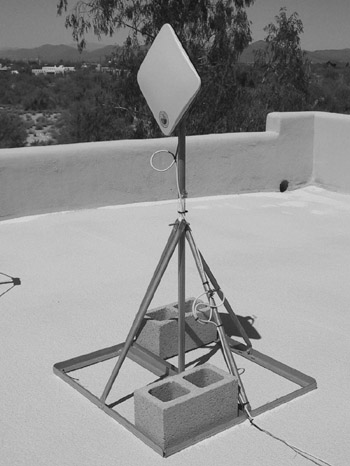
Figure 16.2: A Short Tower for Rooftop Antenna Mounts.
|
|
EAN: 2147483647
Pages: 181
- Structures, Processes and Relational Mechanisms for IT Governance
- An Emerging Strategy for E-Business IT Governance
- Assessing Business-IT Alignment Maturity
- A View on Knowledge Management: Utilizing a Balanced Scorecard Methodology for Analyzing Knowledge Metrics
- Technical Issues Related to IT Governance Tactics: Product Metrics, Measurements and Process Control