Connecting and Initiating a Login
This section shows you how to connect to the system and log in. Each of the following subsections is specific to a different kind of access. If you do not know what type of access you have, consult your system manager.
You should read the entire sequence of events before trying it for the first time because the login sequence must be completed within a certain amount of time. Otherwise, you will have to begin again.
Please locate the subsection appropriate for yourself, perform the steps shown there, and then skip ahead to "The Login Sequence."
If You Have a Directly Connected Terminal
A terminal directly connected to an OpenVMS system (without a terminal server or other intervening hardware) has the simplest method for beginning a login: just press RETURN or ENTER.
If pressing ENTER does not result in a Username: prompt, one of several things might be the cause. Is your terminal powered on? Is it actually connected to the system? Check the cabling. Is your terminal set to the proper communication rate? The combination of 9,600 baud, 8 data bits, no parity, and one stop bit is a good first assumption on most OpenVMS systems. Your system may or may not be set to automatically detect the terminal baud rate; press ENTER a few times, waiting a couple seconds between presses. If you cannot get a response after checking these items, please consult your system manager or technical support staff.
Please see Chapter 11, "Using Your Terminal" for more information about terminals.
If You Have Telnet Access
Telnet is a TCP/IP program allowing a user on one computer to connect with another system and establish a terminal session. The originating computer must have a Telnet client program installed. GUI Telnet interfaces typically present a window allowing you to specify the remote system name and network port. CLI Telnet programs allow you to specify these items on the command line. Consult the documentation for your particular Telnet client.
You will need to know the following things about the OpenVMS system. Is your OpenVMS system running TCP/IP? It is required for Telnet access. Is Telnet access enabled on the OpenVMS system? What is the network name (or IP address) of the OpenVMS system? What network port is used for Telnet access? The default is port 21. Is your user account permitted to log in from a remote location? Your system manager can answer these questions.
Supply your Telnet client with the name (or IP address) and port number (if different from 21) for your OpenVMS system. Then, instruct your Telnet client to connect. A connection will be established, and a login sequence will be started. It is usually not necessary to press ENTER to begin a login session; a Username: prompt should appear when the connection is made.
If You Have Modem Access
If your terminal or computer is equipped with a modem, you may use dial-up access if your OpenVMS system is also equipped with a modem.
Your modem must be instructed to dial the OpenVMS system. Many terminal emulation programs and Telnet clients have the ability to control the modem; consult your modem and software documentation for instructions.
After your modem indicates that a connection has been made, you may or may not need to press ENTER to start a login sequence. If a "Username:" prompt does not appear within a few seconds of a connection, try pressing ENTER.
If You Have Terminal Server Access
Terminal servers are network devices designed to allow more flexible network access for terminals. Each terminal server allows several terminals or other devices to be connected to it. The terminal server communicates over the network using protocols such as LAT and TCP/IP to allow access to multiple network hosts instead of being directly connected to one host.
It is possible to have modem access to a terminal server. In that case, use your modem to connect to the terminal server first, and then use the terminal server to reach the OpenVMS system.
Consult your terminal server documentation or system manager for instructions on how to connect to the terminal server and establish an outgoing connection. Usually, Digital-style terminal servers behave as follows: To establish a connection with the terminal server, press ENTER. The terminal server will present the LOCAL> prompt. At that prompt, specify the OpenVMS host you'd like to reach with the CONNECT command, followed by the name of the OpenVMS system—for example, CONNECT ALPHA4, followed by ENTER.
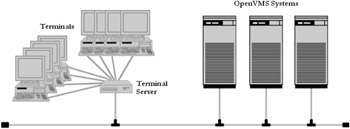
Figure 5-1: Terminal Server Access
Later, when you log out from node ALPHA4, you will be returned to the terminal server LOCAL> prompt. You may log out of the terminal server with the LOGOUT command.
If You Have a GUI-Based Workstation
The OpenVMS GUI handles logins in a different fashion. This interface uses an attached monitor, keyboard, and mouse, just as if the system were a personal computer.
When the system is booted, the GUI starts automatically as one of the final steps in the startup sequence. A large dialog box appears at the center of the screen, asking for a username. When a username is entered, the dialog box changes to one asking for a password. Chapter 15 includes an illustration showing the GUI login screen.
When a valid username and password are entered, a customizable user environment appears and you are logged in.
Once logged in, you may establish a DCL terminal session by starting the DECterm application from the Application Manager. DECterm does not ask for a username or password; the terminal session runs under the same username that you entered at the beginning of the GUI session. Using the GUI interface is covered in more detail in Chapter 15, "The OpenVMS GUI."
EAN: 2147483647
Pages: 215