Section 13.1. Introduction
13.1. IntroductionA graphical user interface (GUI) allows a user to interact visually with a program. A GUI (pronounced "GOO-ee") gives a program a distinctive look-and-feel. Look-and-Feel Observation 13.1
As an example of a GUI, consider Fig. 13.1, which shows an Internet Explorer Web browser window containing various GUI controls. Near the top of the window, there is a menu bar containing the menus File, Edit, View, Favorites, Tools and Help. Below the menu bar is a set of buttons, each with a defined task in Internet Explorer, such as returning to the previously viewed Web page, printing the current page or refreshing the page. Below these buttons lies a combobox, in which users can type the locations of Web sites they wish to visit. To the left of the combobox is a label (Address) that indicates the combobox's purpose (in this case, entering the location of a Web site). Scrollbars are located at the right side and bottom of the window. Usually, scrollbars appear when a window contains more information than can be displayed in its viewable area. Scrollbars enable a user to view different portions of the window's contents. These controls form a user-friendly interface through which the user interacts with Internet Explorer. Figure 13.1. GUI controls in an Internet Explorer window.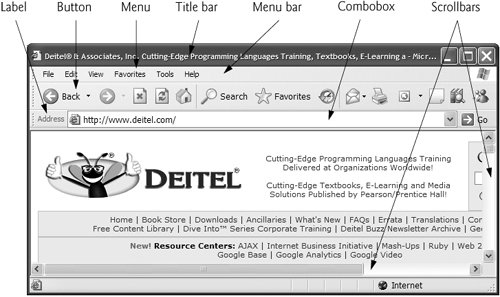 GUIs are built from GUI controls (which are sometimes called components or widgetsshort for window gadgets). GUI controls are objects that can display information on the screen or enable users to interact with an application via the mouse, keyboard or some other form of input (such as voice commands). Several common GUI controls are listed in Fig. 13.2. In the sections that follow and in Chapter 14, Graphical User Interface Concepts: Part 2, we discuss each of these in detail. Chapter 14 also explores the features and properties of additional GUI controls.
|
EAN: 2147483647
Pages: 435