Sharing the Database
The presence of a multiuser or networked environment, of course, implies that a database can (and almost certainly will) be opened by more than one user at a time. However, if Access is not configured for users to share a database and they attempt to open a database already opened by another user or process, they will see a warning like this one:
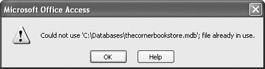
Once the dialog box is closed, Access will simply ignore the Open command, a frustrating experience for the end user of an application.
You can configure Access to automatically open a database in shared mode by selecting Tools | Options, which opens the Options dialog box, shown in Figure 20-1. Click on the Advanced tab if it is not already showing. The setting in the Default Open Mode group box determines whether Access opens a database for exclusive or shared use by default. You should make sure that Shared is checked before closing the dialog box.
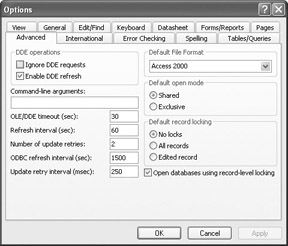
Figure 20-1: Advanced tab of the Options dialog box
Two additional points concerning the Default Open Mode setting are worth mentioning. First, by default, it is set to Shared, so unless it’s been changed from its default at some point, you may not actually have to change the setting. Second, it is an Access sessionwide setting, rather than an individual database setting. That is, you don’t have to individually configure each database to be opened in Shared mode, since the setting applies to all Access sessions as a whole.
EAN: 2147483647
Pages: 214
- ERP System Acquisition: A Process Model and Results From an Austrian Survey
- Context Management of ERP Processes in Virtual Communities
- Distributed Data Warehouse for Geo-spatial Services
- Intrinsic and Contextual Data Quality: The Effect of Media and Personal Involvement
- A Hybrid Clustering Technique to Improve Patient Data Quality