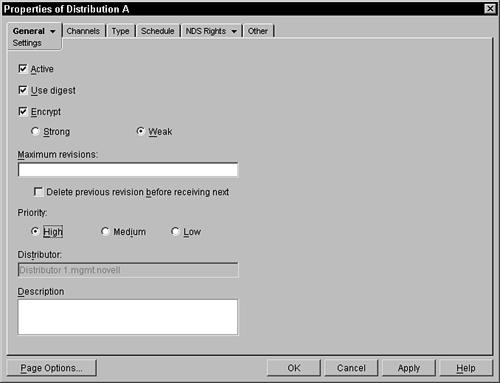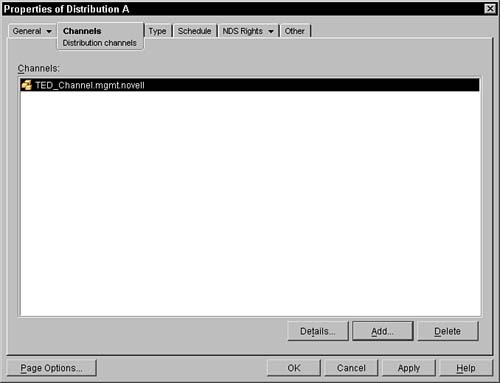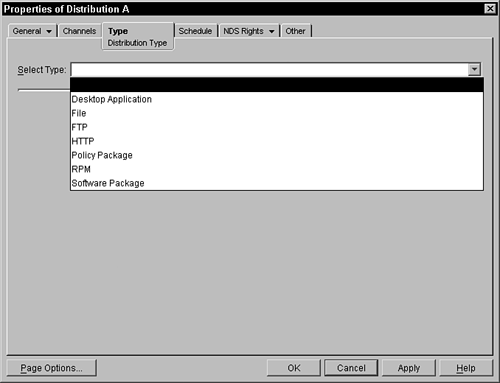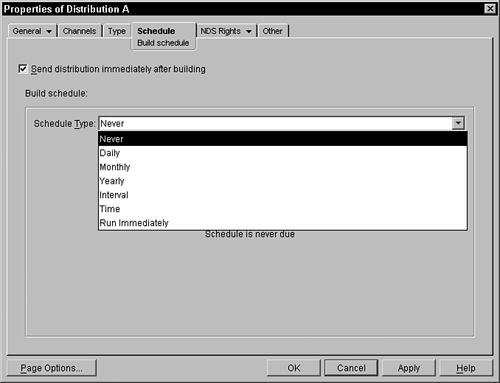About TED Distribution
| The TED distribution object represents the collection of files that are compiled into a distribution file and then sent to the subscriber. After the subscriber receives it, the distribution is extracted from the distribution file and placed in the locations specified in this distribution (with appropriate variable substitution). All the files that are specified in a TED distribution must reside on the distributor's file system, or the server must have access to HTTP and FTP capabilities to retrieve the files for those agents. After the distribution is defined, it must be placed into a channel or a set of channels to get the distribution transmitted to a subscriber. The files that are specified in the distribution object are collected by the agents on the distributor system and placed into a single distribution file. This file is then transmitted to all the subscribers that are subscribed to the channels where the distribution object is placed. The distribution is a live object. The distribution objects are sent each time the channel schedule is activated. When the gatherer schedule activates this distribution, the agent is called to collect the files specified and compare them to the previous distribution. If differences have appeared in the files, a new delta package, or an entire distribution, of the distribution is generated and the new revision is sent to the subscribers of the designated channels. This happens each time the gatherer and send schedule activate the distribution. Unless a distribution is expressly identified as a one-time only distribution, it does not become inactive after it has been sent. The distribution continues to be reevaluated, recollected, and redistributed each time the schedule is activated. NOTE The distribution does not rebuild based on any file system event, such as an update to a file. The distribution rebuilds strictly based on the gatherer schedule in the distribution, whether the files have changed or not. If there is no subscriber to receive a distribution (that is, no subscribers in the channel) or the distribution is inactive, or is not associated with any channel, the distribution is never gathered and built, even if the gathering is scheduled. The NDS Object and Other property pages are described in the distributor section of this chapter. Looking at the General Property PageThe settings panel of the General property page enables you to specify some settings that are used in the deployment of the distribution. Figure 6.20 displays a typical snapshot of this page. Figure 6.20. General property page of a TED distribution object.
You can specify the following settings on this General property page:
The restrictions panel of the General properties page enables you to specify whether platform restrictions should be specified for the distribution. If there are no restrictions, the distribution is accepted by any subscriber and then extracted on that subscriber. If there are restrictions, uncheck the No Restrictions check box and check the check boxes that correspond to the platforms that accept this distribution. The distribution extracts only on the platforms with a checked check box. ZENworks for Servers 3 enables you to specify the following platforms: NetWare All, NetWare 4.x, NetWare 5.0, NetWare 5.1, NetWare 5.x, NetWare 6.x, Windows Server, Solaris, and Linux. About the Channels Property PageIn the Channels property page the administrator can select the channels that contain this distribution. This distribution can be placed in any number of channels. All the subscribers associated with each channel are sent this distribution by the distributor associated with this distribution object. Figure 6.21 shows this page. Figure 6.21. Channels property page of a TED distribution object.
To add this distribution to a channel, click the Add button. You are next presented with a dialog box to browse through NDS to select the channel. After you have selected the channel, it is placed in the list displayed in the Channels box. To delete the channel from the list (removing the distribution from being distributed), select the channel and click the Delete button. To go to the property pages of the channel object, select the object and click the Details button. Any distributions that are associated with channels also appear in the channel object under the Distributions property page. Looking at the Agent Property PageIn the Agent property page you specify the agent and the files that will be sent as part of this distribution. The agent determines the type of distribution (for example, local files from the file agent, remote files from the HTTP or FTP agent, software installations from the server software packages agent, and so forth). Figure 6.22 shows this page. After you select the agent that this distribution will use (you can select only a single agent per distribution), the screen updates and you need to give files specification details. Figure 6.22. Agent property page of a TED distribution object.
NOTE See the section in this chapter on TED agents for more details about each agent. Looking at the ScheduleThis property page enables you to specify how often and when this distribution should be gathered. Each time the server clock hits the specified scheduled time, the agents are activated and the distribution gathered and compared with the previous version to determine whether any changes have been made. If there have been changes, a new version of the distribution file is created. The actual distribution of the file occurs based on schedules of the channels. Figure 6.23 displays the TED distribution Schedule page. Figure 6.23. Schedule property page of a TED distribution object.
The following choices are available to you for the scheduling of the distribution: Never, Daily, Monthly, Yearly, Interval, Time, or Run Immediately. NeverThis option loads the distributor with the configuration information only when it is first loaded on the server, after each reboot or restart. DailyWhen you choose to have the configuration applied to the system daily, you have the additional need to select when the changes will be made. This schedule requires that you select the days when you want the configuration applied. You select the days by clicking the days you want. The selected days appear as depressed buttons. In addition to the days, you can select the times the configuration is applied. These times the start and stop times provide a range of time where the configuration will be applied. You can have the configuration also reapplied within the time frame every specified hour/minute/second by clicking the Repeat the Action Every field and specifying the time delay. To keep all the distributors from simultaneously accessing NDS, you can select the Randomly Dispatch Policy During Time Period option. This causes each server to choose a random time within the time period when it will retrieve and apply the configuration. MonthlyUnder the monthly schedule you can select which day of the month the configuration should be applied or you can select Last Day of the Month to handle the last day, because all months obviously do not end on the same calendar date. After you have selected the day, you can also select the time range when the configuration will be reread and applied. To keep all the distributors from simultaneously accessing NDS, you can select the Randomly dispatch Policy During Time Period option. This causes each server to choose a random time within the time period when it will retrieve and apply the configuration. YearlyYou select a yearly schedule if you want to apply the configuration only once a year. On this screen you must choose the day that you want the configuration to be applied. This is done by selecting the Calendar button to the right of the Date field. This brings up a Monthly dialog box, where you can browse through the calendar to select the date you want. This calendar does not correspond to any particular year and may not take into account leap years in its display because you are choosing a date for each year that will come along in the present and future years. After you have selected the date, you can also select the time range when the configuration should be read and applied. To keep all the distributors from simultaneously accessing NDS, you can select the Randomly Dispatch Policy During Time Period option. This causes each server to choose a random time within the time period when it will retrieve and apply the configuration. IntervalThis schedule type enables you to specify how often to repeatedly read and apply the configuration. You can specify the interval with a combination of days, hours, minutes, and seconds. This type waits for the interval to pass first before applying the configuration for the first time and then for each sequence after that. TimeThis enables you to specify a specific calendar date and time when the configuration will be applied. When the current date on the server is beyond the identified date, the configuration will be applied. Run ImmediatelyThe distributor does not use this scheduled type, but it is used by other components. It is described here for completeness in covering all of the possible schedulers. With the Run Immediately schedule type, the schedule causes the activity to occur the first time that the associated object is activated. You may also specify a repeat interval in days, hours, minutes, and seconds. If no repeat interval is specified, the action runs only once, until the object is restarted or refreshed. About Manual DistributionTED provides a mechanism for you to send your distributions manually, avoiding the need to contact any subscribers over the wire. You may use this to place a distribution across a WAN link that may not be reliable or where you are going to that location and want to bring the distribution with you. You must first run a wizard to create the distribution file and then rerun the wizard at the destination to bring the distribution into the remote system. Creating a Manual DistributionThe manual distribution is created through a wizard. Perform the following steps to create the distribution that can be placed on portable media and then manually transported to the destination systems:
Importing the DistributionAfter you have created the distribution and carried it to the destination site (a remote subscriber or parent subscriber), you need to run the wizard again to bring the distribution into the system. Perform the following steps to import the distribution into the remote system:
|
EAN: N/A
Pages: 137
- Integration Strategies and Tactics for Information Technology Governance
- Measuring and Managing E-Business Initiatives Through the Balanced Scorecard
- Measuring ROI in E-Commerce Applications: Analysis to Action
- Technical Issues Related to IT Governance Tactics: Product Metrics, Measurements and Process Control
- The Evolution of IT Governance at NB Power